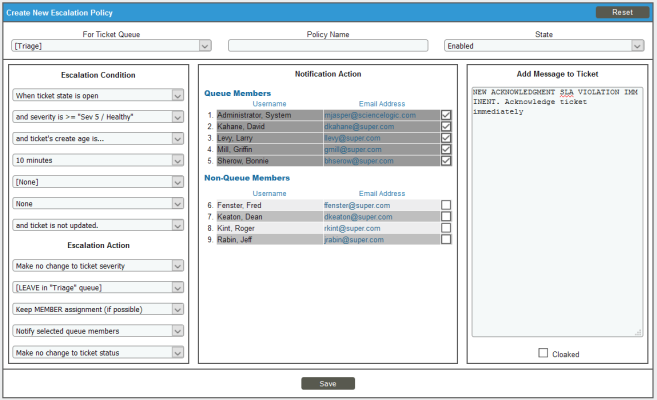For Super Service Provider, escalation policies help NOC personnel and engineers comply with the SLAs between Super Service Provider and its customers.
Use the following menu options to navigate the SL1 user interface:
- To view a pop-out list of menu options, click the menu icon (
).
- To view a page containing all the menu options, click the Advanced menu icon (
).
This
Service Level Agreements
Remember that the SLAs for Super Service Provider are:
- New Acknowledgment SLA. All new tickets must be acknowledged within 15 minutes of creation. A ticket is considered acknowledged when its status changes from Open to Pending.
- New Assignment SLA. All new tickets mustbe assigned to an engineer with 30 minutes of creation. A ticket is considered assigned when a user is associated with the ticket.
- Existing Updated SLA. After a ticket is assigned to Engineering, the ticket severity determines the required acknowledgment as follows:
- Critical. Tickets with a severity of Critical must be updated within 35 minutes of assignment. To update the ticket, the assigned user can assign the ticket to someone else, change the status of the ticket to Working, or add a note to the ticket.
- Major. Tickets with a severity of Major must be updated within one hour of assignment. To update the ticket, the assigned user can assign the ticket to someone else, change the status of the ticket to Working, or add a note to the ticket.
- Minor. Tickets with a severity of Minor must be updated within four hours of assignment. To update the ticket, the assigned user can assign the ticket to someone else, change the status of the ticket to Working, or add a note to the ticket.
- Notice. Tickets with a severity of Notice must be updated within one day of assignment. To update the ticket, the assigned user can assign the ticket to someone else, change the status of the ticket to Working, or add a note to the ticket.
- Healthy. Tickets with a severity of Healthy must be updated within three days of assignment. To update the ticket, the assigned user can assign the ticket to someone else, change the status of the ticket to Working, or add a note to the ticket.
Escalation Policies
Ticket escalation policies automatically perform actions on a ticket when the specified conditions have been met.
For example, the escalation conditions could be "if a ticket has a severity of 'major,' is three days old, and has not yet been assigned to a user." When a ticket meets those conditions, the escalation policy could perform the actions "change ticket's severity to 'critical' and assign the ticket to the queue administrator."
In our example, we will create and use the following escalation policies:
- NEW ACKNOWLEDGMENT SLA VIOLATION IMMINENT. When the ticket age is 10 minutes AND the ticket has not been acknowledged (status changed from Open to Pending), SL1 sends a notification to all NOC queue members indicating an SLA violation is imminent.
- NEW ACKNOWLEDGMENT SLA VIOLATION HAS OCCURRED. When the ticket age is 15 minutes AND the ticket has not been acknowledge (status changed from Open to Pending), SL1 sends a notification to the Director of Operations indicating an SLA violation has occurred.
- NEW ASSIGNMENT SLA VIOLATION IMMINENT. When the ticket age is 25 minutes AND the ticket has not been assigned to a user, SL1 sends a notification to all NOC queue members indicating an SLA violation is imminent.
- NEW ASSIGNMENT SLA VIOLATION HAS OCCURRED. When the ticket age is 30 minutes AND the ticket has not been assigned, SL1 sends a notification to the Director of Operations indicating an SLA violation has occurred.
- CRITICAL UPDATE SLA VIOLATION IS IMMINENT. When the ticket has not been modified in 30 minutes AND the ticket has not been updated, SL1 sends a notification to all Engineering queue members.
- CRITICAL UPDATE SLA VIOLATION HAS OCCURRED. When the ticket has not been modified in 35 minutes AND the ticket has not been updated, SL1 sends a notification to the Director of Engineering.
- MAJOR UPDATE SLA VIOLATION IS IMMINENT. When the ticket has not been modified in 55 minutes AND the ticket has not been updated, SL1 sends a notification to all Engineering queue members.
- MAJOR UPDATE SLA VIOLATION HAS OCCURRED. When the ticket has not been modified in one hour AND the ticket has not been updated, SL1 sends a notification to the Director of Engineering.
- MINOR UPDATE SLA VIOLATION IS IMMINENT. When the ticket hasn't been modified in three hours and 55 minutes AND the ticket has not been updated, SL1 sends a notification to all Engineering queue members.
- MINOR UPDATE SLA VIOLATION HAS OCCURRED. When the ticket hasn't been modified in four hours AND the ticket has not been updated, SL1 sends a notification to the Director of Engineering.
- NOTICE SLA VIOLATION IS IMMINENT. When the ticket hasn't been modified in 23 hours and 55 minutes AND the ticket has not been updated, a notification is sent to all Engineering queue members.
- NOTICE UPDATE SLA VIOLATION HAS OCCURRED. When the ticket hasn't been modified in one day AND the ticket has not been updated, SL1 sends a notification to the Director of Engineering.
- HEALTHY UPDATE SLA VIOLATION IS IMMINENT. When the ticket hasn't been modified in two days, 23 hours, and 55 minutes AND the ticket has not been updated, SL1 sends a notification to all Engineering queue members.
- HEALTHY UPDATE SLA VIOLATION HAS OCCURRED. When the ticket hasn't been modified in three days AND the ticket has not been updated, SL1 sends a notification to the Director of Engineering.
Creating the Escalation Policies
To create the escalation policies for Super Service Provider:
- Go to the Ticketing Escalation Policies page (Registry > Ticketing > Escalations).
- Click the button. The Create New Escalation Policythe Create New Escalation Policy page appears:
- Supply the following values:
- For Ticket Queue. Select Triage. This escalation policy acts on tickets in this ticket queue.
- Policy Name. Type "NEW ACKNOWLEDGMENT SLA VIOLATION IMMINENT".
- State. Select Enabled. Specifies that the escalation policy is active.
Escalation Condition
These seven fields specify the conditions that must be met before SL1 executes the ticket escalation policy:
- Ticket Status Threshold. Select When ticket state is open. A ticket must have this specified status before SL1 will execute the escalation policy.
- Ticket Severity Threshold. Select and severity is >= "Sev 5 / Healthy" to include all severities. A ticket must have the specified severity before SL1 will execute the escalation policy.
- Age Type Threshold. Select and ticket's create age is. A ticket must have the age specified in this field (and the next three fields) before SL1 will execute the escalation policy.
- Minutes Threshold. Select 10 minutes as the number of minutes that have elapsed.
- Hours Threshold. Select None as the number of hours that have elapsed.
- Days Threshold. Select Noneas the number of days that have elapsed.
- User Action Threshold. Select and ticket is not updated. A ticket must have the specified user action before SL1 will execute the escalation policy.
Escalation Action
These four fields specify the actions that the ticket escalation policy will execute:
- Severity Action. Accept the default, Make no change to ticket severity. If selected, when a ticket meets all the thresholds specified in the Escalation Condition fields, the escalation policy automatically changes the ticket's severity.
- Queue Action. Accept the default value, LEAVE in "Triage" queue. If selected, when a ticket meets all the thresholds specified in the Escalation Condition fields, the escalation policy automatically changes the ticket's queue.
- User Action. Accept the default, Keep MEMBER assignment (if possible). If selected, when a ticket meets all the thresholds specified in the Escalation Condition fields, the escalation policy automatically changes the ticket's assigned user.
- Notify Action. Select Notify selected queue members. When a ticket meets all the thresholds specified in the Escalation Condition fields, the escalation policy automatically notifies these users.
- Status ticket. Accept the default value, Make no change to ticket status. If selected, when a ticket meets all the thresholds specified in the Escalation Condition fields, the escalation policy automatically changes the ticket status.
Notification Action
If a ticket meets all of the conditions specified in the Escalation Condition fields, the escalation policy can automatically notify users. In this section, you can specify who the escalation policy will notify when the policy is executed:
- Queue Members. Select all queue members. If a ticket meets all the thresholds in the escalation policy, the selected users are notified of changes executed by the escalation policy and of the current status of the ticket.
- Non-Queue Members. Accept the default (no selections). If selected, when a ticket meets all the thresholds in the escalation policy, the selected users are notified of changes executed by the escalation policy and of the current status of the ticket.
- Add Message to Ticket. In this field, you can type text that is automatically added to the Notes & Attachments field of the Ticket Editor page for the ticket. This field is optional. Type "NEW ACKNOWLEDGMENT SLA VIOLATION IMMINENT. Acknowledge ticket immediately."
- Cloaked. Don't select. If selected, when a note is added to the ticket as part of the escalation, that note is cloaked. A cloaked note can be viewed only by:
- The user who created the note
- All users of type "administrator"
- Users in the same organization as the user who created the note who have Access Hooks that allow them to view the ticket where the cloaked note resides and who also have the Access Hook "Ticket:Notes:Cloaked"
- Click the button.
- Click the button. For information on creating the other escalation policies, see the Data for Escalation Policies section.