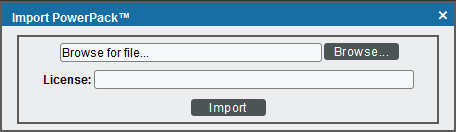This
The following sections provide an overview of the Snippet Framework: CLI Toolkit PowerPack.
What is the Snippet Framework: CLI Toolkit?
The Snippet Framework: CLI ToolkitPowerPack is an extension of the Snippet Framework created to introduce low-code development capabilities for PowerPack monitoring. The CLI Toolkit's steps eliminate most of the developer's needs for Python development. Thus, resulting in reduced time and effort that is normally required for CLI-based PowerPack building.
The Command-Line Interface (CLI) Library can be used by a set of out-of-the-box steps. These steps, when followed completely, enable low-code development capabilities for CLI-monitoring PowerPacks. These out-of-the-box steps are commonly used with Unix commands.
Libraries exist in the Snippet Framework: CLI Toolkit that add support for Agent devices as well. Users can utilize Agent Support by following the agent-specific steps found in version 1 of the Sphinx CLI Toolkit here.
The minimum version of the PowerPack is 10.1. However, the platform minimum version for Agent Support is 11.2. Meaning, users can only implement Agent Support with a platform minimum version of 11.2 or later.
What Does the Snippet Framework: CLI Toolkit PowerPack Include?
The Snippet Framework: CLI ToolkitPowerPack includes:
-
An execution environment with the CLI steps for a selected SL1 system. These steps are necessary for the building of Monitor PowerPacks.
-
A template PowerPack implementation that demonstrates the CLI steps.
Installing the Snippet Framework: CLI Toolkit PowerPack
Before you can use the Snippet Framework, you must import and install the latest version of the Snippet Framework: CLI Toolkit PowerPack.
This PowerPack will not export from SL1 versions 11.1 and above.
To download and install a PowerPack:
- Download the PowerPack from the ScienceLogic Support Site.
- Go to the PowerPack Manager page (System > Manage > PowerPacks).
- In the PowerPack Manager page, click the button, then select Import PowerPack.
-
The Import PowerPack dialog box appears:
- Click the [Browse] button and navigate to the PowerPack file.
- When the PowerPack Installer modal appears, click the button to install the PowerPack.
If you exit the PowerPack Installer without installing the imported PowerPack, the imported PowerPack will not appear in the PowerPack Manager page. However, the imported PowerPack will appear in the Imported PowerPacks page. This page appears when you click the menu and select Install PowerPack.
Documentation for the Snippet Framework: CLI Toolkit
Full documentation for the Snippet Framework: CLI Toolkit is provided at the following location: