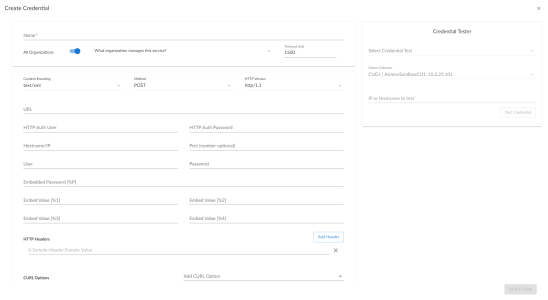This
This
Creating a SOAP/XML Credential to Access SL1 PowerFlow
After you have integrated your Jira and PowerFlow systems, you must create a SOAP/XML credential so that the action policies included in the PowerPack can access your PowerFlow system. The Jira Service Management Automation PoliciesPowerPack includes a template for a SOAP/XML credential that you can edit for use with your SL1 PowerFlow system.
NOTE: If you are on an SL1 system prior to version 11.1.0, you will not be able to duplicate the sample credential. It is recommended that you create your new credentials using the SL1 classic user interface so you do not overwrite the sample credential(s).
To create a SOAP/XML credential:
- Go to the Credentials page (Manage > Credentials).
- Locate the "PowerFlow Jira" sample credential, then click its icon (
) and select Duplicate. A copy of the credential, called PowerFlow Jira copy appears.
- Supply values in the following fields:
- Name. Type a new name for the credential.
- All Organizations. Toggle on (blue) to align the credential to all organizations, or toggle off (gray) and then select one or more specific organizations from the What organization manages this service? drop-down field to align the credential with those specific organizations.
- URL. Type the URL for your PowerFlow system.
- HTTP Auth User. Type the username for your PowerFlow system.
- HTTP Auth Password. Type the password for your PowerFlow system.
- Click .
- SL1 assigns the credential an ID number. Take note of the ID number for the new credential on the Credentials page, in the ID column. You will need the ID number when editing the input parameters of the automation actions included in the Jira Service Management Automation PoliciesPowerPack.
Creating a SOAP/XML Credential to Access SL1 PowerFlow in the Classic User Interface
To create a SOAP/XML credential:
- Go to the Credential Management page (System > Manage > Credentials).
- Locate the PowerFlow Jira sample credential and click its wrench icon (
 ). The Credential Editor modal window appears:
). The Credential Editor modal window appears: - Supply values in the following fields:
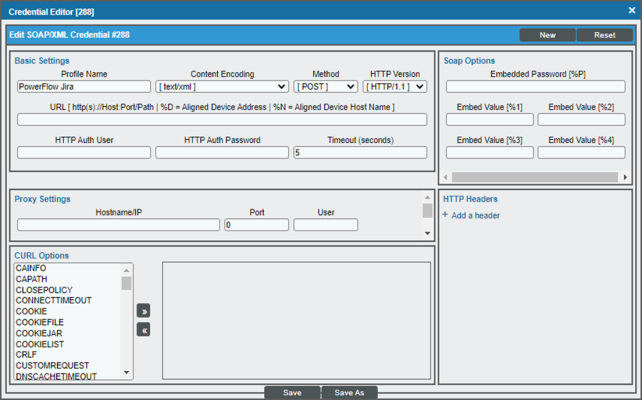
- Profile Name. Type a new name for the credential.
- URL. Type the URL for your PowerFlow system.
- HTTP Auth User. Type the username for your PowerFlow user account.
- HTTP Auth Password. Type the password for your PowerFlow user account.
- Click the button to save the new SOAP/XML credential.
- SL1 assigns the credential an ID number. Take note of the ID number for the new credential on the Credentials page in the ID column or at the top of the Credential Editor modal. You will need the ID number when editing the input parameters of the automation actions included in the Jira Service Management Automation PoliciesPowerPack.