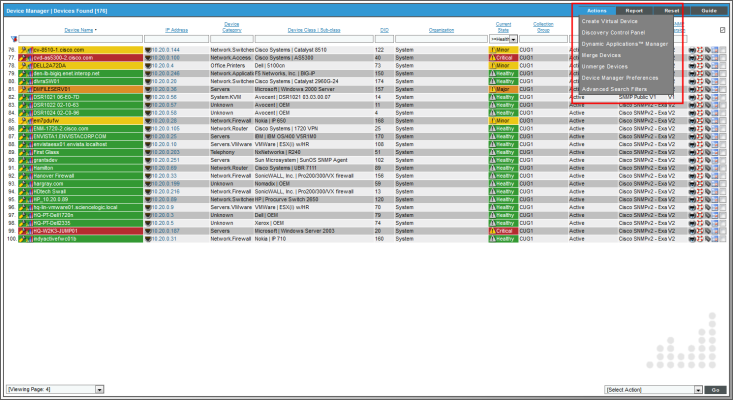This
Use the following menu options to navigate the SL1 user interface:
- To view a pop-out list of menu options, click the menu icon (
).
- To view a page containing all the menu options, click the Advanced menu icon (
).
This
What is a Virtual Device?
A virtual device is a container for collected data. A virtual device can be used when you want to:
- Monitor a device or application that doesn't support TCP/IP, SNMP, or both. The device's data can be pushed to SL1 via another method (for example, email) and stored in a virtual device.
- Monitor multiple SNMP agents on a single device. In such a case, one of the SNMP agents (for example, a hardware agent) can be associated with the device and another SNMP agent (for example, an agent that monitors a software application) can be associated with a virtual device.
- Isolate and monitor specific parameters separately from their originating device. For example, you might want to monitor a database and keep its data separate from the hardware data you are collecting from the host device.
Defining a Virtual Device
To create a virtual device, you must complete the following tasks:
- Ensure that SL1 includes a device class for virtual devices. These device classes must have a device category of "virtual" and a collection type of "virtual". If SL1 does not include such a device class, you must define one in the Device Class Editor page (System > Customize > Device Classes).
- Go to the Device Manager page (Devices > Device Manager).
- From the menu, select Create Virtual Device.
- The Create Virtual Device modal appears.

- Supply a value in each of the following fields:
- Device Name. Name of the virtual device. Can be any combination of alphanumeric characters, up to 32 characters in length.
- Organization. Organization to associate with the virtual device. Select from the drop-down list of all organizations in SL1.
- Device Class. The device class to associate with the virtual device. Select from the drop-down list of device classes. Only device classes with a device category of "virtual" and a collection type of "virtual" appear in the list.
- Collector. Specifies which instance of SL1 will perform auto-discovery and gather data from the device. Can also specify a "virtual" poller. Select from the drop-down list of all collectors in SL1.
- Select the button to save the new virtual device.
- You must now define the data to store in the virtual device.
Directing Data to a Virtual Device
After defining a virtual device, you must tell SL1 which data to store in the virtual device.
- For data that is pushed to SL1, go to the tab of the Device Investigator (or on the Redirect Policy Editor page in the Device Administration panel in the classic SL1 user interface) for the virtual device. Define the log data you want to collect and associate with the virtual device.
- For data that is collected via SNMP or TCP/IP, go to the Dynamic Application Collections page for the virtual device (Devices > Device Manager), find the virtual device, select its wrench icon [
 ], and then select the tab). Manually associate a Dynamic Application with the device. This ensures that data collected by the Dynamic Application is stored in the virtual device.
], and then select the tab). Manually associate a Dynamic Application with the device. This ensures that data collected by the Dynamic Application is stored in the virtual device.
Redirecting Log Data to a Virtual Device
The tab of the Device Investigator (or the Redirect Policy Editor page in the Device Administration panel in the classic SL1 user interface) enables you to redirect log entries from one IP-based device to another IP-based device, or from an IP-based device to a virtual device.
This is perhaps most useful for devices that do not support TCP/IP. Using a redirect, SL1 can push data from a device that does not support TCP/IP to another device that does, and then collect the data from the device that does support TCP/IP.
In this scenario, you can create a virtual device in SL1 to represent the device that does not support TCP/IP. You can then move the data from the TCP/IP device that is monitored by SL1 to the virtual device in SL1. The tab of the Device Investigator (or the Redirect Policy Editor page in the Device Administration panel in the classic SL1 user interface) allows you to move data and log entries generated by inbound SNMP Trap, Syslog, or Email messages from the TCP/IP device to the virtual device. However, if you do so, be aware of the following:
- Log entries that are redirected to a virtual device will no longer appear in the log files for the IP-based device.
- Log entries that are redirected to a virtual device are no longer associated with the IP address of the original device.
- Log entries with a Source of Internal, Dynamic, or API that match a redirect policy are not moved from the IP-based device to the current device.
To redirect data from one IP-based device to another IP-based device or a virtual device:
- Go to the tab of the Device Investigator for the virtual or IP-based device to which you want to redirect data. (Alternatively, in the classic SL1 user interface, go to the Redirect Policy Editor page in the Device Administration panel. To do so, go to the Device Manager page Devices > Device Manager), find the device to which you want to direct data, click its wrench icon (
 ), and then click the tab.)
), and then click the tab.)
- To move SNMP Trap, Syslog, or Email log messages from an IP-based device to the current device, provide values in each of the following fields:
- Source Device. This is the TCP/IP device from which you want to redirect log messages. Data from this device will be moved to the current device. Select from a drop-down list of all IP-based devices discovered by SL1.
- Expression Match. A regular expression used to locate the log entry to redirect. This can be any combination of alphanumeric and multi-byte characters, up to 64 characters in length. SL1's expression matching is case-sensitive. For details on the regular-expression syntax allowed by SL1, see http://www.python.org/doc/howto/ .
- Active State. Specifies whether or not SL1 will execute the redirection policy. The choices are:
- Enable. SL1 will execute the redirection policy.
- Disable. SL1 will not execute the redirection policy.
- Click .
- You can repeat steps 2 and 3 to redirect data from more than one device or from more than one type of log message.
Aligning a Dynamic Application with a Virtual Device
For data that is collected via Dynamic Application, you can associate that data with a virtual device. The data collected by the Dynamic Application will be stored in the virtual device.
NOTE: You cannot align SNMP Dynamic Applications with a virtual device. You can align all other types of Dynamic Applications with a virtual device.
To manually associate a Dynamic Application with a device:
- Go to the Device Manager page (Devices > Device Manager).
- In the Device Manager page, find the device you want to associate with a Dynamic Application. Click its wrench icon (
 ).
). - In the Device Administration panel, click the tab.
- In the Dynamic Application Collections page, click the [Action] menu and select Add Dynamic Application.
- The Dynamic Application Alignment modal page appears.
- To associate an additional Dynamic Application with the device, highlight it in the Dynamic Applications field. You can filter the list of Dynamic Applications using the search field above the Dynamic Applications field.
- After selection a Dynamic Application, you must select a credential. Select a credential in the Credentials field. You can filter the list of credentials using the search field above the Credentials field.
NOTE: Your organization membership(s) might affect the list of credentials you can see in the Credentials field.
- Click the [Save] button in the Dynamic Application Alignment modal page to align the Dynamic Application and the credential to the device.
- SL1 will associate the Dynamic Application with the device and immediately attempt to collect the data specified in the Dynamic Application using the selected credential.
- After the first, immediate collection, SL1 will collect the data at the frequency defined in the Polling Frequency field in the Application Configuration Editor page for the Dynamic Application.
See Also