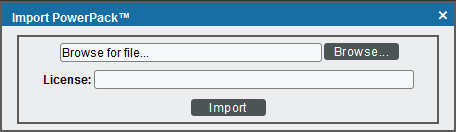The following video explains how to monitor Docker:
The following sections provide an overview of the Docker platform and the Docker PowerPack:
What Does the Docker PowerPack Monitor?
The Docker PowerPack includes:
- An example Basic/Snippet Credential and an example SSH/Key Credential for discovering Docker devices
- Dynamic Applications and Run Book Actions to discover, model, and monitor the following Docker component devices:
- Hosts
- Containers
- Swarms
- Stacks
- Services
- Device Classes for each type of Docker component device SL1 monitors
- Event Policies that are triggered when Docker component devices meet certain status criteria
Installing the Docker PowerPack
Before completing the steps in this
By default, installing a new version of a PowerPack overwrites all content from a previous version of that PowerPack that has already been installed on the target system. You can use the Enable Selective PowerPack Field Protection setting in the Behavior Settings page (System > Settings > Behavior) to prevent new PowerPacks from overwriting local changes for some commonly customized fields. (For more information, see
To download and install a PowerPack:
- Download the PowerPack from the ScienceLogic Support Site.
- Go to the PowerPack Manager page (System > Manage > PowerPacks).
- In the PowerPack Manager page, click the button, then select Import PowerPack.
- Click the [Browse] button and navigate to the PowerPack file.
- When the PowerPack Installer modal appears, click the button to install the PowerPack.
If you exit the PowerPack Installer modal without installing the imported PowerPack, the imported PowerPack will not appear in the PowerPack Manager page. However, the imported PowerPack will appear in the Imported PowerPacks modal. This page appears when you click the menu and select Install PowerPack.