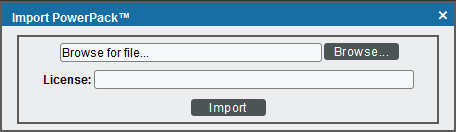The following sections provide an overview of IBM Tivoli Storage Manager and the IBM: Tivoli Storage Manager PowerPack:
What is IBM Tivoli Storage Manager?
IBM Tivoli Storage Manager is a data protection platform that gives enterprises a single point of control and administration for backup and recovery, providing centralized, automated data protection that can help reduce the risks that are associated with data loss and help manage compliance with data retention and availability requirements.
What Does the IBM: Tivoli Storage ManagerPowerPack Monitor?
To monitor IBM Tivoli Storage Manager environments using SL1, you must install the IBM: Tivoli Storage Manager PowerPack. This PowerPack enables you to discover, model, and collect data from IBM Tivoli Storage Manager environments.
SL1 uses SSH to connect to the Tivoli Storage Manager server or proxy server. The administrative utility 'dsmadmc' is then used to query the TSM inventory.
The IBM: Tivoli Storage Manager PowerPack includes:
- Two example credentials you can use as templates to create a SOAP/XML credential and an SSH/Key credential to connect to the IBM Tivoli Storage Manager environments you want to monitor
- Dynamic Applications to discover, model, and monitor performance metrics and collect configuration data for IBM Tivoli Storage Manager environments
- Device Classes for the Tivoli Storage Manager devices that SL1 monitors
- Event Policies and corresponding alerts that are triggered when IBM Tivoli Storage Manger devices meet certain status criteria
Installing the IBM: Tivoli Storage ManagerPowerPack
Before completing the steps in this
By default, installing a new version of a PowerPack overwrites all content from a previous version of that PowerPack that has already been installed on the target system. You can use the Enable Selective PowerPack Field Protection setting in the Behavior Settings page (System > Settings > Behavior) to prevent new PowerPacks from overwriting local changes for some commonly customized fields. (For more information, see
To download and install a PowerPack:
- Download the PowerPack from the ScienceLogic Support Site.
- Go to the PowerPack Manager page (System > Manage > PowerPacks).
- In the PowerPack Manager page, click the button, then select Import PowerPack.
- Click the [Browse] button and navigate to the PowerPack file.
- When the PowerPack Installer modal appears, click the button to install the PowerPack.
If you exit the PowerPack Installer modal without installing the imported PowerPack, the imported PowerPack will not appear in the PowerPack Manager page. However, the imported PowerPack will appear in the Imported PowerPacks modal. This page appears when you click the menu and select Install PowerPack.