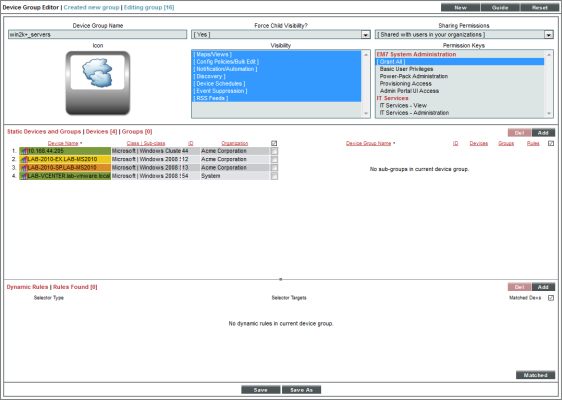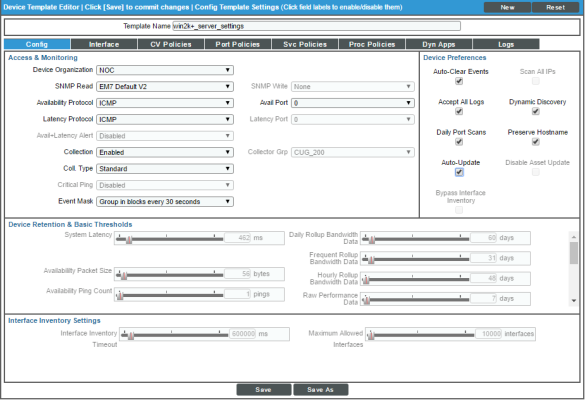This
Device templates allow you to save a device configuration, apply it to one or more devices, and reuse the same configuration over and over again.
When you apply a device template to a device group or to selected devices, all the devices in the device group or all the selected devices will inherit the field values from the device template. Therefore, you will not need to manually define settings for each device in the affected pages.
You can use a device template in multiple ways:
- You can apply a device template to a device group to automate the configuration of all devices in the device group.
- From the Device Manager page (Registry > Devices > Device Manager), you can apply a device template to one or more selected devices to automate the configuration of the selected devices.
- From the Device Groups page (Registry > Devices > Device Groups), you can use the bulk configuration tool to apply configuration settings to all the devices in a device group. These configuration settings do not have to be defined or saved in a device template.
- From the Device Manager page (Registry > Devices > Device Manager), you can use the bulk configuration tool to apply configuration settings to one or more selected devices. These configuration settings do not have to be defined or saved in a device template.
NOTE: Any policies configured with a device template cannot be removed. The only action available after a policy is added to a template is editing the policy with the same device template. There is no bulk action option to add or edit policies, and no way to remove policies using a device template.
Use the following menu options to navigate the SL1 user interface:
- To view a pop-out list of menu options, click the menu icon (
 ).
). - To view a page containing all of the menu options, click the Advanced menu icon (
 ).
).
Before You Start
Before you start creating and working with device templates, consider the following:
- How have you defined device groups? Can you apply a uniform set of configuration settings to all the devices in a device group?
- Are there multiple devices that require the same set of configuration settings? Could you create a device template to configure these devices?
- Do most of the devices in a device group require a uniform set of configuration settings, yet there are a few devices that require a different set of configuration settings? If so, you could create a child device group for the few devices that require a different set of configuration settings. You could apply one device template to the parent device group and another device template to the child device group.
Using a Device Template to Edit the Configuration of the Devices in a Device Group
When you define a device group, you can select one or more devices to include in the device group. These devices have already been discovered by SL1 and include the default configuration that is applied to a device when it is initially discovered.
Device groups can also include devices that are automatically added to the device group upon discovery. These devices also include the default configuration that is applied to a device when it is initially discovered.
You can use a device template to change the configuration of all devices in a device group.
When you apply a device template to a device group, you can avoid manually defining the following for the member devices:
- Settings in the Device Properties page or the Device Thresholds page.
- Interface monitoring policies.
- Web-content monitoring policies.
- Port monitoring policies.
- Windows service monitoring policies.
- Process monitoring policies.
- Aligning Dynamic Applications, enabling and disabling object collection, and changing thresholds associated with Dynamic Applications.
All the devices in the device group will inherit the field values from the device template.
NOTE: If the definition for a device group in the Device Group Editor page does not include Config Policies/Bulk Edit in the Visibility field, you cannot apply a device template to the device group.
To use a device template to change the configuration of all devices in a device group:
- Go to the Device Groups page (Registry > Devices > Device Groups).
- In the Device Groups page, find the device group to which you want to apply a device template. Click its building blocks icon (
 ).
). - The Bulk Device Configuration page appears.
- In the Template field, select an existing device template.
- Save When Applied & Confirmed. From the Bulk Device Configuration page, you can edit the value in any of the fields in any of the tabs of the device template.
- If you select this field, any changes you make to fields in the Bulk Device Configuration page will be saved to the template.
- If you don't select this field, you can edit the values in any of the fields, and the edited values won't be saved in the device template, but will be applied to the selected devices.
- Click the [Apply] button to apply the device template and any changed field values to the device group.
- The Device Setting Confirmation page appears.
- In this page you can view any settings in the device template that are different from SL1 default settings.
- You can click a field to disable it. When you disabled a field, its value will not be applied to the selected device group or selected devices.
- You can also view a list of devices to which the device template will be applied.
- To approve the changes and the device list, click the button in the Device Setting Confirmation page.
- The settings in the device template will be applied to the selected devices in the device group.
Using a Configuration Template to Edit the Configuration of One or More Individual Devices
You can apply a device template to one or more devices individually, rather than as part of a device group.
When SL1 discovers a device, SL1 applies some default configuration settings to that device. You can edit these settings or use a device template to edit the settings for one or more devices.
You can use a device template to change the configuration of one or more selected devices.
When you apply a device template to one or more devices, you can avoid manually defining the following for the devices:
- Settings in the Device Properties page or the Device Thresholds page.
- Interface monitoring policies.
- Web-content monitoring policies.
- Port monitoring policies.
- Windows service monitoring policies.
- Process monitoring policies.
- Aligning Dynamic Applications, enabling and disabling object collection, and changing thresholds associated with Dynamic Applications.
All the selected devices will inherit the field values from the device template.
To use a device template to change the configuration of one or more devices:
- Go to the Device Manager page (Registry > Devices > Device Manager).
- In the Device Manager page, select the checkbox for each device you want to apply a device template to.
- In the Select Actions field, in the lower right, select the option Modify by Template. Click the button.
- The Bulk Device Configuration page appears.
- In the Template field, select an existing device template.
- Save When Applied & Confirmed. From the Bulk Device Configuration page, you can edit the value in any of the fields in any of the tabs of the device template.
- If you select this field, any changes you make to fields in the Bulk Device Configuration page will be saved to the template.
- If you don't select this field, you can edit the values in any of the fields, and the edited values won't be saved in the device template, but will be applied to the device group.
- Click the [Apply] button to apply the device template and any changed field values to the selected devices.
- The Device Setting Confirmation page appears.
- In this page, you can view any settings in the device template that are different from SL1 default settings.
- You can click a field to disable it. When you disabled a field, its value will not be applied to the selected device group or selected devices.
- You can also view a list of devices to which the device template will be applied.
- To approve the changes and the device list, click the button in the Device Setting Confirmation page.
- The device template will be applied to the selected devices.
Using the Bulk Configuration Tool to Apply Ad Hoc Settings to a Device Group
You can use the bulk configuration tool (![]() ) in the Device Groups page to apply one or more settings that are usually defined in a device template to a device group. You can apply settings that are not currently saved in a device template and then exit the bulk configuration tool without saving the settings as a device template. In effect, you can manually apply configuration settings to one or more devices, without creating or saving a device template.
) in the Device Groups page to apply one or more settings that are usually defined in a device template to a device group. You can apply settings that are not currently saved in a device template and then exit the bulk configuration tool without saving the settings as a device template. In effect, you can manually apply configuration settings to one or more devices, without creating or saving a device template.
NOTE: If the definition for a device group in the Device Group Editor page does not include Config Policies/Bulk Edit in the Visibility field, you cannot perform bulk configuration to the device group.
To use the bulk configuration tool to apply settings to a device group:
- Go to the Device Groups page (Registry > Devices > Device Groups).
- In the Device Groups page, find the device group to which you want to apply configuration settings. Click its building blocks icon (
 ).
). - The Bulk Device Configuration page appears.
- In the Template field, select New/One-Off Template
- Save When Applied & Confirmed. From the Bulk Device Configuration page, you can edit the value in any of the fields in any of the tabs of the device template. The edited values will be applied to the selected device group. You do not have to save the edited values in a device template; they can be for one-time only use.
- If you select this field, any changes you make to fields in the Bulk Device Configuration page will be saved to a new template.
- If you don't select this field, you can edit the values in any of the fields, and the edited values won't be saved in the device template, but will be applied to the device group.
- Click the [Apply] button to apply the settings to the device group.
- The Device Setting Confirmation page appears.
- In this page, you can view any settings in the device template that are different from SL1 default settings.
- You can click a field to disable it. When you disabled a field, its value will not be applied to the selected device group.
- You can also view a list of devices to which the device template will be applied.
- To approve the changes and the device list, click the button in the Device Setting Confirmation page.
- The settings from the Bulk Device Configuration page will be applied to the selected devices in the device group.
Using the Bulk Configuration Tool to Apply Ad Hoc Settings to One or More Devices
You can use the Modify by Template action in the Device Manager page to apply one or more settings that are usually defined in a device template to one or more devices. You can apply settings that are not currently saved in a device template and then exit the bulk configuration tool without saving the settings as a device template.
To use the Modify by Template action to apply settings to one or more devices:
- Go to the Device Manager page (Registry > Devices > Device Manager).
- In the Device Manager page, select the checkbox for each device you want to apply configuration settings to.
- In the Select Actions field, in the lower right, select the option Modify by Template.
- The Bulk Device Configuration page appears.
- In the Template field, select New/One-Off Template
- Save When Applied & Confirmed. From the Bulk Device Configuration page, you can edit the value in any of the fields in any of the tabs of the device template. The edited values will be applied to the selected devices. You do not have to save the edited values in a device template; they can be for one-time only use.
- If you select this field, any changes you make to fields in the Bulk Device Configuration page will be saved to a new template.
- If you don't select this field, you can edit the values in any of the fields, and the edited values won't be saved, but will be applied to the selected devices.
- Click the [Apply] button to apply the field values to the selected device(s).
- The Device Setting Confirmation page appears.
- In this page, you can view any settings in the device template that are different from SL1 default settings.
- You can click a field to disable it. When you disabled a field, its value will not be applied to the selected device group or selected devices.
- You can also view a list of devices to which the device template will be applied.
- To approve the changes and the device list, click the button in the Device Setting Confirmation page.
- The settings from the Bulk Device Configuration page will be applied to each selected device.
Example Device Group and Device Template
In this section, we'll create an example device group and an example device template. We'll then apply the device template to the device group.
Suppose we want to manage all Windows servers running Windows 2000 or later. We will create a device group that contains those servers.
Suppose we want to create a device template for all Windows servers running Windows 2000 or later. We want to use a single credential for each Windows server and apply consistent ScienceLogic settings to each server. We will create a device template for those servers.
Example Device Group
Here is our example device group:
- Title. We named our device group "win2k+_servers".
- Icon. We accepted the default icon.
- Force Child Visibility. We selected "Yes", so that the settings for the device group will apply to any future child device groups.
- Visibility. We selected all options, so our new device group is visible in all areas of SL1.
- Sharing Permissions. We selected "Shared with users in your organization", so other users can view the use the device group.
- Permission Keys. We did not select any permission keys for the device group. This means that any user who has permission to view the Device Groups page and is a member of the same organization as the creator of the device group can view the device group.
- Add/Remove Devices. We selected four Windows servers to be members of this device group.
Example Configuration Template
Here is our example device template. We defined fields only in the Config tab:
- Template Name. We named our template "win2k+_server_settings".
- Device Organization. We selected the organization "NOC". Each device to which we apply this template will become a member of that organization.
- SNMP Read. We selected the credential named "EM7 Default V2" as our SNMP Read credential.
- SNMP Write. We did not select a write credential, because we do not need SL1 to write to the devices.
- Availability Protocol. We selected ICMP (ping) as our availability protocol. This means that SL1 will ping a device to determine its availability.
- Latency Protocol. We selected ICMP (ping) as our latency protocol. This means that SL1 will ping a device to determine its latency.
- Collection. We selected Enabled, so that SL1 will collect data from the devices that use this template.
- Collector Group. We did not enable this field. When this template is applied, the devices that use this template will use the existing value for this field or the default value for this field.
- Coll. Type. We selected Standard because our network does not use DHCP.
- Critical Ping. We did not enable this field. When this template is applied, the devices that use this template will use the existing value for this field or the default value for this field.
- Event Mask. We selected Group in blocks every 1 minute. This means that events that occur on a single device within a single minute are grouped together under a single description.
- Auto-Clear Events. We enabled this option. Auto Clear automatically removes an event from the Event Console if a specified succeeding event occurs. For example, suppose the event "Device not responding to ping" occurs. If the next polling session produces the event "Device now responding normally to ping", the Auto Clear feature could clear the event.
- Scan All IPs. We did not enable this field. When this template is applied, the devices that use this template will use the existing value for this field or the default value for this field.
- Accept All Logs. We enabled this option. For each member device, all logs will be saved, not just event logs.
- Dynamic Discovery. We enabled this option. During discovery, SL1 will automatically assign the appropriate Dynamic Applications to each device that uses this template.
- Daily Port Scans. We enabled this option. SL1 will perform a daily scan of each member device for open ports.
- Preserve Hostname. We enabled this option. For each member device, the name of the device will not be updated in SL1 if the name of the device is changed on the device.
- Auto-Update. We enabled this option. SL1 will perform a nightly discovery of the device and update records with changes to the device.
- Disable Asset Update. We did not enable this field. When this template is applied, the devices that use this template will use the existing value for this field or the default value for this field.
- System Latency. We did not enable this field. When this template is applied, the devices that use this template will use the existing value for this field or the default value for this field.
- Device Logs Max. We did not enable this field. When this template is applied, the devices that use this template will use the existing value for this field or the default value for this field.
- Log Age Max. We did not enable this field. When this template is applied, the devices that use this template will use the existing value for this field or the default value for this field.
- Bandwidth Data. We did not enable this field. When this template is applied, the devices that use this template will use the existing value for this field or the default value for this field.
- Normalized BW Data. We did not enable this field. When this template is applied, the devices that use this template will use the existing value for this field or the default value for this field.
- Performance Data. We did not enable this field. When this template is applied, the devices that use this template will use the existing value for this field or the default value for this field.
- Normalized Perf Data. We did not enable this field. When this template is applied, the devices that use this template will use the existing value for this field or the default value for this field.