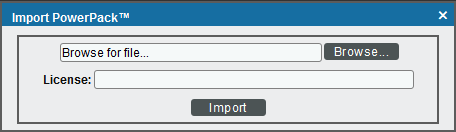The following sections provide an overview of Cisco AppDynamics and the Cisco: AppDynamics PowerPack:
What is Cisco AppDynamics?
Cisco AppDynamics is a real-time data platform for application and business performance monitoring. AppDynamics enables users to monitor applications at the code level to help them better understand their users' experience while also providing a real-time view of their applications' performance.
What Does the Cisco: AppDynamics PowerPack Monitor?
The Cisco: AppDynamics PowerPack enables you to monitor configuration and performance metrics for AppDynamics applications, tiers, and nodes. The PowerPack includes the following features:
- Dynamic Applications that discover and monitor AppDynamics devices
- Device Classes for each type of AppDynamics component device that the Cisco: AppDynamics PowerPack can monitor
- Event Policies and corresponding alerts that are triggered when AppDynamics devices meet certain status criteria
- A sample SOAP/XML Credential for discovering AppDynamics devices
- Run Book Actions and Policies that automatically create AppDynamics Application virtual devices
- A device template that is used to align the PowerPack's Dynamic Applications to AppDynamics Application virtual devices
ScienceLogic recommends running the latest version of the AppDynamics Agent when monitoring Cisco AppDynamics applications in SL1.
Installing the Cisco: AppDynamics PowerPack
Before completing the steps in this
By default, installing a new version of a PowerPack overwrites all content from a previous version of that PowerPack that has already been installed on the target system. You can use the Enable Selective PowerPack Field Protection setting in the Behavior Settings page (System > Settings > Behavior) to prevent new PowerPacks from overwriting local changes for some commonly customized fields. (For more information, see
To download and install a PowerPack:
-
Download the PowerPack from the ScienceLogic Support Site at https://support.sciencelogic.com/s/powerpacks.
-
Go to the PowerPack Manager page (System > Manage > PowerPacks).
-
In the PowerPack Manager page, click the button, then select Import PowerPack. The Import PowerPack dialog box appears:
-
Click the [Browse] button and navigate to the PowerPack file.
-
When the PowerPack Installer modal appears, click the button to install the PowerPack.
If you exit the PowerPack Installer modal without installing the imported PowerPack, the imported PowerPack will not appear in the PowerPack Manager page. However, the imported PowerPack will appear in the Imported PowerPacks modal. This page appears when you click the menu and select Install PowerPack.