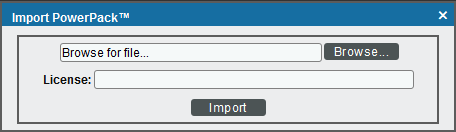This
Versions 105 and earlier of this PowerPack were named the ScienceLogic: Integration Service PowerPack.
After the 2.1.0 platform release, the Integration Service was rebranded as SL1 PowerFlow, and the Automation Builder was rebranded as SL1 PowerFlow builder.
Use the following menu options to navigate the SL1 user interface:
- To view a pop-out list of menu options, click the menu icon (
 ).
). - To view a page containing all of the menu options, click the Advanced menu icon (
 ).
).
ScienceLogic provides this documentation for the convenience of ScienceLogic customers. Some of the configuration information contained herein pertains to third-party vendor software that is subject to change without notice to ScienceLogic. ScienceLogic makes every attempt to maintain accurate technical information and cannot be held responsible for defects or changes in third-party vendor software. There is no written or implied guarantee that information contained herein will work for all third-party variants. See the End User License Agreement (EULA) for more information.
What Does this PowerPack Monitor?
This PowerPack lets you configure SL1 to create an alert if an SL1 PowerFlow application fails.
The ScienceLogic: PowerFlow PowerPack includes the following features:
- The "REST: Performance Metrics Monitor (PowerFlow)" Dynamic Application, which monitors outgoing REST requests from SL1 to PowerFlow
- The "ScienceLogic: PowerFlow Healthcheck Configuration" Dynamic Application includes an Event Policy that generates a Major event when the state returned by the healthcheck action is "not okay" or "not skipped". This Dynamic Application runs every six hours by default and it does not work for single-node PowerFlow systems
- The "ScienceLogic: PowerFlow Queue Configuration" Dynamic Application, which monitors the status of the PowerFlow RabbitMQ service
- The "ScienceLogic: PowerFlow Workers Configuration" Dynamic Application, which monitors the status of the PowerFlow RabbitMQ workers
- Event Policies and corresponding alerts that are triggered when an application in PowerFlow fails
- A Device Class and a Device Template for PowerFlow
- Sample SOAP/XML and SSH/Key Credentials for connecting to PowerFlow
Installing the PowerPack
Before completing the steps in this section, you must import and install the latest version of the ScienceLogic: PowerFlow PowerPack.
By default, installing a new version of a PowerPack overwrites all content from a previous version of that PowerPack that has already been installed on the target system. You can use the Enable Selective PowerPack Field Protection setting in the Behavior Settings page (System > Settings > Behavior) to prevent new PowerPacks from overwriting local changes for some commonly customized fields. (For more information, see
To download and install a PowerPack:
- Download the PowerPack from the ScienceLogic Support Site.
- Go to the PowerPack Manager page (System > Manage > PowerPacks).
- In the PowerPack Manager page, click the button, then select Import PowerPack.
- Click the [Browse] button and navigate to the PowerPack file.
- When the PowerPack Installer modal appears, click the button to install the PowerPack.
If you exit the PowerPack Installer modal without installing the imported PowerPack, the imported PowerPack will not appear in the PowerPack Manager page. However, the imported PowerPack will appear in the Imported PowerPacks modal. This page appears when you click the menu and select Install PowerPack.