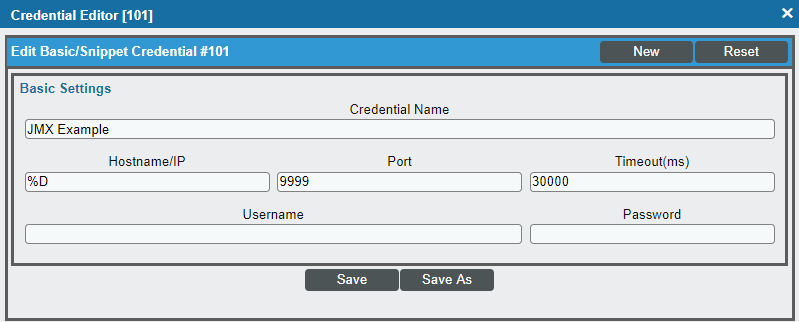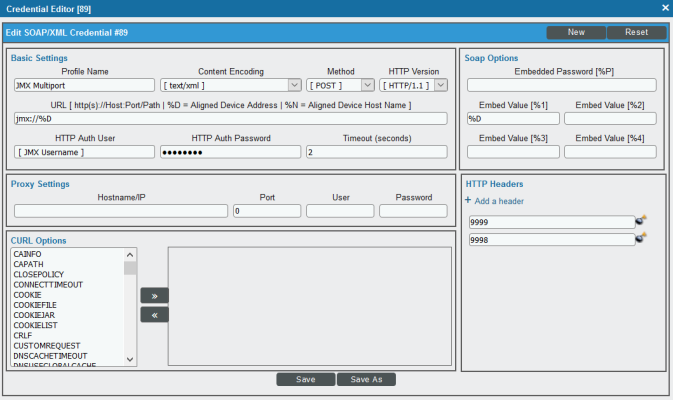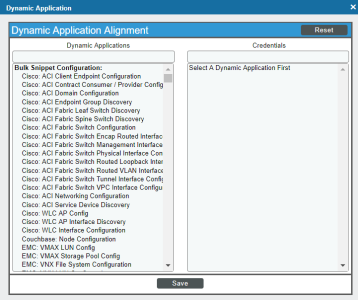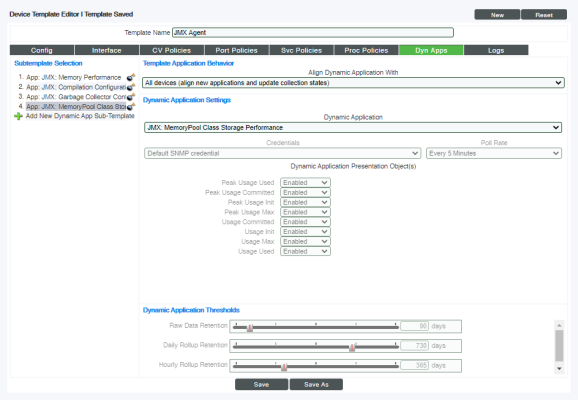NOTE: Only the Linux agent supports monitoring with JMX Dynamic Applications.
The following sections provide an overview of local Agent execution on JMX devices:
What is an SL1 Agent?
The SL1 agent is a program that you can install on a device monitored by SL1. There is a Windows agent and a Linux agent. The agent collects data from the device and pushes that data back to SL1.
Similar to a Data Collector or Message Collector, the agent collects data about infrastructure and applications.
You can configure an agent to communicate with either the Message Collector or the Compute Cluster.
For more information, see the Monitoring with the SL1 Agent
The Credential for the SL1 Agent
To monitor JMX with the SL1 agent, you will need to create a Basic/Snippet or a SOAP/XML credential.
To create the Basic/Snippet credential:
- Go to the Credential Management page (System > Manage > Credentials).
-
Click the Actions button and select the Create Basic/Snippet credential. The Create New Basic/Snippet Credential modal page appears:
- For monitoring JMX with the SL1 agent, provide values in the following fields:
- Credential Name. Type a name for the credential.
- Hostname/IP. Type "%D",
- Port. Type "9999". Ports are not used for monitoring the SL1 agent with JMX, but there must be a numerical value in this field.
- Username. Type the username associated with the Java process(es) to be monitored on the agent device.
- Click the button, and then click .
You can also use a SOAP/XML credential. To create the credential:
- Go to the Credential Management page (System > Manage > Credentials).
-
Locate the JMX credential you created when configuring the PowerPack and then click its wrench icon (
 ). The Edit SOAP/XML Credential modal page appears:
). The Edit SOAP/XML Credential modal page appears:
- For monitoring JMX with the SL1 agent, the only fields you will need to configure are the Profile Name and HTTP Auth User fields. The HTTP/Auth User should be the username associated with the Java process(es) to be monitored on the agent device.
NOTE: The port fields in the HTTP Headers section are not used for monitoring with the SL1 agent.
- Click the button so you do not save over your original JMX credential.
Configuring the SL1 Agent for JMX
After discovery there are two ways to configure the SL1 Agent to monitor JMX:
- Manually aligning Dynamic Applications to the Linux agent device
- Configuring a Device Template
Manually Aligning Dynamic Applications for Monitoring with the SL1 Agent
Once you have discovered the JMX device that you want to monitor with the SL1 Agent, you can manually align the relevant Dynamic Applications to that device.
NOTE: All Dynamic Applications included in the JMX Base Pack *BETA* are supported for Agent monitoring except "JMX: Inventory" as it does not specify any JMX MBeans to be collected.
To manually align the Dynamic Applications:
- Find the JMX device you want to monitor with the SL1 Agent in the Device Manager page (Registry > Devices > Device Manager) and click its wrench icon (
 ).
). - From the Device Properties page, click the tab. The Dynamic Application Collections page appears.
-
On theDynamic Application Collections page, click the button and then select Add Dynamic Application. The Dynamic Application Alignment pane appears.
- In the Dynamic Applications field, select the JMX Dynamic Applications you want to align to your device.
- In the Credentials field, select the Basic/Snippet or SOAP/XML credential you created for monitoring JMX with the SL1 agent.
- Click . The Dynamic Application appears on the Dynamic Application Collections page.
Configuring a Device Template for Monitoring with the SL1 Agent
A device template allows you to save a device configuration and apply it to multiple devices. You can create a device template for the JMX Base Pack *BETA* PowerPack to use when executing the SL1 agent with JMX. If you apply this device template during discovery, SL1 aligns the appropriate Dynamic Applications to the discovered JMX device.
To create the device template:
- Go to the Configuration Templates page (Registry > Devices > Templates).
- Click the button. The Device Template Editor page appears.
- Supply a name for the template in the Template Name field.
-
Click the tab. The Editing Dynamic Application Subtemplates page appears:
- To add a Dynamic Application to the template, go to the Subtemplate Selection and click on the green plus-sign (
 ). Then search for the JMX Dynamic Applications you want to align to your device, and select those Dynamic Applications in the Dynamic Application field.
). Then search for the JMX Dynamic Applications you want to align to your device, and select those Dynamic Applications in the Dynamic Application field. - To remove a Dynamic Application listed in the Subtemplate Selection section on the left side of the page, click it's bomb icon (
 ) and then click when asked to confirm.
) and then click when asked to confirm. - Once you have finished adding Dynamic Applications, click the button.
NOTE: JMX Dynamic Applications are snippet-based applications that specify JMX MBeans in one or more collection objects. Only the collection objects which are of the format jmx://<MBean information> will be collected. Any collection objects which are not in the format "jmx://..." will be ignored. The Dynamic Application snippet will not be executed when it is run on the Agent. The JMX Mbeans will be queried exactly as specified in the collection objects and any pre- or post-processing steps added to the snippet will be ignored except for the time-conversion functions time_duration_to_str and unix_time_to_sl1_timestamp, which will be applied after data is collected. The user can also specify the optional time_unit argument which is applied with the time_duration_to_str conversion.