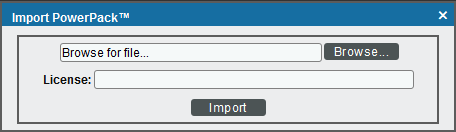The following sections provide an overview of SoftLayer and the SoftLayer: Cloud PowerPack:
What is SoftLayer?
SoftLayer is an IBM-owned cloud infrastructure service that offers bare metal and virtual servers, private cloud services, networking services, and load balancing services, among other offerings.
What are SoftLayer Regions?
SoftLayer currently has data centers in the following locations to support its services:
- Amsterdam
- Dallas
- Frankfurt
- Hong Kong
- Houston
- London
- Melbourne
- Mexico
- Milan
- Montreal
- Paris
- San Jose
- Sao Paulo
- Seattle
- Singapore
- Sydney
- Tokyo
- Toronto
- Washington, DC
The Dynamic Applications in the SoftLayer: Cloud PowerPack create a region component device for each discovered data center location used by your account.
What Does the SoftLayer: Cloud PowerPack Monitor?
The SoftLayer: Cloud PowerPack includes:
- A sample Credential for discovering SoftLayer components
- Dynamic Applications to discover, model, and monitor the following SoftLayer component devices:
- Virtual and bare metal servers
- Private and public networks (including subnets and VLANs)
- Local load balancers
- Content delivery network (CDN) accounts
- Account invoice information
- Device Classes for each type of SoftLayer component device that SL1 monitors
- Event Policies that are triggered when SoftLayer component devices meet certain status criteria
Installing the SoftLayer: Cloud PowerPack
Before completing the steps in this
By default, installing a new version of a PowerPack overwrites all content from a previous version of that PowerPack that has already been installed on the target system. You can use the Enable Selective PowerPack Field Protection setting in the Behavior Settings page (System > Settings > Behavior) to prevent new PowerPacks from overwriting local changes for some commonly customized fields. (For more information, see
To download and install a PowerPack:
-
Download the PowerPack from the ScienceLogic Support Site at https://support.sciencelogic.com/s/powerpacks.
-
Go to the PowerPack Manager page (System > Manage > PowerPacks).
-
In the PowerPack Manager page, click the button, then select Import PowerPack. The Import PowerPack dialog box appears:
-
Click the [Browse] button and navigate to the PowerPack file.
-
When the PowerPack Installer modal appears, click the button to install the PowerPack.
If you exit the PowerPack Installer modal without installing the imported PowerPack, the imported PowerPack will not appear in the PowerPack Manager page. However, the imported PowerPack will appear in the Imported PowerPacks modal. This page appears when you click the menu and select Install PowerPack.