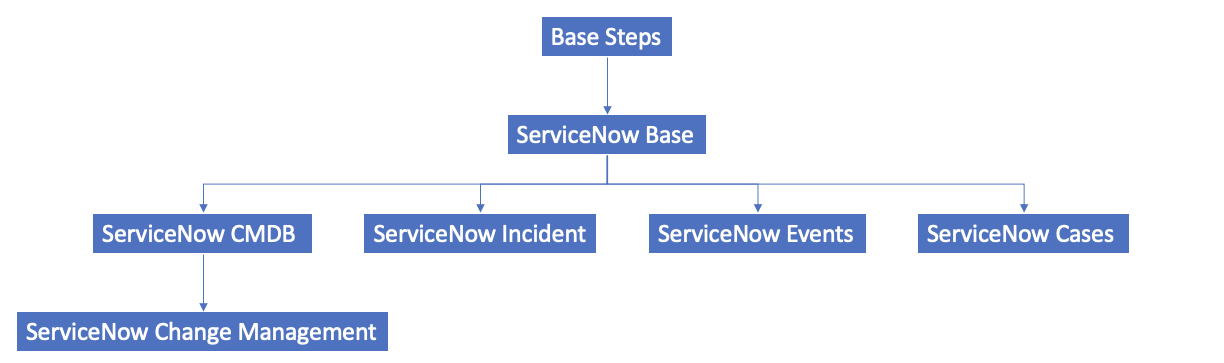This
SL1 and ServiceNow Terminology
The following table lists the different names for the shared elements in SL1 and ServiceNow:
| SL1 | ServiceNow |
|
Asset, Custom Attribute |
Asset (ITAM) |
|
Device |
CI (Configuration Item) |
|
Discovery Session |
Service Request, Catalog Request |
|
Event |
Incident, Event, or Case (depending on the SyncPack you are using) |
|
Alert |
Event |
|
Organization |
Company, Domain |
|
Schedule, Maintenance Schedule |
Change Request, Change Schedule |
|
Topology, Relationships, Dynamic Component Mapping and Relationships (DCM+R) |
Dependency View, Affected CIs |
Dependency Map for ServiceNow SyncPacks
The following graphic describes which SyncPacks depend on other SyncPacks:
For more information about the Standard Base Steps SyncPack, see Default SyncPacks.
Prerequisites for ServiceNow SyncPacks
This section describes the prerequisites for the ServiceNow SyncPacks. For more information about the specific software versions required by a ServiceNow SyncPack, see the release notes for that SyncPack.
To install any of the ScienceLogic ServiceNow SyncPacks, you must have administrator access to both SL1 and ServiceNow. Specifically, you will need:
- ScienceLogic administrator access to the Administration Portal
- ServiceNow administrator access
If you want to upload and install multiple ServiceNow SyncPacks at the same time, you should upload all of the SyncPacks first, and then install them to address any dependencies between the SyncPacks.
The following table lists the port access required by PowerFlow and this SyncPack:
| Source IP | PowerFlow Destination | PowerFlow Source Port | Destination Port | Requirement |
| PowerFlow | SL1 API | Any | TCP 443 | SL1 API Access |
| PowerFlow | ServiceNow API | Any | TCP 443 | ServiceNow API Access |
ScienceLogic highly recommends that you disable all firewall session-limiting policies. Firewalls will drop HTTPS requests, which results in data loss.
Downloading and Installing the SyncPack
A SyncPack file has the .whl file extension type. You can download the SyncPack file from the ScienceLogic Support site.
If you are upgrading to this version of the SyncPack from a previous version, make a note of any settings you made on the Configuration pane of the various PowerFlow applications in this SyncPack, as these settings are not retained when you upgrade.
If you are installing or upgrading to the latest version of this SyncPack in an offline deployment, see Installing or Upgrading in an Offline Environment to ensure you install any external dependencies.
To locate and download the SyncPack:
- Go to the ScienceLogic Support Site at https://support.sciencelogic.com/s/.
- Click the tab and select PowerPack.
- In the Search PowerPacks field, search for the SyncPack and select it from the search results. The Release Version page appears.
- On the tab, click the name of the SyncPack version that you want to install. The Release File Details page appears.
- Click the button to start downloading the file.
After you download the SyncPack, you can import it to your PowerFlow system using the PowerFlow user interface.
Importing the SyncPack
To import a SyncPack in the PowerFlow user interface:
- On the SyncPacks page (
) of the PowerFlow user interface, click . The Import SyncPack page appears.
- Click and select the .whl file for the SyncPack you want to install. You can also drag and drop a .whl file to the Import SyncPack page.
- Click . PowerFlow registers and uploads the SyncPack. The SyncPack is added to the SyncPacks page.
- You will need to activate and install the SyncPack in PowerFlow. For more information, see Activating and Installing a Synchronization PowerPack.
You cannot edit the content package in a SyncPack published by ScienceLogic. You must make a copy of a ScienceLogic SyncPack and save your changes to the new SyncPack to prevent overwriting any information in the original SyncPack when upgrading.
Installing the SyncPack
You must import and install the "ServiceNow Base" SyncPack before uploading and installing any of the other ServiceNow SyncPacks.
To activate and install a SyncPack in the PowerFlow user interface:
-
On the SyncPacks page of the PowerFlow user interface, click the button (
) for the SyncPack you want to install and select Activate & Install. The Activate & Install SyncPack modal appears.
If you try to activate and install a SyncPack that is already activated and installed, you can choose to "force" installation across all the nodes in the PowerFlow system.
If you do not see the PowerPack that you want to install, click the Filter icon (
) on the SyncPacks page and select Toggle Inactive SyncPacks to see a list of the imported PowerPacks.
- Click to confirm the activation and installation. When the SyncPack is activated, the SyncPacks page displays a green check mark icon (
) for that SyncPack. If the activation or installation failed, then a red exclamation mark icon (
) appears.
- For more information about the activation and installation process, click the check mark icon (
) or the exclamation mark icon (
) in the Activated column for that SyncPack. For a successful installation, the "Activate & Install SyncPack" application appears, and you can view the Step Log for the steps. For a failed installation, the Error Logs window appears.
- If you have other versions of the same SyncPack on your PowerFlow system, you can click the button (
) for that SyncPack and select Change active version to activate a different version other than the version that is currently running.
Installing the ServiceNow Base Pack PowerPack in SL1
The "ServiceNow Base" Pack PowerPack version 103 or later contains run book automations that you use to integrate with the ServiceNow Events module.
By default, installing a new version of a PowerPack overwrites all content in that PowerPack that has already been installed on the target system. You can use the Enable Selective PowerPack Field Protection setting in the Behavior Settings page (System > Settings > Behavior) to prevent new PowerPacks from overwriting local changes for some commonly customized fields. For more information, see
To install the "ServiceNow Base Pack" PowerPack:
- Search for and download the "ServiceNow Base Pack" PowerPack from the PowerPacks page at the ScienceLogic Support Site at https://support.sciencelogic.com/s/.
- In SL1, go to the PowerPack Manager page (System > Manage > PowerPacks).
- Click the Actions menu and choose Import PowerPack. The Import PowerPack modal appears.
- Click and navigate to the "ServiceNow Base Pack" PowerPack file from step 1.
- Select the PowerPack file and click . The PowerPack Installer modal page displays a list of the PowerPack contents.
- Click . After the installation is complete, the "ServiceNow Base Pack" PowerPack appears on the PowerPack Manager page.