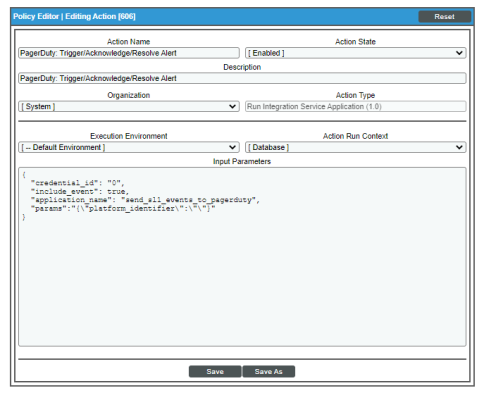This
Editing the PagerDuty Automation Action
The PagerDuty Incident Integration PowerPack includes an automation action that uses the "Run Integration Service Application" action type to trigger thePowerFlow application that sends events to PagerDuty. You can specify the credential ID and an optional platform identifier in a JSON structure that you enter in the Input Parameters field in the Action Policy Editor modal.
After you edit the action and trigger the event policy, the new event log will be added to the respective device on the Event Console page.
To edit the "PagerDuty: Trigger/Acknowledge/Resolve Alert" automation action included in the PowerPack:
- Go to the Action Policy Manager page (Registry > Run Book > Actions).
- Locate the "PagerDuty: Trigger/Acknowledge/Resolve/Alert" automation action, and then click its wrench icon (
 ). The Editing Action page appears:
). The Editing Action page appears:
- In the Input Parameters field, change the values of the following parameters:
- credential_id. Change the value to the credential ID that you noted earlier when creating a credential for your SL1PowerFlow system. This field is required.
- include_event. Leave the value as "true".
- application_name. Leave the value as "send_sl1_events_to_pagerduty".
- platform_identifier. Change the value to the unique identifier you created for each event sent to PagerDuty. This value must match the "platform_identifier" parameter in the PowerFlow configuration object that you configured for this SL1 platform.
For more information on configuring your SL1PowerFlow applications for the "platform_identifier" parameter, see
- Click .