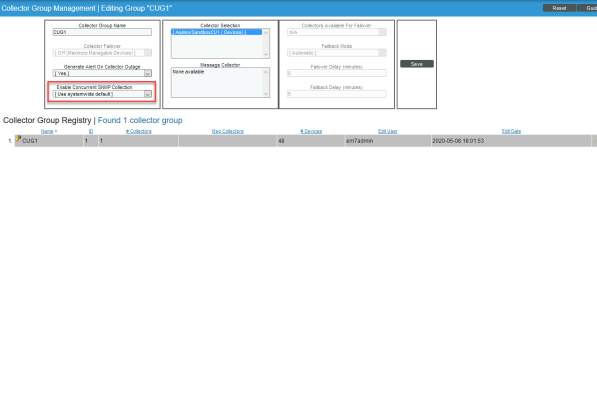Use the following menu options to navigate the SL1 user interface:
- To view a pop-out list of menu options, click the menu icon (
 ).
). - To view a page containing all of the menu options, click the Advanced menu icon (
 ).
).
The following video explains Concurrent SNMP Collection:
Using Concurrent SNMP Collection
To increase the scale for SNMP collection, you can enable Concurrent SNMP Collection. Concurrent SNMP Collection uses the standalone container called the SL1 SNMP Collector.
The SNMP Collector is an independent service that runs as a container on a Data Collector. When you enable Concurrent SNMP Collection, each Data Collector will contain four (4) SNMP Collector containers.
On each Data Collector, SL1 will restart each of the SNMP Collector containers periodically to ensure that each container remains healthy. When one SNMP Collector container is restarted, the other three SNMP Collector containers continue to handle the workload.
With Concurrent SNMP Collection, SNMP collection tasks can run in parallel. A single failed task will not prevent other tasks from completing.
Concurrent SNMP Collection provides:
- Improved throughput for SNMP Dynamic Applications
- Reduced use of resources on each Data Collector
- More dependable collection from high-latency Devices
You can enable all, one, or multiple Collector Groups to use concurrent SNMP collection.
Enabling Concurrent SNMP Collection
This feature is disabled by default.
To enable Concurrent SNMP Collection in SL1:
-
Go to the Behavior Settings page (System > Settings > Behavior).
- Check the Enable Concurrent SNMP Collection field.
- Click .
If you do not want all of your SL1 Collectors to use Concurrent SNMP Collection, you can specify which Collector Units should use it in Enabling a Collector Group to Use Concurrent SNMP Collection.
Enabling a Collector Group to Use Concurrent SNMP Collection
Depending on the needs of your SL1 environment, you can enable or prevent a Collector Group from using concurrent SNMP collection.
To enable Concurrent SNMP Collection with a SL1 Collector Group:
-
Go to the Collector Group Management Page (System > Settings > Collector Groups):
- Click the wrench icon (
 ) for the Collector Group you want to edit. The fields at the top of the page are updated with the data for that Collector Group.
) for the Collector Group you want to edit. The fields at the top of the page are updated with the data for that Collector Group. -
Select an option in the Enable Concurrent SNMP Collection dropdown:
- Use system-wide default. Select this option if you want this Collector Group to use or not use Concurrent SNMP Collection based on the Enable Concurrent SNMP Collection field on the Behavior Settings page. This is the default.
- Yes. Select this option to enable Concurrent SNMP Collection for this Collector Group, even if you did not enable it on the Behavior Settings page.
- No. Select this option to prevent this Collector Group from using Concurrent SNMP Collection, even if you did enable it on the Behavior Settings page.
- Update the remaining fields as needed, and then click .