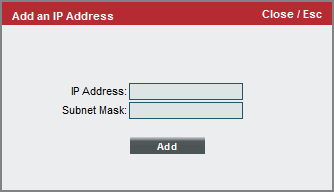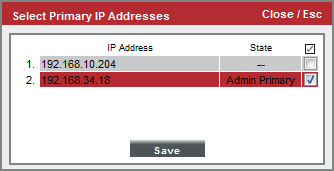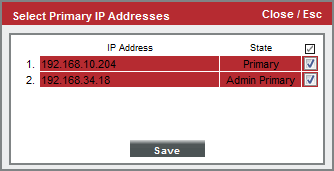This
Use the following menu options to navigate the SL1 user interface:
- To view a pop-out list of menu options, click the menu icon (
 ).
). - To view a page containing all of the menu options, click the Advanced menu icon (
 ).
).
IP Addresses Associated with Devices
There are three types of IP addresses that can be associated with a device:
- Admin Primary. This is the IP address that SL1 used to discover a device, and is used by Data Collectors to communicate with a device. This IP address is always the Admin Primary address and cannot be demoted to a secondary address.
- Primary. One or more IP addresses that SL1 uses to match incoming syslog an trap messages with a device.
- Secondary. SL1 gathers information about this IP address, but does not use this IP address to communicate with the device or match incoming syslog or trap messages with a device.
SL1 will allow devices with the same admin primary IP address to be monitored; however, devices with the same admin primary IP address must be in separate collector groups. The admin primary IP address is the IP address SL1 uses to monitor a device, and is listed in the "IP Address" column in the Device Manager page (Registry > Devices > Device Manager).
A Message Collector can be aligned with multiple collector groups. Because Message Collectors can be included in multiple collection groups, it is possible for the IP address associated with a syslog or trap to match multiple devices.
NOTE: The information in this chapter does not apply to Data Collectors and All-In-One Appliances because Data Collectors and All-In-One Appliances can be in only one Collector Group.
IP Conflict Events
For each Message Collector, daily maintenance compares the IP addresses for all devices monitored by the collector groups that include the Message Collector. If the daily maintenance task finds duplicate admin primary IP addresses, SL1 generates the following event, with a default severity of major:
Primary IP address overlap on devices managed by Message Collector: <appliance-id-of-message-collection-unit> | Collector Groups: <id-of-collector-groups> | IP Address: <duplicate-ip-address> | Device IDs: <device-ids-using-ip-address>
If the daily maintenance task finds duplicate secondary IP addresses, SL1 generates the following event, with a default severity of minor:
Secondary IP address overlap on devices managed by Message Collector: <appliance-id-of-message-collection-unit> | Collector Groups: <id-of-collector-groups> | IP Address: <duplicate-ip-address> | Device IDs: <device-ids-using-ip-address>
When a Message Collector is:
- Aligned with multiple collector groups
- Receives a syslog or trap from a primary IP address associated with multiple devices
- The IP address is associated with multiple devices, all of which are are monitored by the same collector group that contains the the Message Collector
SL1 generates the following event, with a default severity of minor:
Could not match asynchronous message to a device due to a primary IP address ambiguity address: <duplicate-ip-address>
If a received syslog or trap triggers the address ambiguity event, and the Message Collector is discovered on the system, any events or logs generated by the syslog or trap are aligned with the Message Collector. If a received syslog or trap causes the address ambiguity event to be generated, and the Message Collector is not on the system, any events or logs generated by the syslog or trap are aligned with the System organization.
Resolving IP Conflicts
To prevent syslog and trap messages from aligning with the Message Collector or System organization because of an IP conflict, every device monitored by the same Message Collector must use a unique IP address to send syslog and trap messages. Even if these devices that share an IP address are in different collector groups, if the devices share one or more Message Collectors, the devices should use unique IP addresses to send syslog and trap messages.
By default, SL1 uses only the admin primary IP address to align syslog and trap messages to devices. If the admin primary IP address for a device is not unique, you can configure a secondary IP address for use as a primary IP address for message collection.
NOTE: Configuring a secondary IP address as a primary IP address for message collection will not affect any data collection performed byData Collectors. Data Collectors will always use the admin primary IP address when polling devices.
To configure a secondary IP address for a device as a primary IP address for message collection:
- Go to the Device Manager page (Registry > Devices > Device Manager).
- Select the wrench icon (
 )for the device you want to configure. The Device Properties window will be displayed.
)for the device you want to configure. The Device Properties window will be displayed.
- To check that SL1 has discovered the secondary IP address that you want to configure as the primary IP address for message collection, select the IP Address drop down list. If the secondary IP address is not displayed in the list of IP addresses, you can add it manually:
- Select the plus icon to the right of the IP Address drop down list. The Add IP Address modal window is displayed:
- Enter the secondary IP address in the IP Address field.
- Enter the subnet mask for the secondary IP address in the Subnet Mask field.
- Select the button. The Add IP Address modal window will close and the message "Unverified IP Added to Device" is displayed.
- From the menu, select Select Primary IP Addresses. The Select Primary IP Addresses modal window is displayed:
- Select the checkbox for the secondary IP address you want to configure as a primary IP address. Select the button. The State of the selected IP address is now "Primary":
NOTE: You cannot change the state of the admin primary address. If a listed IP address is already in use as an admin primary or primary IP address for another device in the same collector group, you cannot set it as a primary IP address and the checkbox will not be displayed. You can select multiple secondary IP addresses to set as primary addresses.