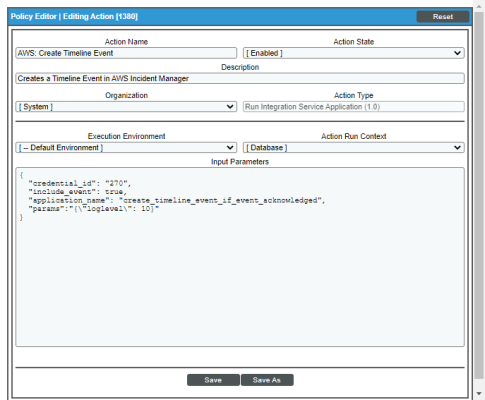This
Editing the AWS Incident Manager Automation Actions
The AWS Incident Manager Automation PowerPack includes automation actions that use the "Run Integration Service Application" action type to trigger the PowerFlow applications that trigger, acknowledge, and resolve incidents and events between SL1 and AWS. You can specify the credential ID in the Input Parameters field in the Action Policy Editor modal.
After you edit the action and trigger the event policy, the new event log will be added to the respective device on the Event Console page.
To utilize the automation included in the PowerPack, you must edit the following automation actions to communicate with your PowerFlow system:
- "AWS: Create Timeline Event"
- "AWS: Resolve Incident"
- "AWS: Trigger Incident"
To edit the automation actions included in the PowerPack:
- Go to the Action Policy Manager page (Registry > Run Book > Actions).
- Locate the automation action that you want to use, and then click its wrench icon (
 ). The Editing Action page appears:
). The Editing Action page appears:
- In the Input Parameters field, change the values of the following parameters:
- credential_id. Change the value to the credential ID that you noted earlier when creating a credential for your PowerFlow system. This field is required.
- include_event. Leave the value as "true".
- application_name. Leave the default application value.
- params. Leave the default parameter value.
- Click .