This
Creating a SOAP/XML Credential for Google Cloud Platform
To configure SL1 to monitor a Google Cloud Platform instance, you must create a SOAP/XML credential to enable the Dynamic Applications in the PowerPack to communicate with the Google Cloud Platform and PowerFlow. The Google Cloud Automation PowerPack includes a template for a SOAP/XML credential that you can edit for use with your PowerFlow system.
To create a SOAP/XML credential:
- Go to the Credentials page (Manage > Credentials).
- Locate the "PowerFlow Google Cloud" sample credential, click its icon (
), and then select Duplicate. A copy of the credential, called PowerFlow Google Cloud copy appears.
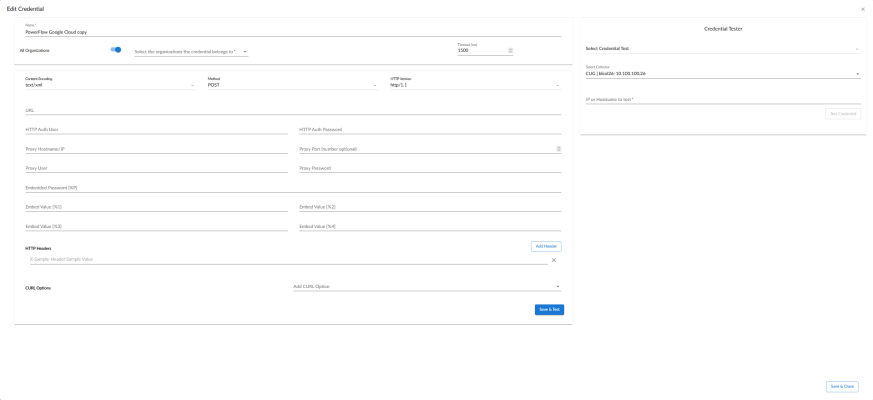
- Supply values in the following fields:
- Name. Type a new name for the credential.
- All Organizations. Toggle on (blue) to align the credential to all organizations, or toggle off (gray) and then select one or more specific organizations from the What organization manages this service? drop-down field to align the credential with those specific organizations.
- URL. Type the URL for your PowerFlow system.
- HTTP Auth User. Type the username for your PowerFlow system.
- HTTP Auth Password. Type the password for your PowerFlow system.
- Click .
- SL1 assigns the credential an ID number. Take note of the ID number for the new credential on the Credentials page, in the ID column. You will need the ID number when editing the input parameters of the automation actions included in the Google Cloud Automation PowerPack.
Creating a SOAP/XML Credential to Access SL1PowerFlow in the Classic User Interface
To define a SOAP/XML credential using the example credential:
- Go to the Credential Management page (System > Manage > Credentials).
- Click the wrench icon (
 ) for the PowerFlow Google Cloud credential. The Credential Editor modal window appears:
) for the PowerFlow Google Cloud credential. The Credential Editor modal window appears: - Supply values in the following fields:
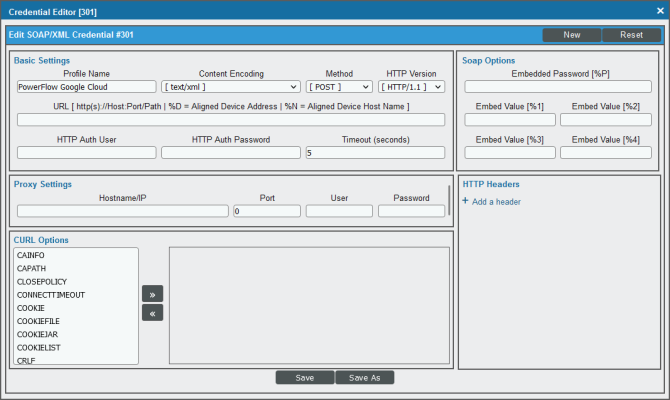
- Profile Name. Type a new name for the credential.
- URL. Type the URL for your SL1PowerFlow system.
- HTTP Auth User. Type the username for your SL1PowerFlow user account.
- HTTP Auth Password. Type the password for your SL1PowerFlow user account.
- Click the button to save the new SOAP/XML credential.
- SL1 assigns the credential an ID number. Take note of the ID number that appears in the Credential Editor heading, as you will need this when editing the input parameters of the automation actions included in the Google Cloud Automation PowerPack.