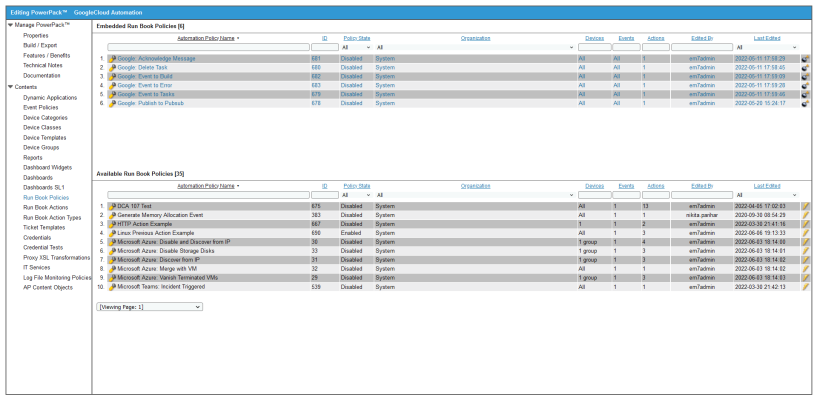This
Standard Automation Policies
The Google Cloud Automation PowerPack includes six standard automation policies that you can enable, shown in the following figure.
These policies synchronize events that occur in SL1 and automate creating tasks, deleting tasks, starting builds, reporting errors, and publishing Pub/Sub API messages with Google Cloud Platform.
When an event is detected in SL1, a task, build, or error is triggered in the Google Cloud Platform. When a message is detected in SL1, the associated message is acknowledged in the Google Cloud Platform and published to Pub/Sub.
The following table shows the automation policy, its default aligned events, and the automation action that runs in response to the events.
| Automation Policy Name | Aligned Events | Automation Action |
|---|---|---|
| Google: Acknowledge Message | All events | Google: Acknowledge Message |
| Google: Delete Task | All events | Google: Delete Task |
| Google: Event to Build | All events | Google: Event to Build |
| Google: Event to Error | All events | Google: Event to Error |
| Google: Event to Task | All events | Google: Event to Task |
| Google: Publish to Pubsub | All events | Google: Publish to Pubsub |
If a policy is not already enabled, you can enable it by doing the following:
- In SL1, go to the Automation Policy Manager page (Registry > Run Book > Automation).
- Locate the automation policy you want to enable and click its wrench icon (
 ). The Automation Policy Editor page appears.
). The Automation Policy Editor page appears. - Update the following fields:
- Policy State. Select Enabled.
- Policy Priority. Select Default to ensure that this PowerFlow automation policy is added to the top of the queue.
- Available Actions. If it is not already selected, select the corresponding Google Cloud Run Book action.
By default, the "GCP: Publish to Pubsub" automation policy will create Google Cloud Platform Events for all devices. You can limit the devices affected by making changes to the Organization, Severity, Match Logic, Aligned Devices, and/or Aligned Events fields.
ScienceLogic does not recommend making changes to the Policy Type, Repeat Time, or Align With fields or changing the Criteria Logic to and event is NOT acknowledged.
- Click .
- Repeat steps for any other Run Book Automation policies that need to be enabled.