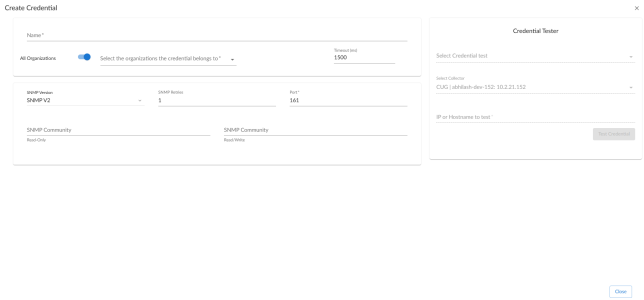The following section describes how to create credentials for monitoring SNMP-enabled devices:
Creating Credentials for Monitoring SNMP-Enabled Devices
To monitor SNMP-enabled devices with SL1, you must first create an SNMP credential. SNMP Credentials allow SL1 to access SNMP data on a managed device. SL1 uses SNMP credentials to perform discovery, run auto-discovery, and gather information from SNMP Dynamic Applications.
To create SNMP credentials:
- Go to theCredentials page (Manage > Credentials).
- Click the button and select Create SNMP Credential from the drop-down list that appears.
- Complete the following fields:
- Name. Enter a new name for the credential. This field is required.
- All Organizations. Toggle on (blue) to align the credential to all organizations, or toggle off (gray) and then select one or more specific organizations from the Select the organizations the credential belongs to drop-down field to align the credential with those specific organizations.
- Timeout (ms). Enter the time, in milliseconds, after which SL1 will stop trying to communicate with the Cisco Unity Express device. The default value is 1500. This field is required.
- SNMP Version. Select the version of SNMP that you want to create from the drop-down list. The default value is SNMP V2.
- SNMP Retries. Keep the default. The default value is "1".
- Port. Keep the default. The default port is "161".
SNMP V1/V2 Settings
These fields appear if you selected SNMP V1 or SNMP V2 in the SNMP Version field. The fields are inactive if you selected SNMP V3.
- SNMP Community (Read-Only). The SNMP community string (password) required for read-only access of SNMP data on the remote device or application. For SNMP V1 and SNMP V2 credentials, you must supply a community string, either in this field or in the SNMP Community (Read/Write) field.
- SNMP Community (Read/Write). The SNMP community string (password) required for read and write access of SNMP data on the remote device or application. For SNMP V1 and SNMP V2 credentials, you must supply a community string, either in this field or in the SNMP Community (Read Only) field.
SNMP V3 Settings
These fields appear if you selected SNMP V3 in the SNMP Version field. These fields are inactive if you selected SNMP V1 or SNMP V2.
- Security Name. Name for SNMP authentication. This field is required.
- Security Passphrase. Password to authenticate the credential. This value must contain at least 8 characters. This value is required if you use a Security Level that includes authentication.
- Authentication Protocol. Select an authentication algorithm for the credential. This field is required. Choices are:
- MD5. This is the default value.
- SHA
- SHA-224
- SHA-256
- SHA-384
- SHA-512
The SHA option is SHA-128.
- Security Level. Specifies the combination of security features for the credentials. This field is required. Choices are:
- No Authentication / No Encryption.
- Authentication Only. This is the default value.
- Authentication and Encryption.
- SNMP v3 Engine ID. The unique engine ID for the SNMP agent you want to communicate with. (SNMPv3 authentication and encryption keys are generated based on the associated passwords and the engine ID.) This field is optional.
- Context Name. A context is a mechanism within SNMPv3 (and AgentX) that allows you to use parallel versions of the same MIB objects. For example, one version of a MIB might be associated with SNMP Version 2 and another version of the same MIB might be associated with SNMP Version 3. For SNMP Version 3, specify the context name in this field. This field is optional.
- Privacy Protocol. The privacy service encryption and decryption algorithm. This field is required. Choices are:
- DES. This is the default value.
- AES-128
- AES-192
- AES-256
- AES-256-C. This option is for discovering Cisco devices only.
- Privacy Protocol Passphrase. Privacy password for the credential. This field is optional.
- Click the button to save the new SNMP credential.
- Repeat steps 1-4 for each SNMP-enabled device in your network that you want to monitor with SL1.
NOTE: When you define an SNMP Credential, SL1 automatically aligns the credential with all organizations of which you are a member.
Creating Credentials for Monitoring SNMP-Enabled Devices in the SL1 Classic User Interface
To monitor SNMP-enabled devices in the SL1 classic user interface, you must first create an SNMP credential.
SNMP Credentials allow SL1 to access SNMP data on a managed device. SL1 uses SNMP credentials to perform discovery, run auto-discovery, and gather information from SNMP Dynamic Applications.
To create an SNMP credential in the classic user interface:
-
Go to the Credential Management page (System > Manage > Credentials).
-
Click the button and select Create SNMP Credential. The Credential Editor page appears.
- Supply values in the following fields:
- Profile Name. Name of the credential. Can be any combination of alphanumeric characters. This field is required.
- SNMP Version. SNMP version. Choices are SNMP V1, SNMP V2, and SNMP V3. The default value is SNMP V2.
- Port. The port SL1 will use to communicate with the external device or application. The default value is 161. This field is required.
- Timeout (ms). Time, in milliseconds, after which SL1 will stop trying to communicate with the SNMP device. The default value is 1500.
- Retries. Number of times SL1 will try to authenticate and communicate with the external device. The default value is 1.
SNMP V1/V2 Settings
These fields appear if you selected SNMP V1 or SNMP V2 in the SNMP Version field. The fields are inactive if you selected SNMP V3.
- SNMP Community (Read-Only). The SNMP community string (password) required for read-only access of SNMP data on the remote device or application. For SNMP V1 and SNMP V2 credentials, you must supply a community string, either in this field or in the SNMP Community (Read/Write) field.
- SNMP Community (Read/Write). The SNMP community string (password) required for read and write access of SNMP data on the remote device or application. For SNMP V1 and SNMP V2 credentials, you must supply a community string, either in this field or in the SNMP Community (Read Only) field.
SNMP V3 Settings
These fields appear if you selected SNMP V3 in the SNMP Version field. These fields are inactive if you selected SNMP V1 or SNMP V2.
- Security Name. Name for SNMP authentication. This field is required.
- Security Passphrase. Password to authenticate the credential. This value must contain at least 8 characters. This value is required if you use a Security Level that includes authentication.
- Authentication Protocol. Select an authentication algorithm for the credential. This field is required. Choices are:
- MD5. This is the default value.
- SHA
- SHA-224
- SHA-256
- SHA-384
- SHA-512
The SHA option is SHA-128.
- Security Level. Specifies the combination of security features for the credentials. This field is required. Choices are:
- No Authentication / No Encryption.
- Authentication Only. This is the default value.
- Authentication and Encryption.
- SNMP v3 Engine ID. The unique engine ID for the SNMP agent you want to communicate with. (SNMPv3 authentication and encryption keys are generated based on the associated passwords and the engine ID.) This field is optional.
- Context Name. A context is a mechanism within SNMPv3 (and AgentX) that allows you to use parallel versions of the same MIB objects. For example, one version of a MIB might be associated with SNMP Version 2 and another version of the same MIB might be associated with SNMP Version 3. For SNMP Version 3, specify the context name in this field. This field is optional.
- Privacy Protocol. The privacy service encryption and decryption algorithm. This field is required. Choices are:
- DES. This is the default value.
- AES-128
- AES-192
- AES-256
- AES-256-C. This option is for discovering Cisco devices only.
- Privacy Protocol Passphrase. Privacy password for the credential. This field is optional.
- Click the button to save the new SNMP credential.
- Repeat steps 1-4 for each SNMP-enabled device in your network that you want to monitor with SL1.
NOTE: When you define an SNMP Credential, SL1 automatically aligns the credential with all organizations of which you are a member.