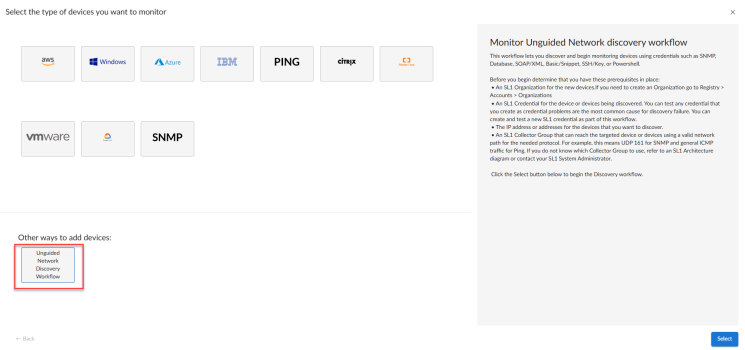The following sections describe how to configure Cisco Tandberg infrastructure devices for monitoring by Skylar One using the "Tandberg: Infrastructure" PowerPack:
Tandberg Infrastructure Support
The following table lists the devices that can be monitored using the Dynamic Applications in the "Tandberg: Infrastructure" PowerPack. For each device type, the table lists:
- The credential to use for the device. The credential to use will either be the generic credential for Tandberg Infrastructure devices or a specific credential for that device type. The credential field for each device links to the section in this chapter that describes how to create the credential.
- The Dynamic Applications in the "Tandberg: Infrastructure" PowerPack that can be used to monitor the device.
| Product Family | Products | Credential | Dynamic Application |
| MCU 4200 Series | 4205 4210 4215 4220 8420 (blade) |
Generic |
|
| MCU 4500 Series | 4501 4505 4510 4515 4520 8510 (blade) |
Generic |
|
| ISDN Gateways |
3210 3280 8321 (blade) |
Generic |
|
| IP Gateways |
4510 3520 3540 8350 (blade) |
Generic |
|
| Media Gateway | 3610 | Generic |
|
| IP VCR |
2210 2220 2240 8220 (blade) |
Generic |
|
| Codian Supervisor | 8050 (blade) | Generic |
|
| TelePresence Content Server | TCS |
Specific - see TelePresence Content Server section. |
|
| Video Communication Server |
VCS-Expressway VCS-Control |
Specific - see Video Communication Server section. |
|
| TelePresence Server |
MSE 8710 TelePresence Server 7010 |
Specific - see TelePresence Server section. |
|
| TelePresence Control Unit | TCU | Specific - see TelePresence Control Unit section. |
|
Creating a Credential for Tandberg Infrastructure Dynamic Applications
For Tandberg infrastructure devices that use the generic credential, you will need to create a SOAP/XML credential to align with the Dynamic Applications for that device.
To create a SOAP/XML for Tandberg infrastructure devices:
- Using the manufacturer's instructions, determine the username and password that can be used to access the web service on the device.
- Go to the Credentials page (Manage > Credentials).
- In the Credential Management page, select the [Create] menu. Select SOAP/XML Host Credential.
- The Credential Editor page appears. Enter values in the following fields:
- Name. Name of the credential. Can be any combination of alphanumeric characters.
- All Organizations. Toggle on (blue) to align the credential to all organizations, or toggle off (gray) and then select one or more specific organizations from the Select the organizations the credential belongs to drop-down field to align the credential with those specific organizations.
- Timeout (seconds). Enter the time, in seconds, after which you want the platform to stop trying to communicate with the web server.
- URL. Enter "http://%D/rpc2". The variable %D will be replaced with the IP address of the current device that is using the credential.
- HTTP Auth User. Enter your username with which you log in to the web server.
- HTTP Auth Password. Enter the password with which you access the web server.
- The remaining fields in the Credential Editor page can be left blank or at their default settings.
- Select the button to save the credential.
Creating a Credential for Tandberg Infrastructure in the Skylar One Classic User Interface
For Tandberg infrastructure devices that use the generic credential, you will need to create a SOAP/XML credential to align with the Dynamic Applications for that device.
To create a SOAP/XML for Tandberg infrastructure devices:
- Using the manufacturer's instructions, determine the username and password that can be used to access the web service on the device.
- Go to the Credential Management page (System > Manage > Credentials).
- In the Credential Management page, select the [Create] menu. Select SOAP/XML Host Credential.
- The Credential Editor page appears. Enter values in the following fields:
- Profile Name. Name of the credential. Can be any combination of alphanumeric characters.
- URL. Enter "http://%D/rpc2". The variable %D will be replaced with the IP address of the current device that is using the credential.
- HTTP Auth User. Enter your username with which you log in to the web server.
- HTTP Auth Password. Enter the password with which you access the web server.
- Timeout (seconds). Enter the time, in seconds, after which you want the platform to stop trying to communicate with the web server.
- The remaining fields in the Credential Editor page can be left blank or at their default settings.
- Select the button to save the credential.
Creating a Credential for TelePresence Content Server
For the Dynamic Applications that will be aligned with the TelePresence Content Server, you will need to create a SOAP/XML credential to align with the Dynamic Application.
To create the credential:
- Using the manufacturer's instructions, determine the username and password that can be used to access the web service on the device.
- Go to the Credentials page (Manage > Credentials).
- In the Credentials page, click the [Create] menu and then select SOAP/XML Credential.
- The Create Credentials page appears. In this page, you will define the credential. Enter values in the following fields:
- Name. Name of the credential. Can be any combination of alphanumeric characters.
- All Organizations. Toggle on (blue) to align the credential to all organizations, or toggle off (gray) and then select one or more specific organizations from the Select the organizations the credential belongs to drop-down field to align the credential with those specific organizations.
- Timeout (seconds). Type the time, in seconds, after which you want Skylar One to stop trying to communicate with the web server.
- URL. Type the URL that corresponds to the Dynamic Application. The variable %D will be replaced with the IP address of the current device that is using the credential. The URL for each Dynamic Application is listed below:
- Tandberg: TCS Status. Type "http://%D/tcs/status.xml" in the URL field.
- Tandberg: TCS Configuration. Type "http://%D/tcs/configuration.xml" in the URL field.
- Tandberg: TCS Performance. Type "http://%D/tcs/status.xml" in the URL field.
- Tandberg: TCS Cluster Node. Type "http://%D/tcs/clusterstatus.xml" in the URL field.
- Tandberg: TCS System Health. Type "http://%D/tcs/SoapServer.php" in the URL field.
- HTTP Auth User. Type your username with which you log in to the web server.
- HTTP Auth Password. Type the password with which you access the web server.
- The rest of the fields in the Create Credentials page can be left blank or at their default settings.
- Click the button to save the credential.
Creating a Credential for TelePresence Content Server in the Skylar One Classic User Interface
For the Dynamic Applications that will be aligned with the TelePresence Content Server, you will need to create a SOAP/XML credential to align with the Dynamic Application.
To create the credential in the classic user interface:
- Using the manufacturer's instructions, determine the username and password that can be used to access the web service on the device.
- Go to the Credential Management page (System > Manage > Credentials).
- In the Credential Management page, click the [Create] menu and then select SOAP/XML Host Credential.
- The Credential Editor page appears. In this page, you will define the credential. Enter values in the following fields:
- Profile Name. Name of the credential. Can be any combination of alphanumeric characters.
- URL. Type the URL that corresponds to the Dynamic Application. The variable %D will be replaced with the IP address of the current device that is using the credential. The URL for each Dynamic Application is listed below:
- Tandberg: TCS Status. Type "http://%D/tcs/status.xml" in the URL field.
- Tandberg: TCS Configuration. Type "http://%D/tcs/configuration.xml" in the URL field.
- Tandberg: TCS Performance. Type "http://%D/tcs/status.xml" in the URL field.
- Tandberg: TCS Cluster Node. Type "http://%D/tcs/clusterstatus.xml" in the URL field.
- Tandberg: TCS System Health. Type "http://%D/tcs/SoapServer.php" in the URL field.
- HTTP Auth User. Type your username with which you log in to the web server.
- HTTP Auth Password. Type the password with which you access the web server.
- Timeout (seconds). Type the time, in seconds, after which you want Skylar One to stop trying to communicate with the web server.
- The rest of the fields in the Credential Editor page can be left blank or at their default settings.
- Click the button to save the credential.
Video Communication Server
The Video Communication Server (VCS) constitutes two products:
- VCS-Control.
- VCS-Expressway.
These products use the same code base but the VCS-Control product is used for enterprise applications and provides gatekeeper and SIP proxy functionality.
The VCS-Expressway provides two functions:
- Hosting endpoints outside the corporate firewall. This allows work at home users to connect to internal video conferencing equipment without the need for VPN.
- Providing Border Gateway services, which enables B2B video calls.
The VCS-Control and the VCS-Expressway are available as stand-alone appliances that can run as a virtual machine.
Dynamic Applications for VCS Devices
The following Dynamic Applications must be manually aligned to VCS devices:
- Tandberg: VCS Configuration. This Dynamic Application collects the following groups of information:
- Service Details. Indicates the status of services like SNMP.
- Transform Details. Shows the transformation rules configured on the system.
- Bandwidth Details. Provides information about bandwidth settings.
- Pipe Details. Provides information about the configured Pipe settings.
- Link Details. Provides information about the configured links.
- Tandberg: VCS Status. This Dynamic Application retrieves system-related information such as the following:
- System Details.
- Package Details.
- Ethernet Details.
- Features Installed.
- Sip Information.
- H.323 Information.
- Tandberg: VCS Call Details. This Dynamic Application collects details about the calls that VCS processes.
- Tandberg: VCS Registration Details. This Dynamic Application provides a list of all the registrations on the VCS and provides historical information about all the registrations that have aged out or the devices unregistered.
Creating a Credential for VCS Devices
For the Dynamic Applications in the "Tandberg: Infrastructure" PowerPack that can be aligned with VCS devices, you will need to create a SOAP/XML credential to align with the Dynamic Application.
To create a credential for VCS devices:
- Using the manufacturer's instructions, determine the username and password that can be used to access the web service on the device.
- Go to the Credentials page (Manage > Credentials).
- In the Credentials page, click [Create] and then select SOAP/XML Credential.
- The Create Credential page appears. On this page, you will define the credential. Type values in the following fields:
- Name. Type a name for the credential. This name can be any combination of alphanumeric characters.
- All Organizations. Toggle on (blue) to align the credential to all organizations, or toggle off (gray) and then select one or more specific organizations from the Select the organizations the credential belongs to drop-down field to align the credential with those specific organizations.
- Timeout (seconds). For the "Tandberg: VCS Configuration" Dynamic Application, type "10". For the remaining Dynamic Applications, type "5".
- Method. For VCS systems running version 7.2 and higher, select GET. For VCS systems prior to version 7.2, select POST.
- HTTP Version. Leave this field at the default value of HTTP /1.1.
- URL. Type "http://%D/configuration.xml". The variable %D will be replaced with the IP address of the current device that is using the credential.
- HTTP Auth User. Type the username you use to log in to the web server.
- HTTP Auth Password. Type the password you use to access the web server.
- Embedded Password [%P]. Enter the embedded password associated with the Couchbase administrator account.
- Embed Value [%1]. Keep the default.
- HTTP Headers. If you are using the "Tandberg: VCS Status" sample credential to filter alerts generated by the "Tandberg: VCS Call Details" Dynamic Application, edit the three entries in this pane:
- CDRIncludeSourceDomains. Type a comma-separated list of domains in this field to be filtered by the call's source domain. For example, cisco.call.ciscospark or cisco.call.webex.com. Do not include any colons (:) in the source domains in this field.
- CDRIncludeDestinationDomains. Type a comma-separated list of domains in this field to be filtered by the call's destination domain. For example, cisco.call.ciscospark or cisco.call.webex.com. Do not include any colons (:) in the destination domains in this field.
- CDRAdditionalCauseCodes. Type a comma-separated list of additional cause codes to generate alerts on cause codes outside the default range.
NOTE: These fields are optional. If left blank, the "Tandberg: VCS Status" Dynamic Application will generate alerts for calls from all domains, whose cause codes fall in the default range of 500 to 599.
- The rest of the fields on the Create Credential page can be left blank or at their default settings.
- Click the button to save the credential.
Creating a Credential for VCS Devices in the Skylar One Classic User Interface
For the Dynamic Applications in the "Tandberg: Infrastructure" PowerPack that can be aligned with VCS devices, you will need to create a SOAP/XML credential in the classic user interface to align with the Dynamic Application.
To create a credential for VCS devices:
- Using the manufacturer's instructions, determine the username and password that can be used to access the web service on the device.
- Go to the Credential Management page (System > Manage > Credentials).
- In the Credential Management page, click [Create] and then select SOAP/XML Host Credential.
- The Credential Editor page appears. On this page, you will define the credential. Type values in the following fields:
- Profile Name. Type a name for the credential. This name can be any combination of alphanumeric characters.
- Method. For VCS systems running version 7.2 and higher, select GET. For VCS systems prior to version 7.2, select POST.
- HTTP Version. Leave this field at the default value of HTTP /1.1.
- URL. Type "http://%D/configuration.xml". The variable %D will be replaced with the IP address of the current device that is using the credential.
- HTTP Auth User. Type the username you use to log in to the web server.
- HTTP Auth Password. Type the password you use to access the web server.
- Timeout (seconds). For the "Tandberg: VCS Configuration" Dynamic Application, type "10". For the remaining Dynamic Applications, type "5".
- HTTP Headers. If you are using the "Tandberg: VCS Status" sample credential to filter alerts generated by the "Tandberg: VCS Call Details" Dynamic Application, edit the three entries in this pane:
- CDRIncludeSourceDomains. Type a comma-separated list of domains in this field to be filtered by the call's source domain. For example, cisco.call.ciscospark or cisco.call.webex.com. Do not include any colons (:) in the source domains in this field.
- CDRIncludeDestinationDomains. Type a comma-separated list of domains in this field to be filtered by the call's destination domain. For example, cisco.call.ciscospark or cisco.call.webex.com. Do not include any colons (:) in the destination domains in this field.
- CDRAdditionalCauseCodes. Type a comma-separated list of additional cause codes to generate alerts on cause codes outside the default range.
NOTE: These fields are optional. If left blank, the "Tandberg: VCS Status" Dynamic Application will generate alerts for calls from all domains, whose cause codes fall in the default range of 500 to 599.
- The rest of the fields on the Credential Editor page can be left blank or at their default settings.
- Click the button to save the credential.
Discovering VCS Devices
To monitor your VCS devices, you must run a discovery session to discover the server on which the VCS device is installed.
To create and run a discovery session that will discover a VCS device appliance:
- Go to the Devices page (
) or the Discovery Sessions page (Devices > Discovery Sessions) and click the button.
- Click the button. Additional information about that requirements for discovery appears in the General Information pane to the right.
- Click . The three-step wizard appears starting with the tab.
- Complete the following fields:
- Discovery Session Name. Type a unique name for this discovery session. This name is displayed in the list of discovery sessions on the tab.
- Description.Optional. Type a short description of the discovery session. You can use the text in this description to search for the discovery session on the tab.
- Select the organization to add discovered devices to. Select the name of the organization to which you want to add the discovered devices.
- Click . The tab of the wizard appears.
- On the tab, locate and select the SOAP/XML credential you created for your VCS appliances.
- Click . The tab of the wizard appears.
- Complete the following fields:
- List of IP/Hostnames. Type the IP address for the VCS device appliance.
- Which collector will discover these devices?. Required. Select an existing collector to monitor the discovered devices.
- Run after save. Toggle on (blue) to run this discovery session as soon as you save the session.
- Advanced options. Click the down arrow (
 ) to complete the following fields:
) to complete the following fields:- Discover Non-SNMP. Toggle on (blue) to enable this setting.
- Model Devices. Toggle on (blue) to enable this setting.
- Select Device Template. If you configured a VCS device template, select it here. Otherwise, leave the default selection.
- If you enabled the Run after save option, click the button. The discovery session will run and the Discovery Logs page will display any relevant log messages. If the discovery session locates and adds any devices, the Discovery Logs page will include a link to the Device Investigator page for the discovered device.
- If you did not enable the Run after save option, click the button. The Discovery Sessions page (Devices > Discovery Sessions) will display the new discovery session.
Manually Aligning Dynamic Applications with VCS Devices
From the Dynamic Application Collections page, you can manually align a Dynamic Application with a VCS device.
To manually align the Dynamic Applications from the "Tandberg: Infrastructure" PowerPack with a VCS device:
- Go to the Device Manager page (Registry > Devices > Device Manager).
- In the Device Manager page, find the VCS device you want to associate with a Dynamic Application. Click its wrench icon (
 ).
). - In the Device Administration panel, click the tab.
- In the Dynamic Application Collections page, click the [Action] menu and then select Add Dynamic Application.
- The Dynamic Application Alignment modal page appears. To align a Dynamic Application with a device in this page:
- Select Tandberg: VCS Configuration in the Dynamic Applications field. You can filter the list of Dynamic Applications using the search field above the Dynamic Applications field.
- Select the credential you created for Tandberg: VCS Configuration from the Credentials list.
NOTE: Your organization membership(s) might affect the list of credentials you can see in the Credentials field.
- Click the [Save] button in the Dynamic Application Alignment modal page to align the Dynamic Application and the Credential to the device.
- Repeat steps 4-6 for the remaining Dynamic Applications:
- Tandberg: VCS Status
- Tandberg: VCS Call Details
- Tandberg: VCS Registration Details
TelePresence Server
The Cisco TelePresence Server is available in two models:
- A chassis-based MSE 8710
- An appliance-based TelePresence Server 7010
The following Dynamic Applications for monitoring a TelePresence Server are included in the "Tandberg: Infrastructure" PowerPack:
- Tandberg: Codian TS Port Utilization
- Tandberg: Codian TS Configuration
- Tandberg: Codian TS Conference Details
- Tandberg: Codian TS Participant Details
- Tandberg: Codian TS Status
Creating a Credential for a TelePresence Server
For the Dynamic Applications in the "Tandberg: Infrastructure" PowerPack that can be aligned with TelePresence Servers, you will need to create a SOAP/XML credential to align with the Dynamic Application.
To create the credential:
- Go to the Credentials page (Manage > Credentials).
- In the Credentials page, click the [Create] button and then select SOAP/XML Credential.
- The Credential Editor page appears. Enter values in the following fields:
- Name. Name of the credential. Can be any combination of alphanumeric characters.
- All Organizations. Toggle on (blue) to align the credential to all organizations, or toggle off (gray) and then select one or more specific organizations from the Select the organizations the credential belongs to drop-down field to align the credential with those specific organizations.
- Timeout (seconds). For "Tandberg: Codian TS Configuration"and "Tandberg: Codian TS STatus" Dynamic Applications, Type "15". For the remaining Applications, Type "10".
- Method. For "Tandberg: Codian TS Configuration"and "Tandberg: Codian TS STatus", select GET. For the remaining Dynamic Applications, leave this field at the default value of POST.
- HTTP Version. Leave this field at the default value of HTTP /1.1.
- URL. Type the URL that corresponds to the Dynamic Application. The variable %D will be automatically replaced with the IP address of the device that is using the credential. The URL for each Dynamic Application is listed below:
- Tandberg: Codian TS Port Utilization. Type "http://%D" in the URL field.
- Tandberg: Codian TS Configuration. Type "http://%D/system.xml" in the URL field.
- Tandberg: Codian TS Conference Details. Type "http://%D/" in the URL field.
- Tandberg: Codian TS Participant Details. Type "http://%D/" in the URL field.
- Tandberg: Codian TS Status. Type "http://%D/system.xml" in the URL field.
- HTTP Auth User. Type the username with which you log in to the web server.
- HTTP Auth Password. Type the password for the username you entered in the HTTP Auth Userfield .
- The rest of the fields in the Create Credential page can be left blank or at their default settings.
- Click the button to save the credential.
Creating a Credential for a TelePresence Server in the Skylar One Classic User Interface
For the Dynamic Applications in the "Tandberg: Infrastructure" PowerPack that can be aligned with TelePresence Servers, you will need to create a SOAP/XML credential to align with the Dynamic Application.
To create the credential in the classic user interface:
- Go to the Credential Management page (System > Manage > Credentials).
- In the Credential Management page, click the [Create] button and then select SOAP/XML Host Credential.
- The Credential Editor page appears. Enter values in the following fields:
- Profile Name. Name of the credential. Can be any combination of alphanumeric characters.
- Method. For "Tandberg: Codian TS Configuration" and "Tandberg: Codian TS Status", select GET. For the remaining Dynamic Applications, leave this field at the default value of POST.
- HTTP Version. Leave this field at the default value of HTTP /1.1.
- URL. Type the URL that corresponds to the Dynamic Application. The variable %D will be automatically replaced with the IP address of the device that is using the credential. The URL for each Dynamic Application is listed below:
- Tandberg: Codian TS Port Utilization. Type "http://%D" in the URL field.
- Tandberg: Codian TS Configuration. Type "http://%D/system.xml" in the URL field.
- Tandberg: Codian TS Conference Details. Type "http://%D/" in the URL field.
- Tandberg: Codian TS Participant Details. Type "http://%D/" in the URL field.
- Tandberg: Codian TS Status. Type "http://%D/system.xml" in the URL field.
- HTTP Auth User. Type the username with which you log in to the web server.
- HTTP Auth Password. Type the password for the username you entered in the HTTP Auth Userfield .
- Timeout (seconds). For "Tandberg: Codian TS Configuration" and "Tandberg: Codian TS Status", type "15". For the remaining Dynamic Applications, type "10".
- The rest of the fields in the Credential Editor page can be left blank or at their default settings.
- Click the button to save the credential.
Discovering Devices with the TelePresence Server
To monitor your TelePresence Server devices, you must run a discovery session to discover the server on which the TelePresence device is installed.
To create and run a discovery session that will discover a TelePresence Server device appliance:
- Go to the Devices page (
) or the Discovery Sessions page (Devices > Discovery Sessions) and click the button.
- Click the button. Additional information about that requirements for discovery appears in the General Information pane to the right.
- Click . The three-step wizard appears starting with the tab.
- Complete the following fields:
- Discovery Session Name. Type a unique name for this discovery session. This name is displayed in the list of discovery sessions on the tab.
- Description.Optional. Type a short description of the discovery session. You can use the text in this description to search for the discovery session on the tab.
- Select the organization to add discovered devices to. Select the name of the organization to which you want to add the discovered devices.
- Click . The tab of the wizard appears.
- On the tab, locate and select the SOAP/XML credential you created for your TelePresence appliances.
- Click . The tab of the wizard appears.
- Complete the following fields:
- List of IP/Hostnames. Type the IP address for the TelePresence device appliance.
- Which collector will discover these devices?. Required. Select an existing collector to monitor the discovered devices.
- Run after save. Toggle on (blue) to run this discovery session as soon as you save the session.
- Advanced options. Click the down arrow (
 ) to complete the following fields:
) to complete the following fields:- Discover Non-SNMP. Toggle on (blue) to enable this setting.
- Model Devices. Toggle on (blue) to enable this setting.
- Select Device Template. If you configured a TelePresence device template, select it here. Otherwise, leave the default selection.
- If you enabled the Run after save option, click the button. The discovery session will run and the Discovery Logs page will display any relevant log messages. If the discovery session locates and adds any devices, the Discovery Logs page will include a link to the Device Investigator page for the discovered device.
- If you did not enable the Run after save option, click the button. The Discovery Sessions page (Devices > Discovery Sessions) will display the new discovery session.
Manually Aligning the Dynamic Applications with the TelePresence Server
From the Dynamic Application Collections page, you can manually align a Dynamic Application with a TelePresence Server.
To manually align a Dynamic Application with a TelePresence Server:
- Go to the Device Manager page (Registry > Devices > Device Manager).
- In the Device Manager page, find the TelePresence Server. Click its wrench icon (
 ).
). - In the Device Administration panel, click the tab.
- In the Dynamic Application Collections page, click the [Action] menu and then select Add Dynamic Application.
- The Dynamic Application Alignment modal page appears. To align a Dynamic Application with a device in this page:
- Select Tandberg: Codian TS Configuration in the Dynamic Applications field. You can filter the list of Dynamic Applications using the search field above the Dynamic Applications field.
- Select the credential you created for Tandberg: Codian TS Configuration from the Credentials list.
NOTE: Your organization membership(s) might affect the list of credentials you can see in the Credentials field.
- Click the [Save] button in the Dynamic Application Alignment modal page to align the Dynamic Application and the credential to the device.
- Repeat steps 4-6 for the remaining Dynamic Applications:
- Tandberg: Codian TS Port Utilization
- Tandberg: Codian TS Status
The following two Dynamic Applications are only supported for TelePresence Server versions 4.2 and below. The API no longer provides this information for TelePresence Server versions 4.3 and higher, and if you align these Dynamic Applications, you will see log messages such as "API version is not supported by application".
- Tandberg: Codian TS Participant Details
- Tandberg: Codian TS Conference Details
TelePresence Control Unit
The following Dynamic Applications for monitoring a TelePresence Control Unit are included in the "Tandberg: Infrastructure" PowerPack:
- Tandberg: TCU Configuration
- Tandberg: TCU Status
Creating a Credential for a TelePresence Control Unit
For the Dynamic Applications in the "Tandberg: Infrastructure" PowerPack that can be aligned with TelePresence Control Units, you will need to create a SOAP/XML credential to align with the Dynamic Application.
To create the credential in the classic user interface:
- Go to the Credentials page (Manage > Credentials).
- In the Credentials page, click the [Create] button and then select SOAP/XML Credential.
- The Create Credential page appears. Enter values in the following fields:
- Name. Name of the credential. Can be any combination of alphanumeric characters.
- All Organizations. Toggle on (blue) to align the credential to all organizations, or toggle off (gray) and then select one or more specific organizations from the Select the organizations the credential belongs to drop-down field to align the credential with those specific organizations.
- Timeout (seconds). Type the time, in seconds, after which you want Skylar One to stop trying to communicate with the web server.
- Method. For both "Tandberg: TCU Configuration" and "Tandberg: TCU Status" Dynamic Applications, select GET.
- HTTP Version. Leave this field at the default value of HTTP /1.1.
- URL. Type the URL that corresponds to the Dynamic Application. The variable %D will be automatically replaced with the IP address of the device that is using the credential. The URL for each Dynamic Application is listed below:
- Tandberg: TCU Configuration. Type "http://%D/configuration.xml" in the URL field.
- Tandberg: TCU Status. Type "http://%D/status.xml" in the URL field.
- HTTP Auth User. Type the username with which you log in to the web server.
- HTTP Auth Password. Type the password for the username you entered in the HTTP Auth User field .
- The rest of the fields in the Create Credential page can be left blank or at their default settings.
- Click the button to save the credential.
Creating a Credential for a TelePresence Control Unit in the Skylar One Classic User Interface
For the Dynamic Applications in the "Tandberg: Infrastructure" PowerPack that can be aligned with TelePresence Control Units, you will need to create a SOAP/XML credential to align with the Dynamic Application.
To create the credential in the classic user interface:
- Go to the Credential Management page (System > Manage > Credentials).
- In the Credential Management page, click the [Create] button and then select SOAP/XML Host Credential.
- The Credential Editor page appears. Enter values in the following fields:
- Profile Name. Name of the credential. Can be any combination of alphanumeric characters.
- Method. For both Tandberg: TCU Configuration and Tandberg: TCU Status, select GET.
- HTTP Version. Leave this field at the default value of HTTP /1.1.
- URL. Type the URL that corresponds to the Dynamic Application. The variable %D will be automatically replaced with the IP address of the device that is using the credential. The URL for each Dynamic Application is listed below:
- Tandberg: TCU Configuration. Type "http://%D/configuration.xml" in the URL field.
- Tandberg: TCU Status. Type "http://%D/status.xml" in the URL field.
- HTTP Auth User. Type the username with which you log in to the web server.
- HTTP Auth Password. Type the password for the username you entered in the HTTP Auth User field .
- Timeout (seconds). Type the time, in seconds, after which you want Skylar One to stop trying to communicate with the web server.
- The rest of the fields in the Credential Editor page can be left blank or at their default settings.
- Click the button to save the credential.
Discovering TelePresence Control Unit Devices
To monitor your TelePresence Server devices, you must run a discovery session to discover the server on which the TelePresence device is installed.
To create and run a discovery session that will discover a TelePresence Server device appliance:
- Go to the Devices page (
) or the Discovery Sessions page (Devices > Discovery Sessions) and click the button.
- Click the button. Additional information about that requirements for discovery appears in the General Information pane to the right.
- Click . The three-step wizard appears starting with the tab.
- Complete the following fields:
- Discovery Session Name. Type a unique name for this discovery session. This name is displayed in the list of discovery sessions on the tab.
- Description.Optional. Type a short description of the discovery session. You can use the text in this description to search for the discovery session on the tab.
- Select the organization to add discovered devices to. Select the name of the organization to which you want to add the discovered devices.
- Click . The tab of the wizard appears.
- On the tab, locate and select the SOAP/XML credential you created for your TelePresence appliances.
- Click . The tab of the wizard appears.
- Complete the following fields:
- List of IP/Hostnames. Type the IP address for the TelePresence device appliance.
- Which collector will discover these devices?. Required. Select an existing collector to monitor the discovered devices.
- Run after save. Toggle on (blue) to run this discovery session as soon as you save the session.
- Advanced options. Click the down arrow (
 ) to complete the following fields:
) to complete the following fields:- Discover Non-SNMP. Toggle on (blue) to enable this setting.
- Model Devices. Toggle on (blue) to enable this setting.
- Select Device Template. If you configured a TelePresence device template, select it here. Otherwise, leave the default selection.
- If you enabled the Run after save option, click the button. The discovery session will run and the Discovery Logs page will display any relevant log messages. If the discovery session locates and adds any devices, the Discovery Logs page will include a link to the Device Investigator page for the discovered device.
- If you did not enable the Run after save option, click the button. The Discovery Sessions page (Devices > Discovery Sessions) will display the new discovery session.
Manually Aligning the Dynamic Applications with the TelePresence Server
From the Dynamic Application Collections page, you can manually align a Dynamic Application with a TelePresence Control Unit.
To manually align a Dynamic Application with a TelePresence Control Unit:
- Go to the Device Manager page (Registry > Devices > Device Manager).
- In the Device Manager page, find the TelePresence Control Unit. Click its wrench icon (
 ).
). - In the Device Administration panel, click the tab.
- In the Dynamic Application Collections page, click the [Action] menu and then select Add Dynamic Application.
- The Dynamic Application Alignment modal page appears. To align a Dynamic Application with a device in this page:
- Select Tandberg: TCU Configuration in the Dynamic Applications field. You can filter the list of Dynamic Applications using the search field above the Dynamic Applications field.
- Select the credential you created for "Tandberg: TCU Configuration" from the Credentials list.
NOTE: Your organization membership(s) might affect the list of credentials you can see in the Credentials field.
- Click the [Save] button in the Dynamic Application Alignment modal page to align the Dynamic Application and the credential to the device.
- Repeat steps 4-6 for the "Tandberg: TCU Status" Dynamic Application.