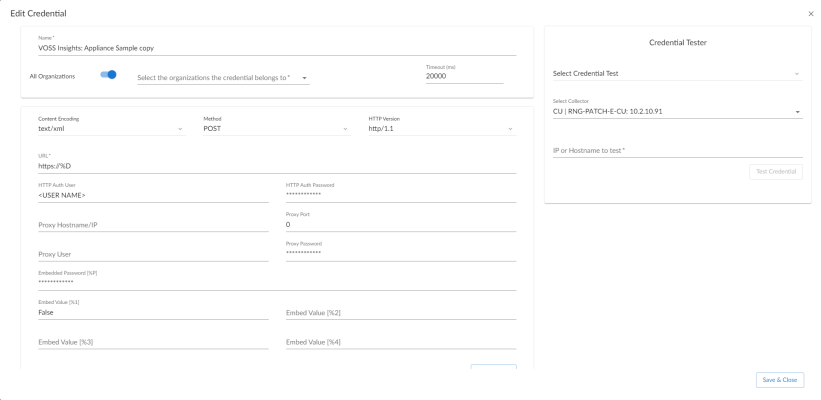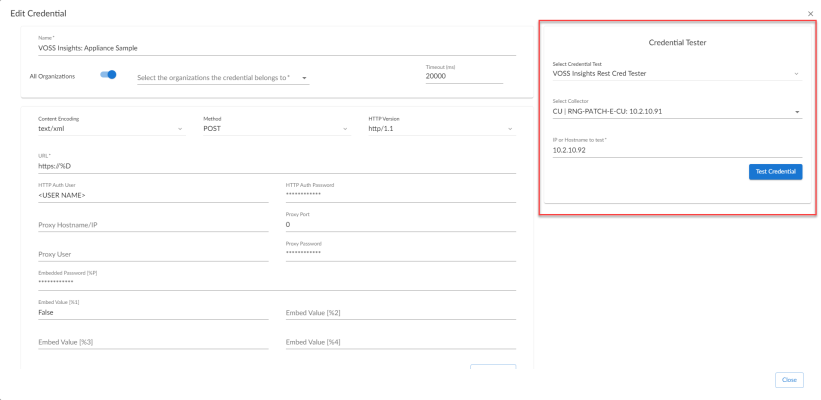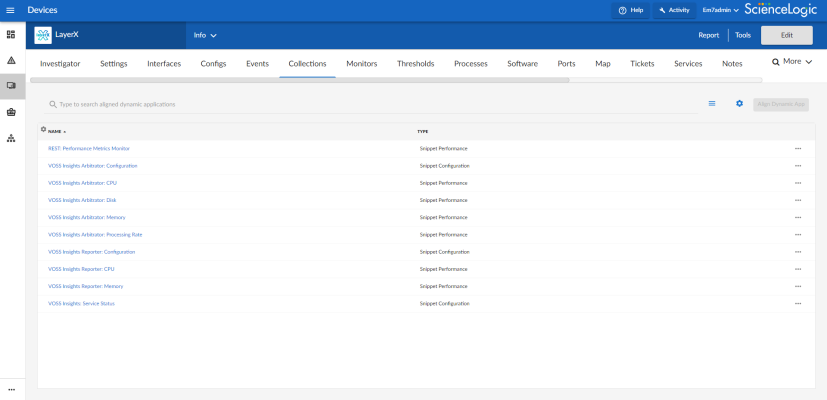The following sections describe how to configure and discover VOSS Insights appliances for monitoring by SL1 using the VOSS Insights: Appliance Monitoring PowerPack:
Creating a SOAP/XML Credential for VOSS Insights Appliances
To configure SL1 to monitor VOSS Insights appliances, you must first create a SOAP/XML credential. This credential allows the Dynamic Applications in the VOSS Insights: Appliance Monitoring PowerPack to connect with the VOSS Insights appliance.
The PowerPack includes an example SOAP/XML credential that you can edit for your own use.
NOTE: If you are using an SL1 system prior to version 11.1.0, the new user interface does not include the Duplicate option for sample credential(s). ScienceLogic recommends that you use the classic user interface and the Save As button to create new credentials from sample credentials. This will prevent you from overwriting the sample credential(s).
To configure the SOAP/XML credential:
- Go to the Credentials page (Manage > Credentials).
- Locate the VOSS Insights: Appliance Sample credential, click its icon (
) and select Duplicate. A copy of the credential appears.
- Click the icon (
) for the "VOSS Insights: Appliance Sample copy" credential and select Edit. The Edit Credential page appears:
- Complete the following fields:
- Name. Enter a name for the VOSS Insights credential.
- All Organizations. Toggle on (blue) to align the credential to all organizations, or toggle off (gray) and then select one or more specific organizations from the Select the organizations the credential belongs to drop-down field to align the credential with those specific organizations.
- URL. Enter the IP address of the VOSS Insights appliance you want to monitor.
- HTTP Auth User. Enter the username for a user with access to the VOSS Insights appliance.
- HTTP Auth Password. Enter the password for the VOSS Insights account username.
- Click the button.
If you would like to test your credential using the Credential Tester panel, click . For detailed instructions on using the Credential Tester panel, see the Testing the VOSS Insights Credential section.
Creating a SOAP/XML Credential for VOSS Insights Appliances in the SL1 Classic User Interface
To configure SL1 to monitor VOSS Insights appliances, you must first create a SOAP/XML credential. This credential allows the Dynamic Applications in the VOSS Insights: Appliance Monitoring PowerPack to connect with the VOSS Insights appliance.
The PowerPack includes an example SOAP/XML credential that you can edit for your own use.
To configure the SOAP/XML credential:
- Go to the Credential Management page (System > Manage > Credentials).
- Locate the VOSS Insights: Appliance Sample credential, then click its wrench icon (
 ). The Edit SOAP/XML Credential modal page appears:
). The Edit SOAP/XML Credential modal page appears:
- Complete the following fields:
- Profile Name. Enter a name for the VOSS Insights credential.
- URL. Enter the IP address of the VOSS Insights appliance you want to monitor.
- HTTP Auth User. Enter the username for a user with access to the VOSS Insights appliance.
- HTTP Auth Password. Enter the password for the VOSS Insights account username.
- Click the button.
Testing the VOSS Insights Credential
SL1 includes a Credential Test for VOSS Insights. Credential Tests define a series of steps that SL1 can execute on demand to validate whether a credential works as expected.
The VOSS Insights Rest Cred Tester can be used to test a SOAP/XML credential for monitoring VOSS Insights using the Dynamic Applications in the VOSS Insights: Appliance Monitoring PowerPack. The "VOSS Insights Rest Cred Tester" performs the following steps:
- Test Reachability. Checks to see if the VOSS Insights device is reachable using ICMP.
- Test Port Availability. Checks to see if the appropriate port is open.
- Test Silo Rest Pack. Attempts to collect data using the REST protocol collector using the given snippet argument.
To test the VOSS Insights credential:
- Go to the Credentials page (Manage > Credentials).
- Locate the credential you wish to test, select the Actions button (
) next to it and click Edit/Test. The Edit Credential modal page appears:
- In the Credential Tester pane on the right, supply values in the following fields:
- Select Credential Test. Select the "VOSS Insights Rest Cred Tester".
- Select Collector. Select the All-In-One Appliance or Data Collector that will run the test
- IP or Hostname to test. Enter the IP address or hostname of your VOSS Insights appliance.
- Click the button. The Test Credential window appears, displaying a log entry for each step in the credential test. The steps performed are different for each credential test. The log entry for each step includes the following information:
- Step. The name of the step.
- Description. A description of the action performed during the step.
- Log Message. The result of the step for this credential test.
- Status. The result of this step indicates whether the credential or the network environment is configured correctly (Passed) or incorrectly (Failed).
- Step Tip. Mouse over the question mark icon (
 ) to display the tip text. The tip text recommends what to do to change the credential or the network environment if the step has a status of "Failed".
) to display the tip text. The tip text recommends what to do to change the credential or the network environment if the step has a status of "Failed".
Testing the VOSS Insights Credential in the SL1 Classic User Interface
SL1 includes a Credential Test for VOSS Insights. Credential Tests define a series of steps that SL1 can execute on demand to validate whether a credential works as expected.
The VOSS Insights Rest Cred Tester can be used to test a SOAP/XML credential for monitoring VOSS Insights using the Dynamic Applications in the VOSS Insights: Appliance Monitoring PowerPack. The VOSS Insights Rest Cred Tester performs the following steps:
- Test Reachability. Checks to see if the VOSS Insights device is reachable using ICMP.
- Test Port Availability. Checks to see if the appropriate port is open.
- Test Silo Rest Pack. Attempts to collect data using the REST protocol collector using the given snippet argument.
To test the VOSS Insights credential:
- Go to the Credential Test Management page (System > Customize > Credential Tests).
- Locate the VOSS Insights Rest Cred Tester and click its lightning bolt icon (
 ). The Credential Tester modal page appears.
). The Credential Tester modal page appears.
- Supply values in the following fields:
- Test Type. This field is pre-populated with the credential test you selected.
- Credential. Select the credential to test. This drop-down list includes only credentials that you have access to that can be tested using the selected credential test.
- Hostname/IP. Leave this field blank.
- Collector. Select the All-In-One Appliance or Data Collector that will run the test.
- Click the button. The Test Credential window appears, displaying a log entry for each step in the credential test. The steps performed are different for each credential test. The log entry for each step includes the following information:
- Step. The name of the step.
- Description. A description of the action performed during the step.
- Log Message. The result of the step for this credential test.
- Status. The result of this step indicates whether the credential or the network environment is configured correctly (Passed) or incorrectly (Failed).
- Step Tip. Mouse over the question mark icon (
 ) to display the tip text. The tip text recommends what to do to change the credential or the network environment if the step has a status of "Failed".
) to display the tip text. The tip text recommends what to do to change the credential or the network environment if the step has a status of "Failed".
Creating the VOSS Insights Virtual Device
To monitor your VOSS Insights appliance, you must create a virtual device that represents that appliance. A virtual device is a user-defined container that represents a device or service that cannot be discovered by SL1. You can use the virtual device to store information gathered by policies or Dynamic Applications.
To create a virtual device that represents your VOSS Insights appliance:
- Go to the Device Manager page (Devices > Classic Devices, or Registry > Devices > Device Manager in the classic SL1 user interface).
- Click and select Create Virtual Device from the menu. The Virtual Device modal page appears.
- Enter values in the following fields:
- Device Name. Enter a name for the device.
- Organization. Select the organization for this device. The organization you associate with the device limits the users that will be able to view and edit the device. Typically, only members of the organization will be able to view and edit the device.
- Device Class. Select VOSS Insights | VOSS Insights: Arbitrator or VOSS Insights | VOSS Insights: Reporter depending on the VOSS Insights appliance you are discovering.
- Collector. Select the collector group that will monitor the device.
- Click to create the virtual device.
Manually Aligning and Verifying Dynamic Application Alignment
After creating the VOSS Insights virtual device, you must manually align the VOSS Insights Dynamic Applications to the VOSS Insights virtual device.
To manually align the VOSS Insights Dynamic Applications:
- Go to the Devicespage (Devices > Classic Devices, or Registry > Devices > Device Manager in the classic SL1 user interface).
- Locate your VOSS Insights virtual device and click its name.
- In the Device Investigator, click the tab.
- Click the button at the top of the page, then click the button.
- In the Align Dynamic Application modal, click Choose Dynamic Application.
Select the following Dynamic Applications to a VOSS Insights Reporter appliance:
| Dynamic Application | Credential Type |
| VOSS Insights Reporter: Configuration | Snippet Configuration |
| VOSS Insights Reporter: CPU | Snippet Performance |
| VOSS Insights Reporter: Memory | Snippet Performance |
| VOSS Insights: Service Status | Snippet Configuration |
| REST: Performance Metrics Monitor | Snippet Performance |
Select the following Dynamic Applications to a VOSS Insights Arbitrator appliance:
| Dynamic Application | Credential Type |
| VOSS Insights Arbitrator: Configuration | Snippet Configuration |
| VOSS Insights Arbitrator: CPU | Snippet Performance |
| VOSS Insights Arbitrator: Disk | Snippet Performance |
| VOSS Insights Arbitrator: Memory | Snippet Performance |
| VOSS Insights Arbitrator: Processing Rate | Snippet Performance |
| VOSS Insights: Service Status | Snippet Configuration |
| REST: Performance Metrics Monitor | Snippet Performance |
- When you have finished selecting Dynamic Applications, click .
- In the Align Dynamic Application modal, de-select the Use Device SNMP Credential box. Click the Choose Credential option that appears.
- Select the VOSS Insights credential you created and click .
- Click to align the Dynamic Application with the VOSS Insights virtual device.
Manually Aligning VOSS Insights Dynamic Applications in the SL1 Classic User Interface
After creating the VOSS Insights virtual device, you must manually align the VOSS Insights Dynamic Applications to the VOSS Insights virtual device.
To manually align the VOSS Insights Dynamic Applications:
- Go to the Device Manager page (Devices > Classic Devices, or Registry > Devices > Device Manager in the classic SL1 user interface).
- Click the wrench icon (
 ) for your VOSS Insights virtual device.
) for your VOSS Insights virtual device. - In the Device Administration panel, click the tab. The Dynamic Application Collections page appears.
- Click the button and select Add Dynamic Application from the menu.
- In the Dynamic Application Alignment modal:
- In the Dynamic Applications field, select a Dynamic Application to align. Depending on the type of VOSS Insights appliance, align Dynamic Applications according to the tables below.
Align the following Dynamic Applications to a VOSS Insights Reporter appliance:
| Dynamic Application | Credential Type |
| VOSS Insights Reporter: Configuration | Snippet Configuration |
| VOSS Insights Reporter: CPU | Snippet Performance |
| VOSS Insights Reporter: Memory | Snippet Performance |
| VOSS Insights: Service Status | Snippet Configuration |
| REST: Performance Metrics Monitor | Snippet Performance |
Align the following Dynamic Applications to a VOSS Insights Arbitrator appliance:
| Dynamic Application | Credential Type |
| VOSS Insights Arbitrator: Configuration | Snippet Configuration |
| VOSS Insights Arbitrator: CPU | Snippet Performance |
| VOSS Insights Arbitrator: Disk | Snippet Performance |
| VOSS Insights Arbitrator: Memory | Snippet Performance |
| VOSS Insights Arbitrator: Processing Rate | Snippet Performance |
| VOSS Insights: Service Status | Snippet Configuration |
| REST: Performance Metrics Monitor | Snippet Performance |
- In the Credentials field, select the credential you created for your appliance.
- Click to align the Dynamic Application with the VOSS Insights virtual device.