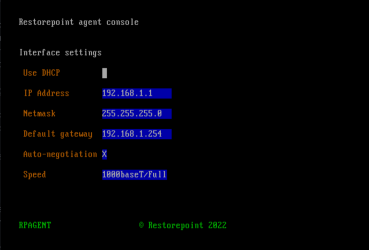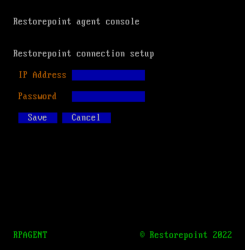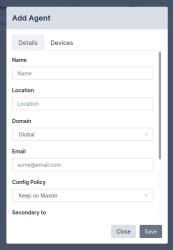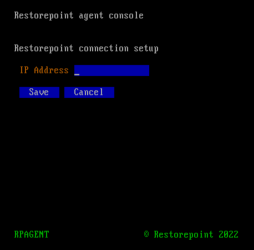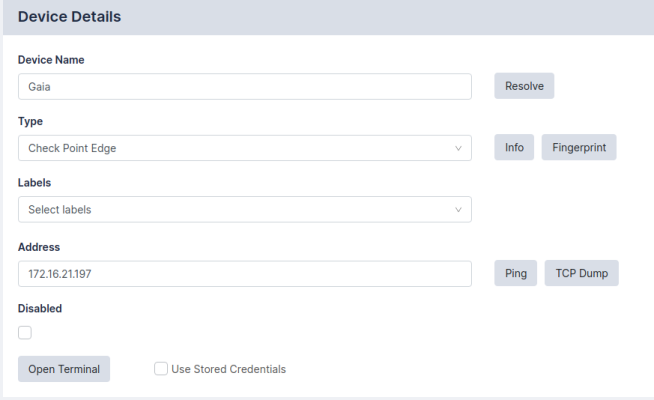Agents allow a Restorepoint appliance to manage devices located on a remote or otherwise disjoint network, not directly routable by Restorepoint, without complex firewall changes, Network Address Translation, or VPNs. For instance, a Service Provider can set up a central Restorepoint appliance and deploy agents on customer networks and enable device backups on remote sites.
An Agent can be deployed as a Virtual or Hardware appliance on the remote network. The agent provides fast operations by locally performing all the tasks that would typically require extensive network interaction. Configurations, logs, etc. are processed locally by the agent, and uploaded to the master Restorepoint appliance.
Device firmware updates via agents are not yet supported.
Agents are only available with an Enterprise license.
Agent Firewall Requirements
An agent initiates and maintains an SSH connection to the master Restorepoint appliance to receive tasks to execute, upload and download device configurations, task output and logs, and download software updates.
Your firewall policy must allow SSH traffic (TCP port 22) from the agent to the master for an agent to function correctly.
Agent Installation
An agent virtual appliance is deployed in a similar manner to a Restorepoint appliance (for more information, see the section on Restorepoint Virtual Appliance). Agents are kept up-to-date with software updates via the connection to the master appliance.
Initial Setup
To setup an agent, you must configure the network parameters and the details of the connection to the master:
-
Open the virtual machine console in your Virtual Infrastructure client.
-
In the login prompt, enter the default username (admin) and password (admin) for the agent.
-
Follow the prompts to change the agent shell password.
-
Select IP Address Configuration at the console menu:
-
Enter the settings for IP address, Netmask, Default gateway, and Primary DNS server as prompted.
-
Enter y to confirm the settings. If the settings are applied successfully, the console menu will be redisplayed.
-
Next, select Initial Restorepoint Master Setup:
-
Enter the IP address of the master Restorepoint appliance, and a one-time password to verify the Agent to the master (only used for initial pairing).
Adding an Agent to Restorepoint
To add a configured agent to Restorepoint, navigate to the Agents page (Administration > Agents) and click Add Agent. The following dialog appears:
Enter the following details:
|
Name |
A name for the agent. |
|
Location |
Where the agent is located. Pick an existing location, or enter a new one. |
|
Domain (optional) |
The domain of the devices that this agent will manage. For more information, see Administration Domains. |
|
Email (optional) |
The email for the user that is responsible for the upkeep of the agent. |
|
Alert on disconnect |
If selected, an email alert will be sent if the agent goes offline. If the Email field is not filled in, the default notification address is used. |
|
Alert on reconnect |
If selected, an email alert will be sent if the agent comes back online. If the Email field is not filled in, the default notification address is used. |
|
Password |
The one-time password entered in the agent setup. |
After the agent is added, Restorepoint will display the agent list. The address and port will be automatically filled in once the agent has connected successfully for the first time. Note that only one agent can be set up at a time.
Changing the Master IP Address
If the IP address of the master Restorepoint appliance changes, any agents connected to that master need to be reconfigured with the new master details. To reconfigure an agent with the new master details:
-
SSH to the agent (or open the virtual machine console).
-
Log in using the agent’s admin account.
-
Select Change Restorepoint Master IP address in the console menu, and apply the new master IP address.
Do not use the option Initial Restorepoint Master Setup to set the new master IP address. If you use this option, it invalidates the master-agent authentication and would require re-pairing the agent to the master Restorepoint appliance.
Remote Operations Using Agents
Once you configure an agent, you can perform any operation (backup, restore, control etc.) on a device via the agent. The Restorepoint appliance will not connect directly to the device, the appliance will instruct the agent to perform the operation on its behalf.
To move an existing device to an agent, select one or more devices from the Device Management List, and click Edit, then select the correct Agent in the drop-down menu as shown:
Operations using agents are completely transparent for the user. For instance, bulk operations can be started for agent-managed and directly-managed devices simultaneously.
Managing Agents
You can view a list of the paired agents from the Administration > Agents page. To edit an agent’s settings, click the name of the agent.
The settings include the Name, Location, Domain, Email, whether to Alert on Disconnect/Reconnect, or allow you to factory Reset the Agent for re-pairing. There are additonal settings for Debugging agent connections.
Debug > Start works similarly to Appliance Debugging. It records a debug log that can be viewed using the Debug > View button.
Debug > Info collects and displays a series of system information from the Agent, such as RAM usage, Disk usage, and Uptime.
Debug > Remote allows remote management of an agent. This option will displays a port number. You can connect to that port on your Restorepoint master appliance to redirect to the agent so that trickier issues can be diagnosed.