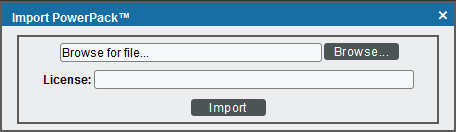Use the following menu options to navigate the SL1 user interface:
- To view a pop-out list of menu options, click the menu icon (
).
- To view a page containing all the menu options, click the Advanced menu icon (
).
The following video explains how to monitor Kubernetes:
The following sections provide an overview of the Kubernetes platform and the Kubernetes PowerPack:
What is Kubernetes?
Kubernetes is an open-source platform that automates the deployment, scaling, and operation of application containers. The Kubernetes platform is deployed in clusters that consist of compute nodes. These nodes can take on the following roles:
- Master. The master runs on one of the physical computers in the cluster and manages the cluster. It oversees all cluster activities such as scheduling, maintaining, and scaling applications, as well as executing updates.
- Nodes. Nodes are physical computers or virtual machines (VMs) that run applications and perform other tasks in a Kubernetes cluster. Nodes are controlled by the master.
Kubernetes manages containers through a series of objects that represent your system, including Pods, Services, Volumes, and Namespaces. Kubernetes also uses a series of Controller objects that provide additional features and functionality; these include ReplicaSets, Deployments, StatefulSets, DaemonSets, Jobs, CronJobs, and IngressControllers.
For more information about these Kubernetes concepts, consult the Kubernetes documentation.
What Does the Kubernetes PowerPack Monitor?
The Kubernetes PowerPack enables you to monitor Kubernetes clusters, nodes, and objects.
The Kubernetes PowerPack can leverage the capabilities of the Linux Base Pack PowerPack to provide a comprehensive view of the Kubernetes cluster, including its underlying hardware. If you would like to do this, you must install and run the most recent version of this PowerPack before you install the Kubernetes PowerPack. For more information about using this PowerPack, see
The Kubernetes PowerPack has been validated on the Cloud Native Computing Foundation (CNCF) version of Kubernetes.
The Kubernetes PowerPack includes the following features:
- Dynamic Applications that perform the following tasks:
- Discover and monitor the Kubernetes cluster, nodes, and objects
- Collect and present data about the underlying Linux operating system
- Device Classes for each of the Kubernetes devices the Kubernetes PowerPack models
- Event Policies and corresponding alerts that are triggered when Kubernetes devices meet certain status criteria
- A dashboard and widget that you must use to create Credentials for discovering Kubernetes devices
- An SSH/Key Credential that the Kubernetes Token Entry Dashboard can use as a template for creating additional SSH/Key Credentials for monitoring Kubernetes clusters
- Run Book Action and Automation policies do the following:
- Automatically create Kubernetes clusters whenever SL1 discovers a Kubernetes host
- Align Dynamic Applications from the Linux Base Pack PowerPack to Kubernetes nodes and report back to the ScienceLogic Data Collector or All-in-One Appliance if the Dynamic Applications were successfully aligned
- Ensure that Namespaces (and their children) have a 1-hour vanishing timer, to properly reflect topology changes
You must not edit the SSH/Key Credential that is included in the Kubernetes PowerPack.
Installing the Kubernetes PowerPack
NOTE: If you would like to leverage the capabilities of the Linux Base Pack PowerPack with the Kubernetes PowerPack, you must first import and install the Linux Base Pack PowerPack version 103 or later before installing the Kubernetes PowerPack.
Before completing the steps in this
By default, installing a new version of a PowerPack overwrites all content from a previous version of that PowerPack that has already been installed on the target system. You can use the Enable Selective PowerPack Field Protection setting in the Behavior Settings page (System > Settings > Behavior) to prevent new PowerPacks from overwriting local changes for some commonly customized fields. (For more information, see
To download and install a PowerPack:
- Download the PowerPack from the ScienceLogic Support Site.
- Go to the PowerPack Manager page (System > Manage > PowerPacks).
- In the PowerPack Manager page, click the button, then select Import PowerPack.
- Click the [Browse] button and navigate to the PowerPack file.
- When the PowerPack Installer modal appears, click the button to install the PowerPack.
If you exit the PowerPack Installer modal without installing the imported PowerPack, the imported PowerPack will not appear in the PowerPack Manager page. However, the imported PowerPack will appear in the Imported PowerPacks modal. This page appears when you click the menu and select Install PowerPack.