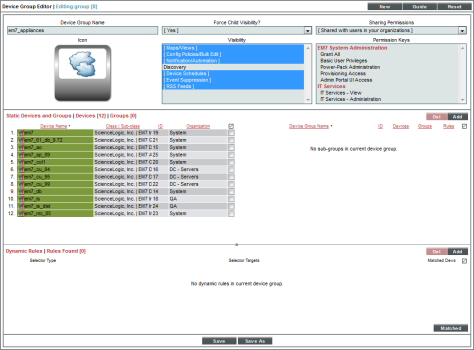This chapter provides an overview of the device groups and device template features. For more information on how to use and manage device groups and device templates,
Use the following menu options to navigate the SL1 user interface:
- To view a pop-out list of menu options, click the menu icon (
 ).
). - To view a page containing all of the menu options, click the Advanced menu icon (
 ).
).
What is a Device Group?
A device group is a group of multiple devices.
Device groups allow you to:
- Use device configuration templates to perform initial configuration for multiple devices simultaneously.
- Use device configuration templates to make changes to the configuration for multiple devices simultaneously.
- On the Device Groups page (Devices > Device Groups), view each device group and the sub-groups and devices within each device group.
- Schedule maintenance and downtime for multiple devices simultaneously.
- Suppress events on multiple devices simultaneously.
- Include the device group in an automation policy. An automation policy allows you to trigger an automatic action if specified criteria are met on all the devices in the device group.
A device can belong to multiple device groups. For example, suppose SL1 discovered a server. Suppose this server hosts a corporate website that you want to monitor with a web-content policy. Suppose this server also hosts a MySQL database that you want to monitor with a Dynamic Application for MySQL. You could make this server a member of two device groups, one device group for web servers and another device group for MySQL databases. You could then use a device configuration template to apply a web-content policy to all devices in the device group for web servers and another device configuration template to apply a Dynamic Application for MySQL to all devices in the device group for MySQL servers.
You can add devices to a device group either explicitly or dynamically.
- You can create static device groups, where you explicitly assign one or more devices to a device group.
- You can create dynamic device groups, where you define rules for the device group. Each device that meets the criteria in the rule is automatically included in the device group. For example, suppose that you define a rule that specifies "include all devices in the System organization, with an IP address that starts with '10.100.100' ". SL1 would automatically assign all devices from the System organization with an IP of "10.100.100.*" to the new device group. When a new device is added to the System organization with an IP that begins with "10.100.100.*", that device will also be included in the device group. If a device with an IP that starts with "10.100.100.*" is removed from the System organization, that device will also be removed from the device group.
- You can create a device group that includes both explicitly assigned devices and also includes a dynamic rule. This device group will include both the explicitly assigned devices and all devices that meet the criteria in the dynamic rule.
The IT Services feature in SL1 uses device groups to define an IT Service. An IT Service contains sets of rules that define the state of that IT Service based on the state of the devices within the device group. For example, if you created an IT Service that represents the state of your Email service, the associated device group might contain your DNS Servers, Exchange Servers, and Virtual Devices that are associated with Email Round-Trip Policies. To learn more about IT Services,
What is a Device Template?
Device templates allow you to save a device configuration, apply it to one or more devices, and re-use the same configuration over and over again.
A device template contains the following tabs and settings:
- tab. Contains all the fields in the Device Properties page (except device name and device IP) and all the fields in the Device Thresholds page. When you apply a device template to a device group or selected devices, you do not have to manually define any settings in the Device Properties page or the Device Thresholds page for the devices that use the template. All the devices that use the template will inherit the field values from the device template.
- tab. Contains all the fields in the Interface Properties page that define how SL1 will monitor one or more network interfaces and the thresholds for those network interfaces. When you apply a device template to a device group or selected devices, you do not have to manually define any settings in the Interface Properties page for the devices that use the template. All the devices that use the template will inherit the field values from the device template.
- tab. Specifies one or more web-content policies that can be applied to all devices that use the template. These web-content policies enable SL1 to monitor a website. SL1 will periodically check the website for specified content. If the content cannot be found on the website, SL1 will generate an event. When you apply a device template to a device, you do not have to manually define any web-content and availability policies in the Monitoring Policies page for the devices. All the devices that use the template will inherit the web-content policies from the device template; SL1 will automatically create these web-content policies for each device that uses the template.
- tab. Specifies one or more TCP/IP Port policies that can be applied to all member devices. These TCP/IP Port policies tell SL1 to monitor a specified port for availability every five minutes. Availability refers to the port's ability to accept connections and data. When you apply a device template to a device group, you do not have to manually define any TCP/IP port policies in the Monitoring Policies page for the member devices. All the devices in the device group will inherit the TCP/IP port policies from the device template; SL1 will automatically create these port policies for each device that uses the template.
- tab. Specifies one or more Windows service policies that can be applied to devices that use the template. These Windows services policies tell SL1 to monitor the device and look for the specified service. You can define a service policy so that SL1 monitors whether or not the service is running and then performs an action (starts, pauses, or restarts the service, reboots or shuts down the device, triggers the execution of a remote script or program). When you apply a device template to devices, you do not have to manually define any Windows service policies in the Monitoring Policies page for those devices. All the devices that use the template will inherit the Windows service policies from the device template; SL1 will automatically create these Windows service policies for each device that uses the template.
NOTE: In addition to using a Windows Service policy, SL1 includes a PowerPack called "Windows Restart Automatic Services". This PowerPack includes a Dynamic Application that monitors Windows Services with a mode of "Automatic". This PowerPack also includes two events and a Run Book policy. If the Dynamic Application reports that a Windows Service with a mode of "Automatic" has stopped running, SL1 generates an event and the Run Book policy automatically restarts the Windows Service.
- tab. Specifies one or more Process policies that can be applied to devices that use the template. These Process policies tell SL1 to monitor the device and look for the process. You can define a process policy so that SL1 monitors whether or not the process is running and optionally, how much memory a process can use and how many instances of a process can run simultaneously. When you apply a device template to devices, you do not have to manually define any Process policies in the Monitoring Policies page for those devices. All the devices that use the device template will inherit the Process policies from the device template; SL1 will automatically create these process policies for each device that uses the template.
- tab. Specifies or more Dynamic Applications that can be aligned with devices that use the template. SL1 will use the specified Dynamic Applications to retrieve data from the devices that use the template. (Note that each device that uses the template might also be aligned with additional Dynamic Applications that have been aligned with the device in other ways: for example, from the automatic alignment that occurs during discovery.) When you apply a device template to devices, you do not manually have to align Dynamic Applications in the Dynamic Application Collections page for those devices. All devices that use the device template will be aligned with the Dynamic Applications specified in the device template.
- If you select a Dynamic Application in a Device Template, and that Dynamic Application has associated thresholds, you can change one or more of those thresholds from the Device Template. The thresholds you specify in the Device Template will override the thresholds defined in the Dynamic Application. When you apply a device template to devices, you do not manually have to edit the Dynamic Application Thresholds in the Device Thresholds page for those devices. All devices that use the device template will inherit the Dynamic Application Thresholds specified in the device template.
NOTE: In a configuration template, you are not required to define all the fields in each tab. For example, you can choose to define only one or more fields in only one tab. When you apply the configuration template to devices, only those fields you defined in the template will be applied to the devices. For the remaining fields, the devices will retain their previous values or use the default values.
You can apply device templates to:
- One or more device groups.
- One or more devices, selected from the Device Manager page.
- all the devices discovered by a specific discovery session.
You can also apply device templates to automate the initial configuration of multiple devices. If you change a device template, you can use it to automate the editing of the configuration of multiple devices.
Device templates are not dynamic. That is, when you update or change a device template, no changes are made to any devices that have used the template in the past.
You can make temporary changes to a device template, apply the template to a devices, and then exit the device template without saving the temporary changes. In this way, you can apply settings to a device group but not permanently save the settings in the device template.
NOTE: If you make changes to a device template or simply apply the device template a second time, SL1 will not create duplicate policies on the member devices. However, if you edit a device template and make a change to a policy, the policy will be updated on the member devices.