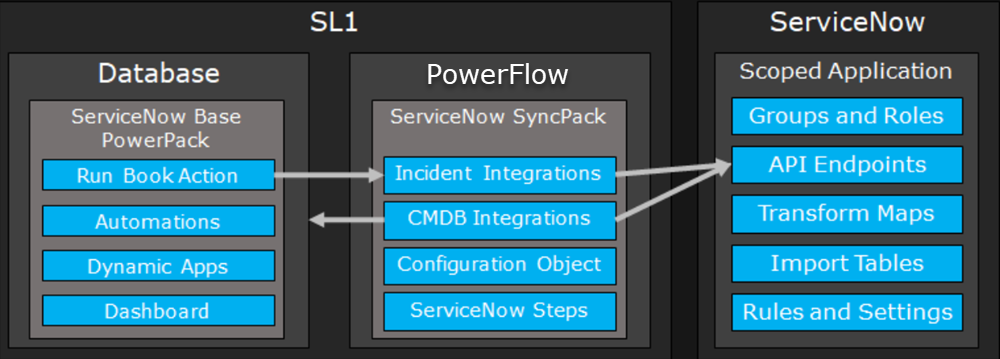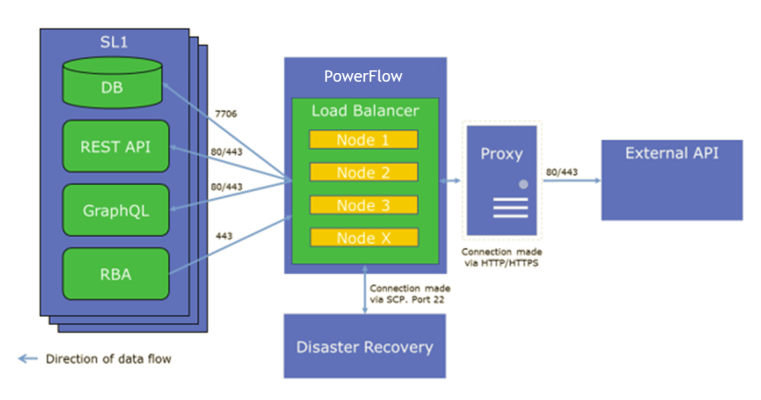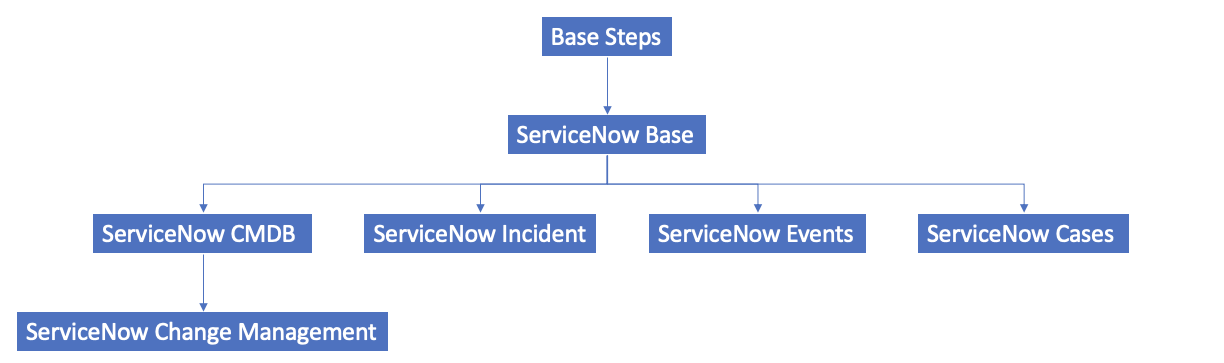This
You must install the "ServiceNow Base" SyncPack before you can install any of the other ServiceNow SyncPacks.
Architecture Overview for ServiceNow SyncPacks
The following diagram details the various elements that are contained in SL1 and the PowerFlow system, and how PowerFlow sits between the core SL1 platform and an external data platform:
The following diagram provides an example of the high-level architecture of a PowerFlow system with High Availability, Disaster Recovery, and a proxy configured:
SL1 and ServiceNow Terminology
The following table lists the different names for the shared elements in SL1 and ServiceNow:
| SL1 | ServiceNow |
|
Asset, Custom Attribute |
Asset (ITAM) |
|
Device |
CI (Configuration Item) |
|
Discovery Session |
Service Request, Catalog Request |
|
Event |
Incident, Event, or Case (depending on the SyncPack you are using) |
|
Alert |
Event |
|
Organization |
Company, Domain |
|
Schedule, Maintenance Schedule |
Change Request, Change Schedule |
|
Topology, Relationships, Dynamic Component Mapping and Relationships (DCM+R) |
Dependency View, Affected CIs |
Dependency Map for ServiceNow SyncPacks
The following graphic describes which SyncPacks depend on other SyncPacks:
For more information about the "Base Steps" SyncPack, see Default SyncPacks.
Prerequisites for ServiceNow SyncPacks
This section describes the prerequisites for the ServiceNow SyncPacks. For more information about the specific software versions required by a ServiceNow SyncPack, see the release notes for that SyncPack.
To install any of the ScienceLogic ServiceNow SyncPacks, you must have administrator access to both SL1 and ServiceNow. Specifically, you will need:
- ScienceLogic administrator access to the Administration Portal
- ServiceNow administrator access
If you want to install multiple ServiceNow SyncPacks at the same time, you should upload all of the SyncPacks first, and then install them to address any dependencies between the SyncPacks.
ScienceLogic does not support any deployment that attempts to sync one SL1 instance to multiple ServiceNow instances. A deployment of this type will be incredibly fragile and would require the customer to strictly control their environments. This is not something that can be controlled programmatically. Escalations related to this type of deployment are not supported.
Downloading the SyncPack
A SyncPack file has the .whl file extension type. You can download the SyncPack file from the ScienceLogic Support site.
If you are installing or upgrading to the latest version of this SyncPack in an offline deployment, see Installing or Upgrading in an Offline Environment to ensure you install any external dependencies.
To locate and download the SyncPack:
- Go to the ScienceLogic Support Site at https://support.sciencelogic.com/s/.
- Click the tab and select PowerPacks & SyncPacks.
- In the Search field, search for the SyncPack and select it from the search results. The Release Version page appears.
- On the tab, click the down arrow next to the SyncPack version that you want to install, and select Show File Details. The Release File Details page appears.
- Click the button to download the SyncPack.
After you download the SyncPack, you can import it to your PowerFlow system using the PowerFlow user interface.
Importing the SyncPack
To import a SyncPack in the PowerFlow user interface:
- On the SyncPacks page (
) of the PowerFlow user interface, click . The Import SyncPack page appears.
- Click and select the .whl file for the SyncPack you want to install. You can also drag and drop a .whl file to the Import SyncPack page.
- Click . PowerFlow registers and uploads the SyncPack. The SyncPack is added to the SyncPacks page.
- You will need to activate and install the SyncPack in PowerFlow. For more information, see the following topic.
You cannot edit the content package in a SyncPack published by ScienceLogic. You must make a copy of a ScienceLogic SyncPack and save your changes to the new SyncPack to prevent overwriting any information in the original SyncPack when upgrading.
Installing the SyncPack
If you are upgrading to this version of the SyncPack from a previous version, make a note of any settings you made on the Configuration pane of the various PowerFlow applications in this SyncPack, as these settings are not retained when you upgrade.
To activate and install a SyncPack in the PowerFlow user interface:
-
On the SyncPacks page of the PowerFlow user interface, click the button (
) for the SyncPack you want to install and select Activate & Install. The Activate & Install SyncPack modal appears.
If you try to activate and install a SyncPack that is already activated and installed, you can choose to "force" installation across all the nodes in the PowerFlow system.
If you do not see the SyncPack that you want to install, click the Filter icon (
) on the SyncPacks page and select Toggle Inactive SyncPacks to see a list of the imported PowerPacks.
- Click to confirm the activation and installation. When the SyncPack is activated, the SyncPacks page displays a green check mark icon (
) for that SyncPack. If the activation or installation failed, then a red exclamation mark icon (
) appears.
- For more information about the activation and installation process, click the check mark icon (
) or the exclamation mark icon (
) in the Activated column for that SyncPack. For a successful installation, the "Activate & Install SyncPack" application appears, and you can view the Step Log for the steps. For a failed installation, the Error Logs window appears.
- If you have other versions of the same SyncPack on your PowerFlow system, you can click the button (
) for that SyncPack and select Change active version to activate a different version other than the version that is currently running.