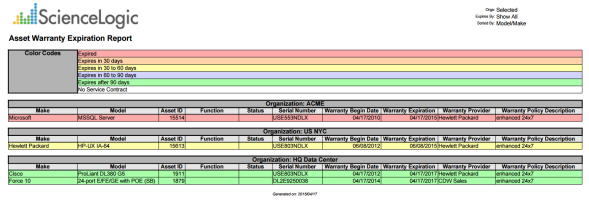This report displays a list of assets in your system. For each asset, this report displays default columns of Asset ID, Organization, Service Status, Device, Make, Model, and Host Names.
You can customize the output of the report so that assets are grouped by organization or service status. You can also specify one or more optional columns to include in the report.
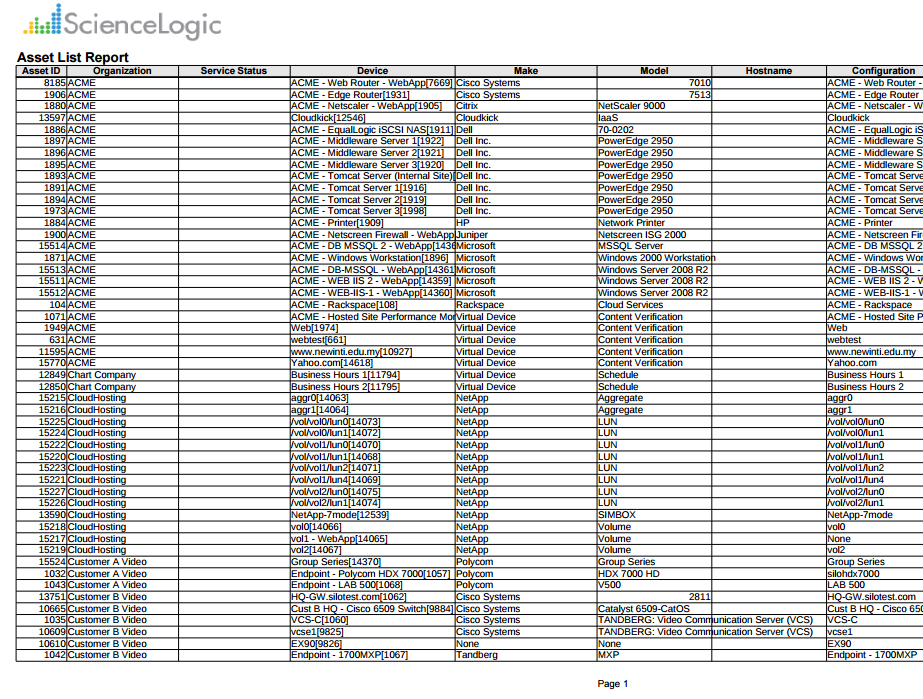
The following input options are available when generating the report:
- Select By: Select the assets that will appear in the report. The following input elements appear in this component:
- Org/Device; Org/Asset; ESX Server/VM. Your selection will have an affect on the fields described below. The options are:
- Org/Device. When selected, you will have the option to select all, multiple, or individual organizations, then you can optionally select specific devices in those organizations.
- Org/Asset. When selected, you will have the option to select all, multiple, or individual organizations, then you can optionally select specific assets in those organizations.
- ESX Server/VM. When selected, you will have the option to select all, multiple, or individual ESX Servers, then you can optionally select specific Guest VMs on those ESX Servers.
- All Items. Select this checkbox if you want all assets in the system to be included in this report.
- Organizations/ESX Server Select. If the All Items checkbox is unselected, select multiple or individual Organizations or ESX servers. The report will contain only the assets in the organizations you select, or only the assets associated with Guest VMs on the ESX servers you select.
You can further reduce the list of assets to include on the report. Depending on your selection in the Org/Device; Org/Asset; ESX Server/VM radio buttons, you can select specific assets, devices, or Guest VMs from the organizations or ESX servers you selected in the Organizations/ESX Server Select list. Use the following fields if you want to select individual items:
- Select individual items. If the All Items checkbox is unselected, the Select individual items checkbox is available. Select this checkbox if you would like to select the individual Devices, Assets, or Guest VMs to include in the report.
- Devices/Assets by Organization, Guest VMs by ESX Server. Select one or multiple devices or assets by organization, or individual guest VMs by ESX server, to include in the report.
- Device Group Selector. Select one or multiple or all device groups to include in the report.
- Service Status. Further filters the list of assets selected in the Select By fields to include only assets with the selected Service Status(es).
- Sort By. Sort by Selection or Service Status.
- Separate By. Group asset records by Organization/ESX Server, Service Status, Device Group, or Device.
- Optional Columns. Select from a list of optional columns to include in the report, including description, configuration, and location options.
- Optional Device Columns. Select from a list of one or more optional device columns including Device Class, Device Category, Latency Port, and Creation Date.
- Timezone. Select a time zone for the report.
This description covers the latest version of this report as shipped by ScienceLogic. This report might have been modified on your Skylar One system.
Asset Management > Asset Service Expiration
This report displays a list of assets that have a service expiration attached to them. For each asset record, displays the default columns of Organization, Expires, Make, Model, Asset ID, Service Start, Service Expiration, Service Provider, and Description.
You can customize the output of the report to include assets without service warranties. You can also specify that asset records be grouped by organization, and sorted by make/model or service expiration date. You can also specify one or more optional columns to include in the report.
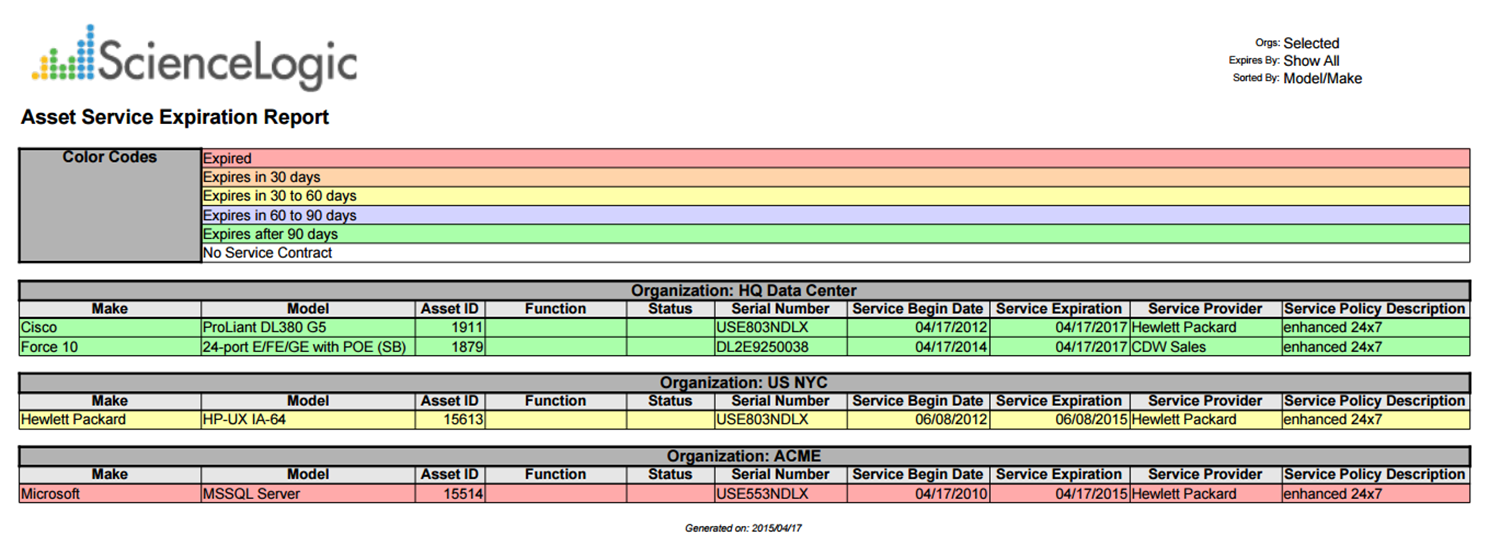
The following input options are available when generating the report:
- Organizations. Specify one or more organizations or all organizations to include in the report.
- Optional Columns. Select from a list of optional columns to include in the report, such as function and device category.
- Other Options. Allows you to set a time frame for assets with an expiration date, include assets that don't include a service warranty, and separate assets by organization.
- Sort By. Sort the list of assets by Asset Make/Model or Service Expiration Date.
This description covers the latest version of this report as shipped by ScienceLogic. This report might have been modified on your Skylar One system
Asset Management > Asset Software Licenses
This report displays a list of assets that have a software license attached to them. For each asset, this report displays default columns of Device, Software Title, Software Version, Vendor, Serial, License, and Notes.
You can customize the output to group assets by organization and sort assets by vendor, device, or software title.
The following input options are available when generating the report:
- Organizations. Specify one or more organizations or all organizations to include in the report.
- Sort By. Sort by Vendor, Device, or Software Title.
- Options. Separate the report into tables, with a table for each organization.
This description covers the latest version of this report as shipped by ScienceLogic. This report might have been modified on your Skylar One system.
Asset Management > Asset Warranty Expiration
This report displays a list of assets that have a warranty expiration attached to them. For each asset, this report displays default columns of Organization, Expires, Make, Model, Asset ID, Function, Status, Serial, Warranty Start, Warranty Expiration, Warranty Provider, and Description.
You can customize the output of the report to include assets without warranties. You can specify that the asset records be grouped by organization, and sorted by make/model or service expiration date. You can also specify one or more optional columns to include in the report.
The following input options are available when generating the report:
- Organizations. Specify one or more organizations or all organizations to include in the report.
- Optional Columns. Select from a list of optional columns to include in the report, such as device category and asset tag.
- Other Options. Allows you to display assets with a warranty expiration within a specific time span, include assets without a warranty, and separate assets by organization.
- Sort By. Sort the report by Asset Make/Model or by Warranty Expiration Date.
This description covers the latest version of this report as shipped by ScienceLogic. This report might have been modified on your Skylar One system.