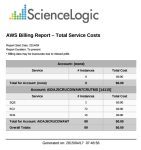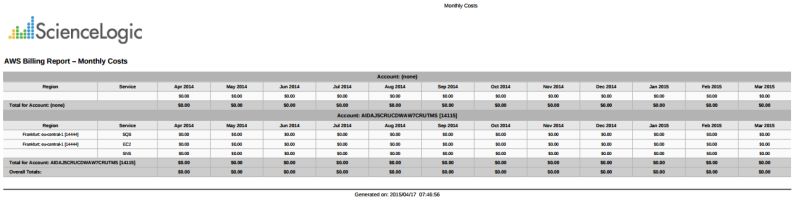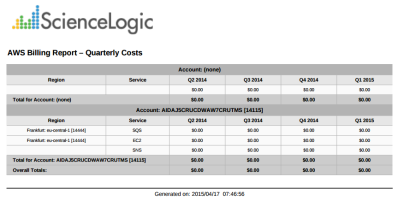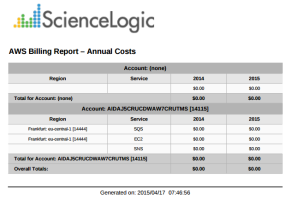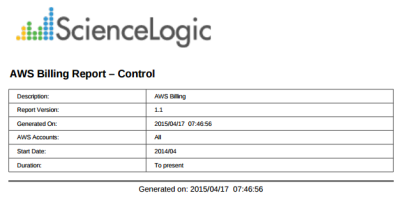This report displays service costs for Amazon Web Services. The report includes Total, Monthly, Quarterly, and Annual costs.
The following input options are available when generating the report (Reports > Run Report > Cloud > AWS Billing):
- AWS Accounts. Select the AWS Account(s) for which you want to generate the report. The All Accounts checkbox is selected by default. De-selecting this checkbox allows you to select one or more specific accounts for which to generate a report.
- Report Span. Select a span from one to 36 months for the report, or specify a specific starting date for the report.
This description covers the latest version of this report as shipped by ScienceLogic. This report might have been modified on your Skylar One system.
Cloud > AWS Inventory Report
This report displays an inventory of AWS instance counts. The report includes the number of each kind of instance in every zone associated with the chosen accounts. It also includes a count of each EC2 instance size in each zone.
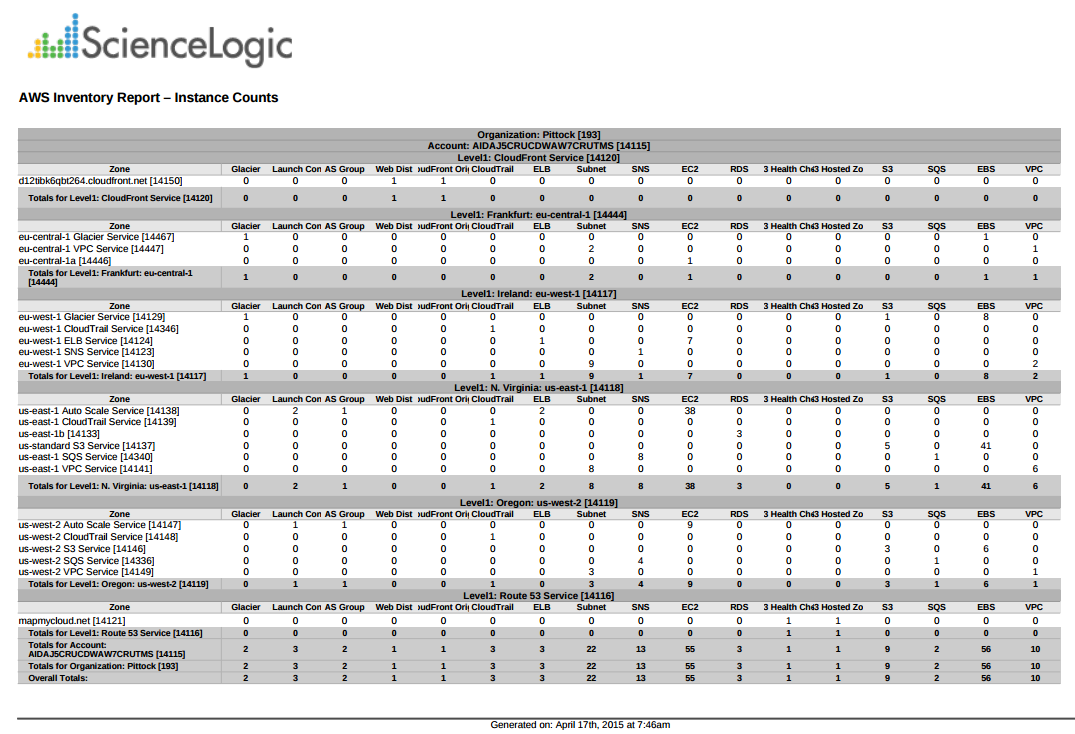
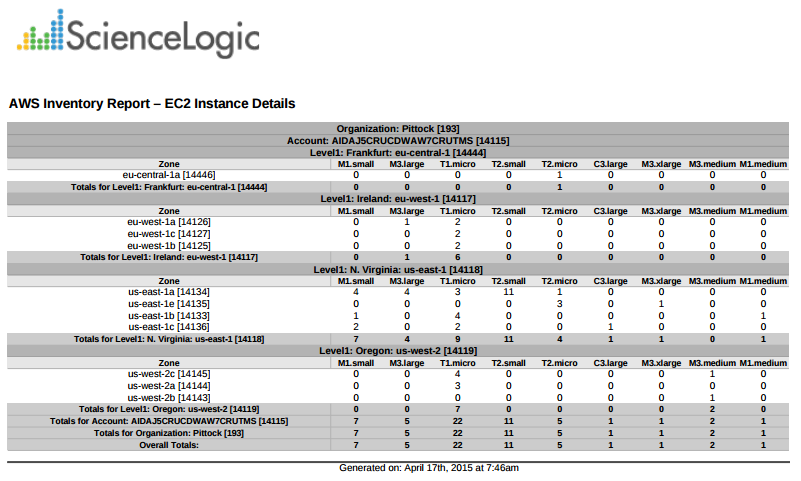
The following input options are available when generating the report (Reports > Run Report > Others > AWS Inventory):
- Organizations. Select the organization for which you want to generate the report. The All Organizations checkbox is selected by default. De-selecting this checkbox allows you to select one or more specific organizations for which to generate a report.
- AWS Accounts. Select the AWS Account(s) for which you want to generate the report. The All Accounts checkbox is selected by default. De-selecting this checkbox allows you to select one or more specific accounts for which to generate a report.
- Filter on EC2 Instance Config Data. Select the EC2 instances that will be included in the report based on the configuration data reported for each EC2 instance:
- Choose up to four configuration parameters for EC2 instances.
- For each selected configuration parameter, enter a value to match against and select how that value should be matched.
- In the Comparison Operator field, select whether an EC2 instance must match all configuration parameters (and) or only one configuration parameter (or) to be included on the report.
- Report Options. Select the Include Terminated Instances checkbox to include all terminated instances.
This description covers the latest version of this report as shipped by ScienceLogic. This report might have been modified on your Skylar One system.
Cloud > AWS Running Config Report
This report displays the running config of all AWS instances for one to all organizations across a number of AWS billing accounts.
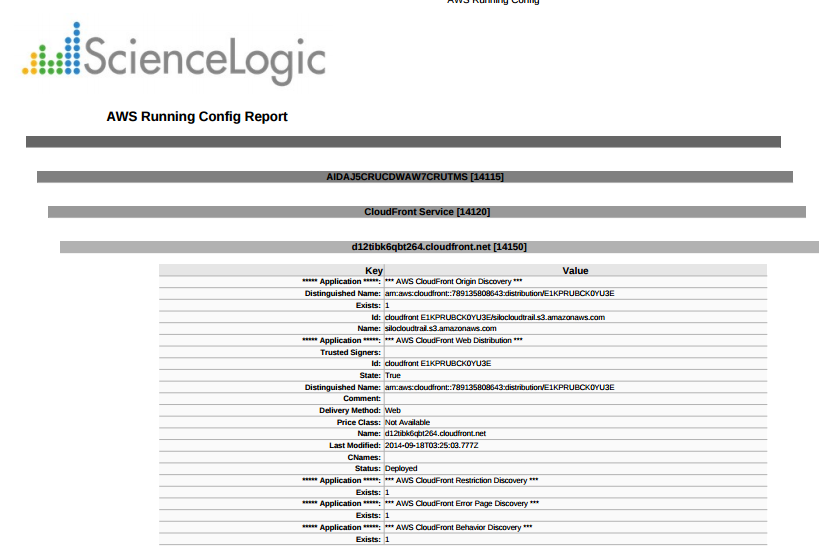
The following input options are available when generating the report (Reports > Run Report > Others > AWS Running Config):
- Organizations. Select one, multiple, or all organizations to include in the report.
- All Organizations. This checkbox is selected by default. De-selecting this checkbox allows you to select one or more specific organizations for the report.
- Organizations. If you unchecked the All Organizations checkbox, select one or more organizations to include in the report.
- AWS Accounts. Select one, multiple, or all AWS Accounts to include in the report.
- All Accounts. This checkbox is selected by default. De-selecting this checkbox allows you to select one or more specific AWS accounts for the report.
- Accounts. If you unchecked the All Accounts checkbox, select one or more AWS Accounts to include in the report.
- Filter on EC2 Instance Config Data. Select the EC2 instances that will be included on the report based on the configuration data reported for each EC2 instance:
- Choose up to four configuration parameters for EC2 instances.
- For each selected configuration parameter, enter a value to match against and select how that value should be matched.
- In the Comparison Operator field, select whether an EC2 instance must match all configuration parameters (and) or only one configuration parameter (or) to be included in the report.
- Report Options. Select the Include Terminated Instances checkbox to include all terminated instances.
This description covers the latest version of this report as shipped by ScienceLogic. This report might have been modified on your Skylar One system.