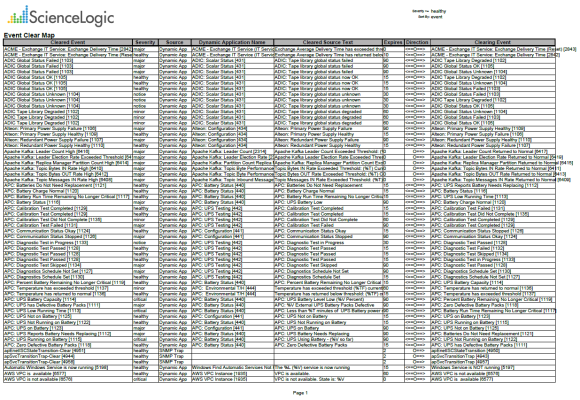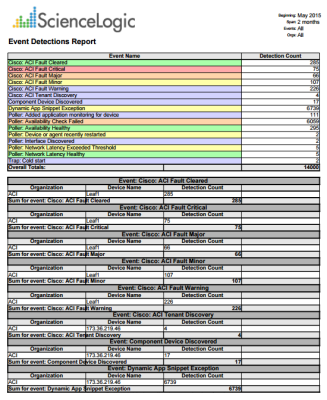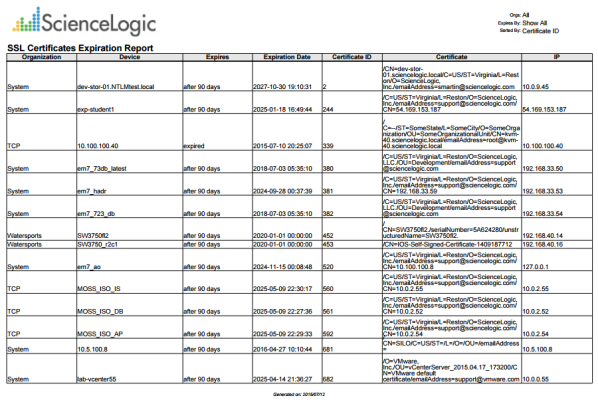This report displays a list of events that have been defined to auto-clear. For each event defined to auto-clear, the report displays the correlating event that will trigger the auto-clear. For each event in the report, the report displays default columns of Cleared Event, Severity, Source, Dynamic Application Name, Expires, Direction, and Clearing Event.
You can customize the output of the report to sort the list of event policies by severity, name, or ID, to include only event policies with a specified severity or greater, and to include only events that are auto-cleared or to include both auto-cleared events and events that are not auto-cleared. You can also specify optional columns to include in the report, including Clearing Event ID and Expiry Minutes.
The following input options are available when generating the report:
- Sort By. Sort event policies by severity, event name, or event ID.
- Show At or Above. Specify the severity of the event policies to include in the report. All events with that severity and greater will be included.
- Show Events. Specifies whether the report will show only events that are auto-cleared, or will include both events that are auto-cleared and events that are not auto-cleared.
- Optional Columns. Includes a list of optional columns to include in the report, including:
- Clearing Event ID
- Event Source Message
This description covers the latest version of this report as shipped by ScienceLogic. This report might have been modified on your Skylar One system.
Events > Event Detections
This report displays a list of events, color-coded by severity. For each event, the report displays the number of times that an event has occurred within a specified time span. Optionally, the report can also display the number of times each event occurred on each device. For each event, the report displays default columns of Event Name and Detection Count.
You can customize the output of the report so that only events occurring on devices in selected organizations are included, only events that match specific event policies are included, and whether to sort event occurrences by event name or organization and device.
The following input options are available when generating the report:
- Organizations. Specify one or more organizations or all organizations to include in the report.
- Event Selection. Select one or more or all event policies to be included in the report.
- Report Options. Select whether to display event occurrences per device, and whether to sort event occurrences by Event Name or by Org/Device.
- When separated by Event Name, you can select from the following optional columns to include in the report:
- Device ID
- Organization (default)
- Device Name (default)
- IP Address
- Severity
- Detection Count (default)
- First Occurrence
- Last Detected
- When separated by Org/Device, you can select from the following optional columns to include in the report:
- Device ID
- Device Name (default)
- IP Address
- Event Name (default)
- Severity
- Detection Count (default)
- First Occurrence
- Last Detected
- Report Span. Specify a Daily, Weekly, or Monthly span to include in the report. Starting. Use the Year, Month, and Date fields to specify a Start Date for the report. The Skylar One (formerly SL1) system will use data from that date as the starting point of the report.Duration. Specify the duration for the report, from 1 month to 36 months. The Skylar One system will use data from the Starting date as the start point of the report and data from the last day of the Duration as the ending point of the report.Timezone. Specify the timezone to use for date and time values in the report. Specify the timezone by number of hours offset from UTC.
This description covers the latest version of this report as shipped by ScienceLogic. This report might have been modified on your Skylar One system.
Events > SSL Certificates Expiration
This report displays the upcoming expirations of SSL certificates in your Skylar One system. This report displays the default columns of Organization, Device, Expires, Expiration Date, Certificate ID, Certificate, and IP.
You can customize the output of this report by specifying whether the report displays optional columns, whether the report will separate SSL Certificates by organization, and if the report will be sorted by certificate ID or certificate expiration date.
The following input options are available for this report:
- Organizations. You have the following options for this component:
- All Organizations. Select this checkbox for the report to display all SSL certificates in all organizations.
- Organizations. If the All Organizations checkbox is unselected, this pane is available. Select one or more organizations to display in the report.
- Optional Columns. Select from a list of optional columns to include in the report. Optional columns are:
- Certificate ID
- Device Name
- Device Category
- Expires In. Select from the drop-down the expiration lengths of SSL certificates to show in the report. Choices are:
- Show All. All SSL certificates in the specified organizations will be shown.
- 30 days from expiration. SSL certificates expiring in 30 days or less will be shown in the report.
- 45 days from expiration. SSL certificates expiring in 45 days or less will be shown in the report.
- 60 days from expiration. SSL certificates expiring in 60 days or less will be shown in the report.
- 90 days from expiration. SSL certificates expiring in 90 days or less will be shown in the report.
- Separate by Organization. Select this checkbox if you want the report to separate SSL certificates by organization.
- Sort By. Specify if you want the report sorted by Certificate ID or by Certificate Expiration Date.
- Timezone. Select a time zone for the report.
This description covers the latest version of this report as shipped by ScienceLogic. This report might have been modified on your Skylar One system.
Events > Unique Event Detections
This report contains two "sheets": Data and Control. The Data sheet contains information for each event detection such as the date and number of events, device, and event type. The Control sheet displays information such as a description, report version, date of report generation, organizations, devices, and duration.
To generate and view the Unique Event Detections report:
- Go to the Run Quick Report page for the Unique Event Detections report (Reports > Run Report > Events > Unique Event Detections).
- Supply a value in each of the following fields:
- Device Selection: Select the devices that will appear in the report. The choices are:
- All devices. Select this checkbox if you want all devices in the system to be included in this report.
- Organizations. If the All devices checkbox is unselected, select one or more Organizations. The report will contain only the devices in the organizations you select. You can further filter the list of devices to include in the report by selecting devices in the Devices by Organization field.
- Select individual devices. If the All devices checkbox is unselected, the Select individual devices checkbox is available. Select this checkbox if you would like to use the Devices by Organization field to select the individual devices to include in the report.
- Devices by Organization. This field displays a list of all devices in the organizations selected in the Organizations field. If the Select individual devices checkbox is selected, you can select one or more devices to include in the report.
- Device Group Selector: Select the device groups that will appear in the report. The choices are:
- All Device Groups. Select this checkbox if you want to include all device groups in the report.
- Device Groups. If the All Device Groups checkbox is unselected, select one or more device groups. The report will contain only the devices in the device groups you select.
- Separated By. Group devices by Organization, Device Group, or Device.
- Sort by. Select the checkboxes to sort the report by Organization or Device.
- Event Types. Select the types of events that will appear in the report. The choices are:
- All events. Select this checkbox to include all event types.
- Events. If the All events checkbox is unselected, select one or more event types. The report will contain only the event types that you select.
- Report Span. Specifies the time interval to use to select data for this report. The Duration field will use this interval. The choices are:
- Daily
- Weekly
- Monthly
- Starting. Specifies the relative start date for the report. Data from that relative start date through the date determined by the Duration field will be included in the report.
- From Date. Specifies the absolute start date for the report. Data from that absolute start date through the date determined by the Duration field will be included in the report.
- Duration. Specifies the number of days, weeks, or months to include in the report. The increment displayed in this field depends upon the value selected in the Report Span field.
- Timezone. Specifies the timezone conversion for the dates and times that display in the report.
- Report Sections. Specify how the report will be arranged. Select whether you want the report to display Details Only, Totals Only, or Both.
- Output Format. Select the format in which Skylar One will save the generated report. Choices are:
- ODF Speadsheet. Displays the output in the OpenOffice spreadsheet application.
- Microsoft Excel. Displays the output in an .xlsx file.
- Web page. Displays the output in an .html file.
- Adobe Acrobat. Displays the output in a .pdf file.
- . This button generates the report, using the parameters you specified in this page.
For each unique instance of an event, the report displays:
- Device. Specifies the device name where the event occurred.
- Event Type. Specifies the event description of the event.
- Time Period. Specifies the number of times the event occurred during the time period.
- Total. Specifies the total number of time the event occured on the specified Device.
- Sum for Organization. Displays total number of unique events that occurred during the time period for each organization.
- Sum for Device Group. Display total number of unique events that occurred during the time period for each device group.
- Sum for Device. Display total number of unique events that occurred during the time period for each device.