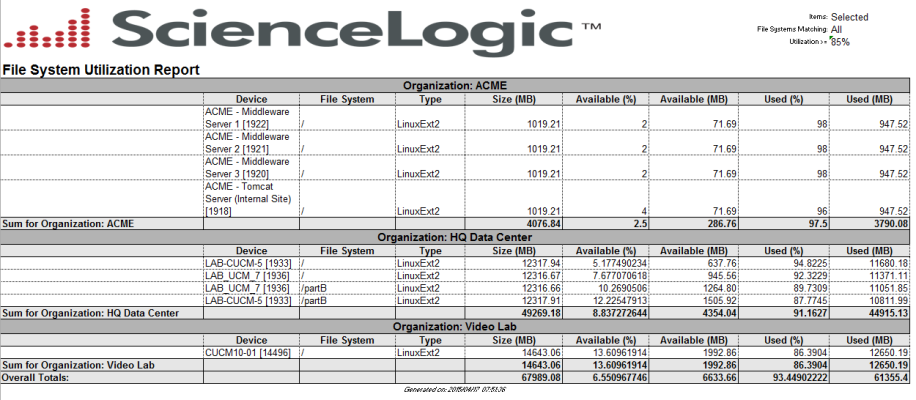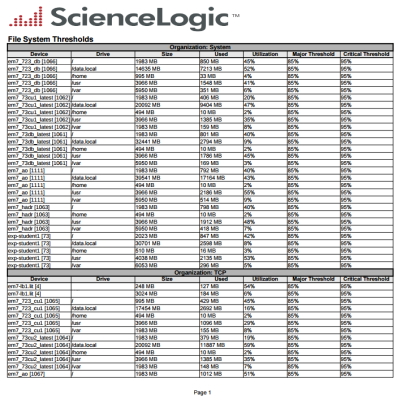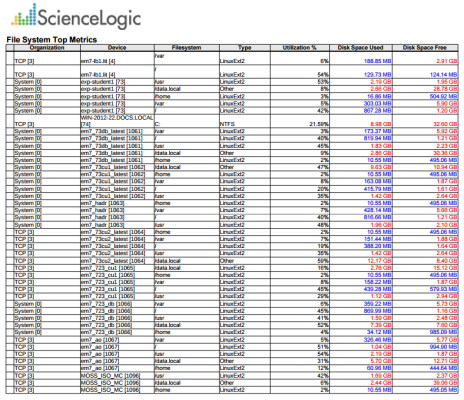This report displays file system information, including utilization statistics for selected devices. For each selected device, the report displays default columns of Device, File System, Type, Size (MB), Available, and Used.
You can customize the output options so that devices are grouped by organization, only file systems over a specific usage percentage are included in the report, and devices are sorted by usage or organization and device.
The following input options are available when generating the report:
- Select By. Select the devices that will appear in the report. The following input elements appear in this component:
- Org/Device; Org/Asset; ESX Server/VM. Your selection will have an affect on the fields described below.
- Org/Device. When selected, you have the option to select all, multiple, or individual organizations, then you can optionally select specific devices in those organizations.
- Org/Asset. When selected, you have the option to select all, multiple, or individual organizations, then you can optionally select specific assets in those organizations.
- ESX Server/VM. When selected, you will have the option to select all, multiple, or individual ESX Servers, then you can optionally select specific Guest VMs on those ESX Servers.
- All Items. Select this checkbox if you want all devices in the system to be included in this report.
- Organizations/ESX Server. If the All Items checkbox is unselected, select multiple or individual Organizations or ESX servers. The report will contain only the devices in the organizations you select, or only Guest VMs on the ESX servers you select. You can further filter the list of devices or guest VMs by selecting the Select individual items checkbox.
You can further reduce the list of assets to include on the report. Depending on your selection in the Org/Device; Org/Asset; ESX Server/VM radio buttons, you can select specific assets, devices, or Guest VMs from the organizations or ESX servers you selected in the Organizations/ESX Server Select list. Use the following fields if you want to select individual items:
- Select individual items. If the All Items checkbox is unselected, the Select individual items checkbox is available. Select this checkbox if you would like to select the individual Devices, Assets, or Guest VMs to include in the report.
- Devices/Assets by Organization, Guest VMs by ESX Server. Select one or multiple devices or assets by organization, or individual guest VMs by ESX server, to include in the report.
- Device Group Selector. Select one or multiple or all device groups to include in the report.
- Options. Select from the following:
- Usage. Select a percentage from the drop-down. Only file systems with usage equal to or greater than the specified percentage will be included in the report.
- Find File Systems Matching. Specify a search string to filter the file systems. Only file systems with a matching name will be included in the report. If left blank, all file systems on the selected devices will be included in the report.
- Separated By . Specify whether to group results in to individual tables for each organization or each device group.
- Sort By. Sort the report by Org/Device or by Usage.
- Report Sections. Specify how the report will be arranged. Select whether you want the report to display Details Only, Totals Only, or Both.
This description covers the latest version of this report as shipped by ScienceLogic. This report might have been modified on your SL1 system.
Storage > File System Thresholds
Displays the threshold information for file systems discovered in the system, including the major threshold, critical threshold, and current file system utilization. For each file system, the report displays default columns of Device, Device Group, Drive, Size, Used, Utilization, Major Threshold, and Critical Threshold.
You can customize the output options of the report so devices are grouped by in organization in separate table. You can also specify that only file systems that currently exceed the major or critical threshold be included in the report.
The following input options are available when generating the report:
- Device Selection: Select the devices that will appear in the report. The following input elements appear in this component:
- All devices. Select this checkbox if you want all devices in the system to be included in this report.
- Organizations. If the All devices checkbox is unselected, select one or more Organizations. The report will contain only the devices in the organizations you select. You can further filter the list of devices by selecting the Select individual items checkbox.
- Select individual devices. If the All devices checkbox is unselected, the Select individual devices checkbox is available. Select this checkbox if you would like to select the individual devices to include in the report.
- Devices by Organization. If the Select individual devices checkbox is selected, the Devices by Organization field is available. Select one or more devices to include in the report.
- Device Group Selector. Select one or multiple or all device groups to include in the report.
- Drive Names Matching. Specify a search string to filter the file systems. Only file systems with a matching name will be included in the report. If left blank, all file systems on the selected devices will be displayed.
- Show File Systems Where. Select whether all file systems, only file systems where the major threshold is currently exceeded, or only file systems where the critical threshold is currently exceeded, will be included in the report.
- Separated By. Group the report by Organization or Device Group.
This description covers the latest version of this report as shipped by ScienceLogic. This report might have been modified on your SL1 system.
Storage > File System Top Metrics
This report displays the top metrics for file systems discovered in the system, with the default columns of Organization, Device, and Filesystem.
The following input options are available:
- Select By. Select the devices that will appear in the report. The following input elements appear in this component:
- Org/Device; Org/Asset; ESX Server/VM. Your selection will have an affect on the fields described below.
- Org/Device. When selected, you have the option to select all, multiple, or individual organizations, then you can optionally select specific devices in those organizations.
- Org/Asset. When selected, you have the option to select all, multiple, or individual organizations, then you can optionally select specific assets in those organizations.
- ESX Server/VM. When selected, you will have the option to select all, multiple, or individual ESX Servers, then you can optionally select specific Guest VMs on those ESX Servers.
- All Items. Select this checkbox if you want all devices in the system to be included in this report.
- Organizations/ESX Server. If the All Items checkbox is unselected, select multiple or individual Organizations or ESX servers. The report will contain only the devices in the organizations you select, or only Guest VMs on the ESX servers you select. You can further filter the list of devices or guest VMs by selecting the Select individual items checkbox.
You can further reduce the list of assets to include on the report. Depending on your selection in the Org/Device; Org/Asset; ESX Server/VM radio buttons, you can select specific assets, devices, or Guest VMs from the organizations or ESX servers you selected in the Organizations/ESX Server Select list. Use the following fields if you want to select individual items:
- Select individual items. If the All Items checkbox is unselected, the Select individual items checkbox is available. Select this checkbox if you would like to select the individual Devices, Assets, or Guest VMs to include in the report.
- Devices/Assets by Organization, Guest VMs by ESX Server. Select one or multiple devices or assets by organization, or individual guest VMs by ESX server, to include in the report.
- Device Group Selector. Select one or multiple or all device groups to include in the report.
- Filesystem Selection Options. This section provides the following options for the report:
- Select Options. Select whether you would like to Manually select the devices using the device selector; Auto-select using the specific threshold; or Auto-select using a specific number by rank.
- Specific Threshold. When the Auto-select using the specific threshold radio button is selected, you can edit this section by specifying the threshold that all devices must meet to be included in the report.
- Specific Number By Rank. When the Auto-select using a specific number by rank radio button is selected, you can edit this section by specifying the bottom or top 10–1000 devices that will be included in the report and how those devices will be ranked.
- Optional Columns. Select one of more of the following to include in the report:
- Type.
- Utilization &%.
- Disk Space Used.
- Disk Space Free.
- Report Span. Specify a Daily, Weekly, or Monthly span to include in the report. Specify a Starting date and a Duration for the report. Select a time zone for the report.
-
Divisor. Choose either 1000 or 1024 to match what the device uses locally.
This description covers version 1 of this report as shipped by ScienceLogic. This report might have been modified on your SL1 system.