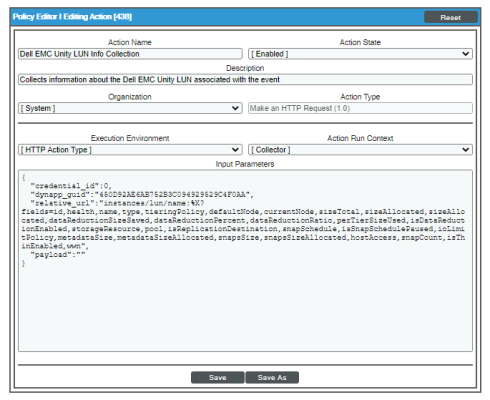This
For more information about creating automation policies using custom action types, see Creating and Customizing Automation Policies.
Creating a Custom Action Policy
To create a custom action policy using:
- Navigate to the Action Policy Manager page (Registry > Run Book > Actions).
- In the Action Policy Manager page, click the button. The Action Policy Editor modal appears.
- In the Action Policy Editor page, supply a value in each field.
- Action Name. Specify the name for the action policy.
- Action State. Specifies whether the policy can be executed by an automation policy (enabled) or cannot be executed (disabled).
- Description. Allows you to enter a detailed description of the action.
- Organization. Organization to associate with the action policy.
- Action Type. Type of action that will be executed. The "Dell EMC Unity Automations" PowerPack uses the HTTP Action Type.
- Execution Environment. Select from the list of available Execution Environments. The default execution environment is System.
- Action Run Context. Select Database or Collector as the context in which the action policy will run.
- Input Parameters. A JSON structure that specifies each input parameter. Each parameter definition includes its name, data type, and whether the input is optional or required. Input parameters must be defined as a JSON structure, even if only one parameter is defined.
- Click [Save]. If you are modifying an existing action policy, click . Supply a new value in the Action Name field, and save the current action policy, including any edits, as a new policy.
Customizing run book actions
The "Dell EMC Unity Automations" PowerPack includes two run book actions that request diagnostic information or remediate an issue. You can specify the host and the options in a JSON structure that you enter in the Input Parameters field in the Action Policy Editor modal.
The following run book actions that use the "Make an HTTP Request" action type are included in the "Dell EMC Unity Automations" PowerPack. Compare the commands run with the example in the image above. For more information about input parameter fields, see the table in Creating a New Dell EMC Unity Run Book Action.
| Action Name | Description | Relative URL |
|---|---|---|
|
Dell EMC Unity LUN Info Collection |
Collects information about the Dell EMC Unity LUN associated with the event |
"instances/lun/name:%X?fields=id,health,name,type, |
|
Dell EMC Unity Storage Pool Info Collection |
Collects information about the Dell EMC Unity LUN associated with the event |
"instances/pool/name:%X?fields=id,health,name, |
For more information about substitution variables, see Appendix A: Run Book Variables.
Creating a New Dell EMC Unity Run Book Action
You can create a new run book action or use the existing run book actions in the PowerPack as a template by using the [Save As] option.
The run book actions accept the following parameters in JSON:
| Parameter | Input type | Description |
|---|---|---|
| credential_id | integer | The ID of a SOAP/XML credential to use to make the HTTP request. The URL, method, authentication parameters, headers, timeout, and proxy settings from the credential are used to build the request. If the credential_id parameter is 0, the dynapp_guid parameter is used to determine the credential to use. |
| dynapp_guid | string | If the credential_id parameter is 0, the SOAP/XML credential used to make the HTTP request is the credential aligned to the Dynamic Application with this GUID on the triggering device. If this Dynamic Application is not aligned to the triggering device, the credential aligned to the Dynamic Application with this GUID on the root device of the triggering device is used. |
| relative_url | string | This string is appended to the end of the URL in the credential before making the request. Substitution characters can be used in this parameter. |
| payload | string | If the credential specifies a POST request, this parameter is sent in the body of the request. Substitution characters can be used in this parameter. |
Using Substitution Values. The commands input can contain substitution values that match the keys in EM7_VALUES.
For more information about substitution variables, see Appendix A: Run Book Variables.
For a description of all options that are available in Automation Policies, see the