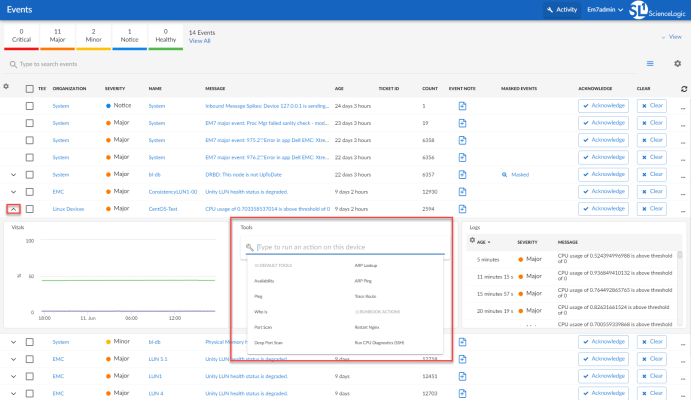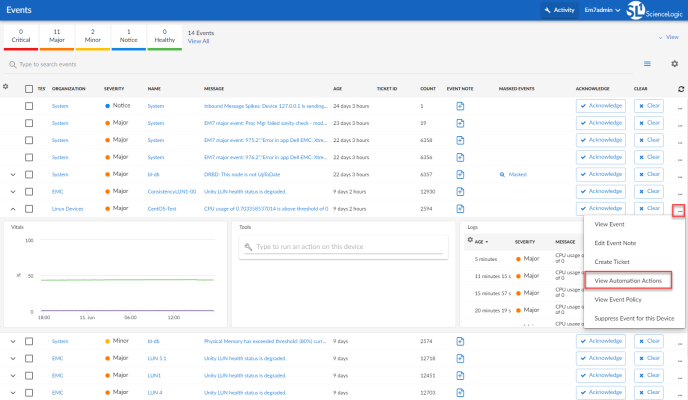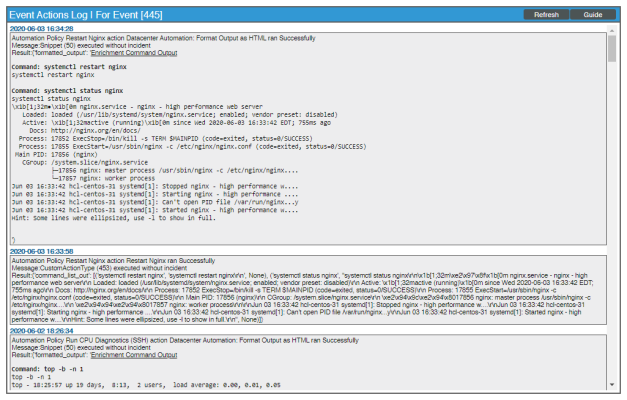This
This PowerPack requires a subscription to one of the following solutions:
- Datacenter Automation Pack
- ScienceLogic Standard solution
What is the Linux SSH User-Initiated Automation PowerPack?
The Linux SSH User-Initiated Automation PowerPack includes automation policies that you can use to run Linux diagnostic commands from the SL1 event console , using Event Tools. This PowerPack is supplemental to the Linux SSH Automation PowerPack and is not meant for standalone use.
In addition to using the standard content, you can customize the automation policies, or you can create your own automation policies using any available automation actions.
Installing the Linux SSH User-Initiated Automation PowerPack
Before completing the steps in this
The Linux SSH User-Initiated Automation PowerPack requires SL1 version 10.1.0 or later. For details on upgrading SL1, see the appropriate SL1Release Notes.
You must also install the Datacenter Automation Utilities PowerPack, which provides the output formats for the automation actions included in this PowerPack.
By default, installing a new version of a PowerPack overwrites all content from a previous version of that PowerPack that has already been installed on the target system. You can use the Enable Selective PowerPack Field Protection setting in the Behavior Settings page (System > Settings > Behavior) to prevent new PowerPacks from overwriting local changes for some commonly customized fields. For more information, see the section on Global Settings.
To download and install the PowerPack:
- Search for and download the PowerPack from the PowerPacks page (Product Downloads > PowerPacks & SyncPacks) at the ScienceLogic Support Site.
- In SL1, go to the PowerPacks page (System > Manage > PowerPacks).
- Click the button and choose Import PowerPack. The Import PowerPack dialog box appears.
- Click [Browse] and navigate to the PowerPack file from step 1.
- Select the PowerPack file and click . The PowerPack Installer modal displays a list of the PowerPack contents.
- Click . The PowerPack is added to the PowerPacks page.
If you exit the PowerPack Installer modal without installing the imported PowerPack, the imported PowerPack will not appear in the PowerPacks page. However, the imported PowerPack will appear in the Imported PowerPacks modal. This page appears when you click the menu and select Install PowerPack.
Standard Automation Policies
The Linux SSH User-Initiated Automation PowerPack includes standard automation policies that trigger automation actions that will run Linux diagnostic commands from the SL1 event console.
The automation policies available in this release of the PowerPack are tied to included ScienceLogic SL1 events generated by the Dynamic Applications from the Linux Base Pack PowerPack.
The automation policies are of Policy Type, "User Initiated". This means that for an event that matches the criteria, you can run these automation policies from the Event Console.
For these automation policies to be visible from the Event Tools in the Event's drawer, the following three things must be true between the event and the automation policy configuration:
- Organization. The organization associated with the event must match the organization configured in the automation policy. Policies in the "System" organization match all organizations.
- Aligned Devices. The device for which the event is triggered must be configured as a Aligned Device in the automation policy.
- Aligned Event. The event must match one of the Aligned Events configured in the automation policy.
The following table shows the automation policies, their aligned events, and the automation actions that run in response to the events.
The aligned events are included as part of the Linux Base Pack PowerPack and are not installed with the SL1 platform. You must install the PowerPack to obtain these events.
| Automation Policy Name | Aligned Events | Automation Action |
|---|---|---|
| Restart Process via SSH |
|
|
| Run CPU Diagnostics (SSH) |
|
|
| Run File System Diagnostics (SSH) |
|
|
| Run Interface Error/Discard Diagnostics (SSH) |
|
|
| Run Interface Utilization Diagnostics (SSH) |
|
|
| Run Memory/Swap Diagnostics (SSH) |
|
|
| Run System Storage Diagnostics (SSH) |
|
|
| Stop Illicit Process via SSH |
|
|
Running a User Initiated Automation Policy
To run a user initiated automation policy, open the drawer for the event and click in the Tools section. Any available user initiated automation policy will be available to run on demand.
Viewing Automation Actions for an Event
The following figure shows a VMware event with major criticality on the Events page. Click the [Actions] button () for an event, and select View Automation Actions to see the automation actions triggered by the events.
The results shown for this event, in the Event Actions Log, include the automation policy that ran (shown at the top of the following figure), along with the collected data. The following figure shows an example of this output.
To learn more about which logs are collected by default for a given automation action, see the Customizing Linux SSH Actions section.
Although you can edit the automation policy described in this section, it is a best practice to use "Save As" to create a new automation policy, rather than to customize the standard automation policies.