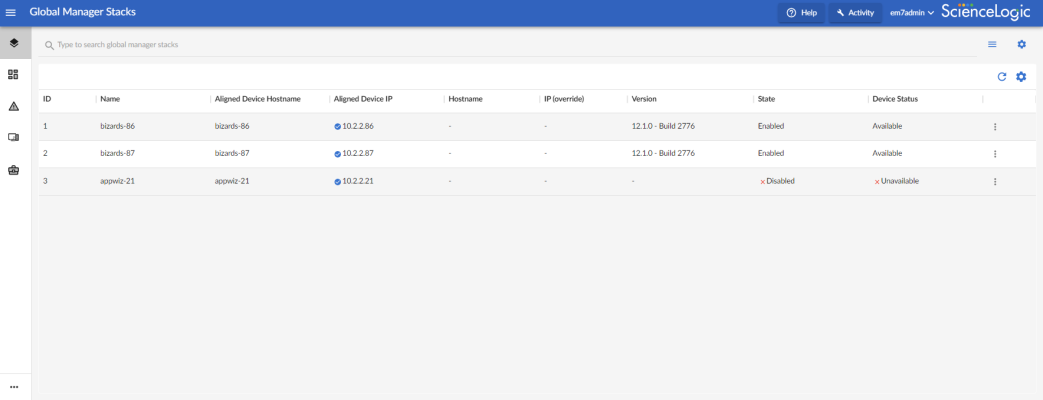This
Use the following menu options to navigate the SL1 user interface:
- To view a pop-out list of menu options, click the menu icon (
 ).
). - To view a page containing all of the menu options, click the Advanced menu icon (
 ).
).
Viewing a List of Global Manager Stacks
The Global Manager Stacks page displays a list of all SL1 stacks from which the Global Manager system is aggregating data.
When you discover the entry points to each stack using SNMP, SL1 uses the Dynamic Applications and Run Book Actions that are included in the ScienceLogic Global Manager PowerPack to automatically add the discovered stacks to the Global Manager Stacks page.
To navigate to the Global Manager Stacks page, click the Global Manager Stacks icon (![]() ):
):
If you are looking for a very specific set of stacks, click the gear icon (![]() ) to the right of the Search field and select Advanced. In this mode you can create an advanced search using "AND" or "OR" operators for multiple search criteria. For more information, see Performing an Advanced Search.
) to the right of the Search field and select Advanced. In this mode you can create an advanced search using "AND" or "OR" operators for multiple search criteria. For more information, see Performing an Advanced Search.
You can filter the items on this inventory page by typing filter text or selecting filter options in one or more of the filters found above the columns on the page. For more information, see
You can adjust the size of the rows and the size of the row text on this inventory page. For more information, see the section on
For each stack, the Global Manager Stacks page displays the following information:
- ID. The numeric ID assigned to the stack by the Global Manager system.
- Name. The name of the stack. This name defaults to the device name of the discovered entry point, but you can edit this name if you have the appropriate user permissions.
- Aligned Device Hostname. The hostname of the discovered entry point.
- Aligned Device IP. The IP address of the discovered entry point.
- Hostname (Override). The user-entered hostname that the Global Manager system uses to access the stack instead of the discovered entry point hostname listed in the Aligned Device Hostname field.
- IP (Override). The user-entered IP address that the Global Manager system uses to access the stack instead of the discovered entry point IP address listed in the Aligned Device IP field.
By default, the Global Manager system will use the hostname or IP address of the discovered entry point, as listed in the Aligned Device Hostname and Aligned Device IP columns, to communicate with the stack, with deference given to a hostname over an IP address.
However, if the device name of a discovered entry point is not the fully qualified domain name of that entry point, you can specify that the Global Manager system use a different hostname or IP address to access the entry point instead. To do so, edit the stack information and enter a different hostname or IP address in the Hostname (Override) or IP (Override) field.
The Global Manager system will use the following field precedence to determine which hostname or IP address to use for communicating with the stack: Hostname (Override) > IP (Override) > Aligned Device Hostname > Aligned Device IP. On the Global Manager Stacks page, a check mark icon (![]() ) will display next to the hostname or IP address that the Global Manager system is using.
) will display next to the hostname or IP address that the Global Manager system is using.
- Version. The version of SL1 running on the stack.
- Device Status. Indicates whether the discovered entry point is available or unavailable.
- State. Indicates whether the Global Manager will include the stack when executing Global Manager features. Possible values are:
- Enabled. The Global Manager will include the stack when executing Global Manager features. Results from the stack will be included in aggregated views.
- Disabled. The Global Manager will not include the stack when executing Global Manager features. Results from the stack will not be included in aggregated views.
When deploying or upgrading Global Manager systems, the Global Manager stack and all of its child stacks must run on the same SL1 build version, as well as the same versions of AP2 and Oracle Linux.
Editing the Properties of a Stack
If you have the appropriate user permissions, you can edit the properties of a particular stack from the Global Manager Stacks page, or enable or disable a stack.
To edit the properties of a stack:
- From the Global Manager Stacks page (
 ), click the button (
), click the button () for the stack you want to edit, and then select Edit. The Edit Stack modal appears.
- On the Edit Stack modal, change the values in one or more of the following fields:
- Stack Name. Type a new name for the stack.
- Select Aligned Device. Select the device record that represents the entry point for the stack.
- Hostname (Override). By default, the Global Manager system will use the hostname or IP address of the discovered entry point to communicate with that entry point. If you want the Global Manager system to access the API on the stack entry point using a hostname that is different from the hostname of the device selected in the Select Aligned Device field, type the preferred hostname in this field.
- IP (Override). By default, the Global Manager system will use the hostname or IP address of the discovered entry point to communicate with that entry point. If you want the Global Manager system to access the API on the stack entry point using an IP address that is different from the IP address of the device selected in the Select Aligned Device field, type the preferred IP address in this field.
- Enabled/Disabled. Select whether the Global Manager will include the stack when executing Global Manager features. Possible values are:
- Enabled. The Global Manager will include the stack when executing Global Manager features. Results from the stack will be included in aggregated views.
- Disabled. The Global Manager will not include the stack when executing Global Manager features. Results from the stack will not be included in aggregated views.
- Click .
Alternatively, you can enable or disable a stack from the Global Manager Stacks page by clicking the button () for that stack and then selecting Enable or Disable.