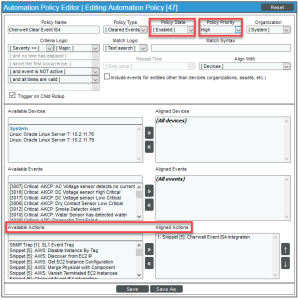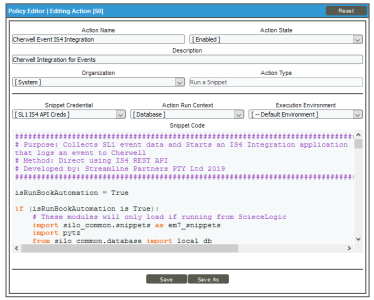This
For more configuration information, see
Use the following menu options to navigate the SL1 user interface:
- To view a pop-out list of menu options, click the menu icon (
 ).
). - To view a page containing all of the menu options, click the Advanced menu icon (
 ).
).
Creating a SOAP/XML Credential for Cherwell Integration
You will need to create a credential in SL1 that allows SL1 to communicate with CSM. The Cherwell Integration PowerPack includes the SL1 IS4 API Creds credential, which you can use as a template to create this credential.
To create the SL1 credential:
- Go to the Credential Management page (System > Manage > Credentials).
-
Click the wrench icon (
 ) for the SL1 IS4 API Creds credential. The Credential Editor modal window appears:
) for the SL1 IS4 API Creds credential. The Credential Editor modal window appears:
- Supply values in the following fields, and the leave the remaining fields at their default settings:
- URL. Type the URL for the PowerFlow API, which is the same URL that you used to create the PowerFlow Credential in the Federation Registration record. You will need to add "/api" to the end of this URL.
- HTTP Auth User. Type the PowerFlow username that will authenticate to the PowerFlow API. This is the same username that you created and configured in the Federation Registration credential.
- HTTP Auth Password. Type the PowerFlow password for the PowerFlow user that will authenticate to the PowerFlow API. This is the same username that you created and configured in the Federation Registration credential.
- Click the button and type a new name for this credential.
- When the confirmation message appears, click .
Enabling the Run Book Automation Policies
Before you can run the "Cherwell Event IS4 Integration" Run Book Action, you must enable the three related Run Book Automation policies in SL1:
- Cherwell Create Event IS4
- Cherwell Update Ticket on Acknowledged IS4
- Cherwell Clear Event IS4
"IS4" is a now-deprecated name for SL1 PowerFlow.
To enable the three Cherwell Run Book Automation policies:
- In SL1, go to the Automation Policy Manager page (Registry > Run Book > Automation).
-
Locate the "Cherwell Create Event IS4" automation policy and click its wrench icon (
 ). The Automation Policy Editor page appears:
). The Automation Policy Editor page appears:
- Update the following fields:
- Policy State. Select Enabled.
- Policy Priority. Select High to ensure that this automation policy is added to the top of the queue.
- Available Actions. If it is not already selected, select the corresponding Cherwell Run Book Action policy.
By default, the "Cherwell Create Event IS4" automation policy will create Cherwell incidents for all devices. You can limit the devices affected by making changes to the Organization, Severity, Match Logic, Aligned Devices, and/or Aligned Events fields.
ScienceLogic highly recommends that you do not make changes to the Policy Type, Repeat Time, or Align With fields or the And event is NOT acknowledged setting.
- Click .
- Repeat steps 2-4 for the "Cherwell Update Ticket on Acknowledge" and "Cherwell Clear Event IS4" Run Book Automation policies.
Enabling the Run Book Action Policy
To enable the Run Book Action:
- In SL1, go to the Action Policy Manager page (Registry > Run Book > Actions).
-
Locate the Cherwell Event IS4 Integration policy and click its wrench icon (
 ). The Action Policy Editor page appears:
). The Action Policy Editor page appears:
- For the Action State filed select Enabled.
- Click . SL1 events are now synced with CSM incidents.