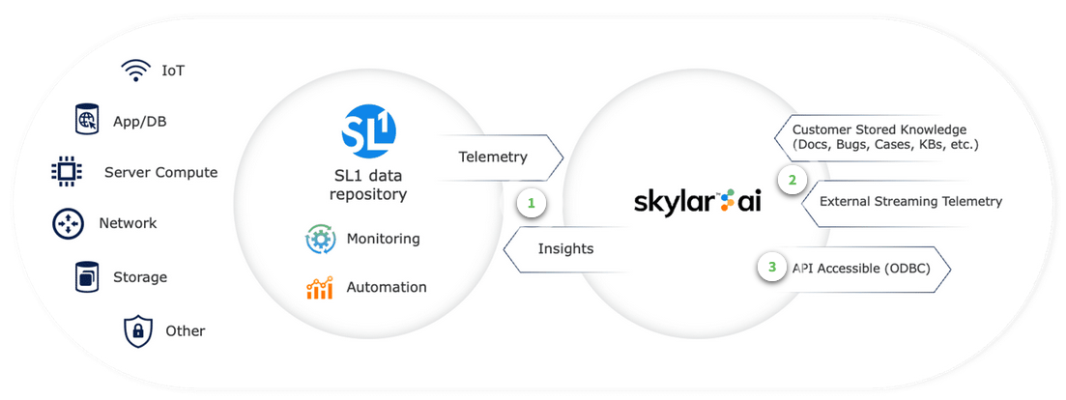Skylar Analytics includes the following components:
- Data Visualization. Enables SQL-based dashboards and charts based on data gathered by Skylar AI and SL1. Data Visualization is achieved using a ScienceLogic-hosted instance of Apache Superset.
- Data Exploration. Enables third-party tools that use the Open Database Connectivity (ODBC) interface to access the metric data from Skylar AI. This component lets you use ODBC to connect Skylar AI data with applications like Tableau, Microsoft Power BI, or other business intelligence tools.
- Anomaly Detection. Uses always-on anomaly detection to find metric outliers in Dynamic Application time series data. It also computes an anomaly score that characterizes the significance of each anomaly. You can view anomalies for all Dynamic Application metrics for a device by visiting the tab on the Device Investigator page for that device.
- Predictive Alerting. Helps to avoid problems such as file systems running out of space, hosts running out of memory, or issues with network reliability due to oversubscription. The alerts appear as enriched events within SL1.
Skylar Analytics requires SL1 12.3.2 or later. ScienceLogic recommends that you always use the most recent SL1 and AP2 releases in conjunction with the most recent Skylar AI release to ensure that your Skylar AI system has access to the latest datasets and features. For more information, see the SL1 Platform and AP2 Release Notes.
This video provides an overview of the different features of Skylar Analytics: https://player.vimeo.com/video/990317575?h=74e1aca2bf
To view the latest Skylar Analytics release notes, see the Skylar Analytics Release Notes.
What is Skylar AI?
Autonomic IT leverages artificial intelligence (AI), automation, and data to intelligently self-manage an entire IT stack. Autonomic IT drives autonomous businesses with rapid decision-making, cost-optimized scalability, and innovative experiences that empower organizations to focus on core innovation. The ScienceLogic AI Platform, which includes Skylar Automated RCA, Skylar Analytics, and Skylar Advisor (coming soon), helps customers with their journey towards Autonomic IT.
Skylar AI is a software services suite powered by artificial intelligence (AI) that is designed to automatically manage and anticipate IT incidents. Skylar AI reasons over telemetry and the stored knowledge of an organization to deliver accurate insights, recommendations, and predictions.
SL1 collects data and leverages Skylar AI to learn the patterns for a particular device metric over a period of time. Skylar uses the resulting data to build a device metric-specific model that is used to define a scope of expected behavior as well as anomalous data points.
Features of Skylar AI
Skylar AI is the engine that powers several different software components. The components in the Skylar family of services share the following characteristics:
- Reactive. When something fails, Skylar AI tells you in plain language what happened and how to fix it with relevant context.
- Predictive. Skylar AI alerts you in advance to an expected out-of-capacity condition.
- Proactive. Skylar AI accurately answers any question asked of it with context drawn from company knowledge sources, such as bugs, support tickets, Knowledge Base articles, and Product Documentation, and recommends next steps.
Skylar AI integrates seamlessly with the SL1 platform and other IT management tools. You can interact with Skylar AI through these familiar environments, where it enhances existing workflows with AI-driven insights and automation capabilities. Skylar AI can send you alerts and notifications, which can be customized to suit individual preferences or organizational needs. These alerts help you stay informed about potential issues, ongoing incidents, or opportunities for optimization.
Components of Skylar AI
The Skylar AI family of services currently includes the following components:
- Skylar Automated Root Cause Analysis (RCA), a log-based, root cause identification and analysis service powered by unsupervised AI.
- Skylar Analytics, an advanced reporting and custom analytics service that combines AI-powered analytics with deep data exploration and visualization.
This manual covers Skylar Analytics. At the Product Documentation site, you can find documentation for Skylar Automated RCA.
Data Analyzed by Skylar AI
The following image shows the flow of data into and out of SL1 and the Skylar AI Engine:
The following list contains some of the types of data that SL1 can send to the Skylar AI engine, where the data is analyzed and used by Skylar Automated RCA, Skylar Analytics, and Skylar Advisor:
- Alert and event logs
- Availability data collected by SL1
- Business Service health, availability, and risk metrics from SL1
- Class-Based Quality-of-Service (CBQoS) metadata and CBQoS time series data
- DCM(+R) relationships
- Dynamic Application mapping and performance data
- Metadata for web content, SOAP/XML transaction, and domain name monitors
- Process and service data
- SL1 Agent data, including Gen 1 (SL1 Distributed Environment) and Gen 3 (SL1 Extended Architecture) agents
- Topology data for L2, L3, CDP, LLDP, and ad-hoc relationships between devices
What is Skylar Analytics?
The Skylar Analytics suite of services uses data gathered by SL1 to explore data, generate visualizations, and monitor IT infrastructure metrics. Skylar Analytics can also use Skylar AI to predict alerts before they happen, and detect anomalies that could become events that might disrupt your IT infrastructure and functionality.
SL1 uses port 443 to communicate with your Skylar Analytics system. Skylar AI does not require a port.
Skylar Analytics includes the following components:
- Data Visualization. Enables SQL-based dashboards and charts based on data gathered by Skylar AI and SL1. Data Visualization is achieved using a ScienceLogic-hosted instance of Apache Superset.
- Data Exploration. Enables third-party tools that use the Open Database Connectivity (ODBC) interface to access the metric data from Skylar AI. This component lets you use ODBC to connect Skylar AI data with applications like Tableau, Microsoft Power BI, or other business intelligence tools.
- Anomaly Detection. Uses always-on anomaly detection to find metric outliers in Dynamic Application time series data. It also computes an anomaly score that characterizes the significance of each anomaly. You can view anomalies for all Dynamic Application metrics for a device by visiting the tab on the Device Investigator page for that device.
- Predictive Alerting. Helps to avoid problems such as file systems running out of space, hosts running out of memory, or issues with network reliability due to oversubscription. The alerts appear as enriched events within SL1.
The other chapters in this manual cover each Skylar Analytics component in detail.
Getting Started with Skylar Analytics
These instructions are only for on-premises configurations of Skylar AI. The ScienceLogic SRE team performs these steps for SaaS configurations of Skylar AI.
Before you can start using Skylar Analytics, you will need to perform the following configurations in SL1 to enable the export of data from SL1 to Skylar:
After you perform these configurations, you can access Skylar Analytics and other key Skylar AI components from the Skylar AI page (![]() ) in SL1.
) in SL1.
For information about setting up users, user groups, and user roles, see Configuring Access Control in Skylar AI.
ScienceLogic strongly recommends that you always use the most recent SL1 and AP2 releases in conjunction with the most recent Skylar AI release. Using the most recent releases will ensure that your Skylar AI system has access to the latest datasets and features. For more information, see the SL1 Platform and AP2 Release Notes.
Running the Skylar SL1 Management Tool
The Skylar SL1 Management Tool configures SL1 data and SL1 processes, and it starts monitoring the Skylar connection and configuration. The script is named sl-otelcol-mgmt.py, and it is included with Skylar Analytics in the sl-otelcol RPM package.
To run the Skylar SL1 Management Tool:
-
Use the following command to run the Skylar SL1 Management script on the Database Server (an SL1 Central Database or an SL1 Data Engine):
sudo sl-otelcol-mgmt.py -vv skylar --skylar-all --skylar-endpoint "<URL_for_skylar_system>" --skylar-api-key "<Skylar-access-token>" --ap2-feature-flags
where:
- <URL_for_skylar_system> is the URL for your Skylar AI system
- <Skylar-access-token> is the access token for Skylar AI, which you can generate on the tab of the Skylar Settings page. For more information, see Using Access Tokens for Users.
If you have already run setup before and are not changing the connection details, you do not need to include --skylar-endpoint "<URL_for_skylar_system>" --skylar-api-key "<Skylar-access-token>".
In addition, --ap2-feature-flags is only needed the first time Skylar AI is installed.This command will configure the OpenTelemetry Collector, restart services that export data, and check that connectivity to the supplied endpoints is healthy.
After successfully running the script, on the System Logs page (System > Monitor > System Logs), you will see "Info" messages for each configuration change (filter on sl-otelcol-mgmt). You will also see "Major" system log messages whenever connectivity fails for the Skylar endpoint or the OpenTelemetry Collector.
After data streams into the Data Visualization dashboards, they will populate with data. Please note that this process might take several minutes.
-
If you have run the setup script before, run the following command to enable Skylar AIand make sure that everything is working as expected:
sudo sl-otelcol-mgmt.py -vv skylar --skylar-all
To check to make sure you have connected Skylar AI to SL1, go to SL1 and look for the Skylar AI page (
 ). If the page loads, then the connection was successful. You can also go to the Service Connections page (Manage > Service Connections) and look for a service connection with a Type of "Skylar AI Engine" to verify that the connection was successful. After a few minutes, the Data Visualization charts will populate with data if the connection was successful.
). If the page loads, then the connection was successful. You can also go to the Service Connections page (Manage > Service Connections) and look for a service connection with a Type of "Skylar AI Engine" to verify that the connection was successful. After a few minutes, the Data Visualization charts will populate with data if the connection was successful. -
To check the status of the installation, run the following command:
sudo sl-otelcol-mgmt.py -vv status
You should look for the following messages in the output:
---------- checking feature toggles
SL_EXPORT_EVENTS = False
SL_EXPORT_METRICS = True
SL_EXPORT_CONFIG = True
---------- checking services
sl-otelcol is enabled and running
---------- checking connectivity
checking: Skylar endpoint is healthy
checking: local OTELCOL endpoint is healthy
If you need to turn off the Skylar connection, run the following command:
sudo sl-otelcol-mgmt.py -vv skylar --skip-status-service -
Continue to the next procedure to specify the organizations you want to use for exporting data to Skylar.
Enabling Skylar Analytics for One or More SL1 Organizations
In SL1, if you want to use Anomaly Detection and Predictive Alerting, you will need to select one or more organizations that will share data with Skylar AI. This data will come from all of the devices in a selected organization. By default, the Skylar AI features are disabled.
You can see which organizations are currently sending data to Skylar AI by going to the Organizations page (Registry > Accounts > Organizations) and looking at the Skylar AI Status column for the organizations.
To enable Anomaly Detection and Predictive Alerting:
- In SL1, go to the Organizations page (Registry > Accounts > Organizations) and click the check box for one or more organizations.
- In the Select Action drop-down, select Send Data from Selected Orgs to Skylar AI and click to start sending data about the selected organizations to Skylar AI. The Skylar AI Status column for the selected organizations changes to Enabled.
For information about how to use these components, see the following chapters:
For information about setting up authentication and access control in Skylar AI, see Configuring Access Control in Skylar Analytics.
Mapping SL1 Dynamic Application Object Names to Skylar Columns
When data from SL1 Dynamic Applications is exported to Skylar AI, the names of collection and presentation objects are automatically converted into clean, standardized column names for the Skylar data lake.
The following rules ensure that all Skylar column names are consistent, machine-friendly, and easy to work with. If you are not sure how a name will be converted, use these common word replacements and clean-up rules as a guide.
The conversion process follows several steps:
-
Standardize Special Characters
- If a letter is followed by a non-word character and an "a", replace it with the letter plus "A".
- For example: ba$ → bA
- This ensures that column names are valid and avoid special symbols.
-
Replace Common Words
Certain words are automatically shortened to standard abbreviations. Here are the most common ones:
Original Word Becomes ScienceLogic SL Microsoft MS Server Svr Database DB FileSystem FS Interface IF Resource Rsrc Worker Wrkr Service Svc Relationship Relnship Total Ttl Interval Ival Baseboard Basebrd Num Of Num Distribution Distro Level Lvl Hardware HW Software SW Default Dflt Namespace Nspc Virtual Machine VM Kilobytes KB Megabytes MB Gigabytes GB Terabytes TB Backup Bkup Successful Good Expiration Expiry Manufacturer Mfgr Device Dvc Sockets Socks Command Cmd VMware Open Open Processor Procssr Processes Procs -
Shorten Common Technical Terms
Some longer technical words are shortened to their first few letters. Examples:
- Physical → P
- Utilization → U
- Capacity → C
- Configuration → C
- Discovery → D
- Storage → S
- Limit → L
- Network → N
- Address → Addr
(Only the beginning of the word is kept for these cases.)
-
Clean Up the Name
- Remove all non-alphanumeric characters (like spaces, slashes, parentheses, etc.).
- Replace common terms:
- Average → Avg
- QueueLength → QLen
- slSl → SL
- SL1Skylar → SL1Sky
- Exporter → Exptr
- Receiver → Rcvr
-
Add Unit, if Applicable
- If the original name included a unit, like MB, GB, %, and so on, add it at the end after an underscore.
- Format: columnname_unit
- Example: MemoryUtilization (Gigabytes) → MemU_GB