This
SL1 creates an audit log message whenever you create, edit, or delete a Dynamic Application. For more information, see Monitoring User Actions and Events.
Use the following menu options to navigate the SL1 user interface:
- To view a pop-out list of menu options, click the menu icon (
).
- To view a page containing all the menu options, click the Advanced menu icon (
).
This
Creating a Dynamic Application
To create a new Dynamic Application, you must perform the following general steps:
- Determine what data you want to collect from a monitored device that would help you manage that device.
- Determine what management interfaces are available on the monitored device and how the data that you need is made available - through an SNMP agent, WMI agent, web server, database, or another method. You can then choose the appropriate protocol type for your Dynamic Application. The same information might be available through multiple management interfaces on the monitored device; you will need to determine which management interface you will use based on ease of implementation, security, and other factors.
- Determine which data points you want to collect, and how you want that data displayed in SL1. You can then:
- Choose the archetype of your Dynamic Application.
- List the requests, collection objects, and presentation objects you will need to create.
- Determine the other features that you will use for this Dynamic Application. In addition to collecting and displaying data, SL1 can:
- Automatically align your Dynamic Application to devices during discovery.
- Generate alerts when the collected data meets specified thresholds.
- Create component devices using the collected data.
- Cache the results of requests defined in Snippet, SOAP, WMI, XML, and XSLT Dynamic Applications for use by other Dynamic Applications.
- Use the performance graphs defined in a Dynamic Application to represent CPU, Memory, or Swap utilization for subscriber devices.
- Use the collected data to automatically populate asset records.
- Use the collected data to automatically populate inventory lists for hardware components and installed software.
- Use the collected data to create and/or populate custom attributes.
- Create the container for the Dynamic Application. During this step, you will use the protocol and archetype you chose in the previous steps to define the Dynamic Application type. You will also define the basic properties for your Dynamic Application, such as how often SL1 will perform collection. There are three methods for creating a container for your Dynamic Application:
- Creating a new Dynamic Application from scratch.
- Creating a new Dynamic Application by duplicating an existing Dynamic Application using the button. This option is useful if you are creating multiple, similar Dynamic Applications.
- If you are creating an SNMP Dynamic Application, use the SNMP Walker Tool to create the Dynamic Application and populate the collection objects.
- If you are creating a Snippet, Bulk Snippet, SOAP, WMI, or XSLT Dynamic Application, define the requests or snippets that will be used to populate the collection objects in your Dynamic Application. If one or more other Dynamic Applications are already configured to cache all the data you need to populate the collection objects in this Dynamic Application, you can configure your Dynamic Application to consume cached requests.
- Create the collection objects for the Dynamic Application.
- If you are creating a performance or journal Dynamic Application, create the presentation objects for the Dynamic Application.
- At this stage of development, you might want to test the basic functionality of your Dynamic Application before adding additional features such as discovery objects or alerts. To test your Dynamic Application:
- If required, create the appropriate credential for your Dynamic Application.
- Discover a device from which the Dynamic Application can collect data.
- In the Dynamic Application Collections page for the device, manually align the Dynamic Application.
- Implement the other features you want to use for your Dynamic Application. After implementing each feature, you might want to re-test your Dynamic Application. To implement additional features:
- To automatically align your Dynamic Application to devices during discovery, create one or more discovery objects.
- To generate alerts when the collected data meets specified thresholds, define thresholds and alerts.
- To create component devices using the collected data, enable Dynamic Component Mapping.
- To cache the results of requests for use by other Dynamic Applications, enable caching.
- To use the performance graphs defined in your Dynamic Application to represent CPU, Memory, or Swap utilization for subscriber devices, define a vitals link for one or more presentation objects.
- To use the data collected by your Dynamic Application to automatically populate asset records, define an asset link for one or more collection objects.
- To use the data collected by your Dynamic Application to automatically populate inventory lists for hardware components and installed software, define an inventory link for one or more collection objects.
- To use data collected by your Dynamic Application to automatically create and/or populate custom attributes, align a custom attribute with one or more collection objects.
If you configure your Dynamic Application to cache the results, you cannot include collection objects (other than a discovery object) or presentation objects in the same Dynamic Application. You must create a second Dynamic Application to use the cached results to display data in SL1. If you configure your Dynamic Application to cache the results, skip steps six and seven of these instructions.
To speed up your testing, you might want to change the Poll Frequency setting in the Dynamic Applications Properties Editor to Every 1 minute. When your Dynamic Application is complete, you can change this setting back to the desired value.
Creating the Container for a Dynamic Application
If you are creating a new Dynamic Application from scratch, you must create a container for your Dynamic Application. To do this:
- Go to the Dynamic Applications Manager page (System > Manage > Dynamic Applications).
- Select the button, and then select Create New Dynamic Application. The Dynamic Applications Create New Application page appears in a new window:
- Enter a value in each field in the Dynamic Applications Create New Application page. For a description of each field, see the Dynamic Application Settings section.
- Select the button to create your new Dynamic Application.
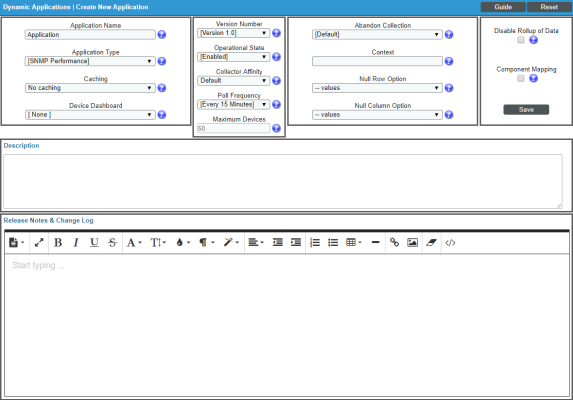
Duplicating an Existing Dynamic Application
If you are creating a new Dynamic Application that is similar to an existing Dynamic Application, you can duplicate the existing Dynamic Application. To do this:
- Go to the Dynamic Applications Manager page (System > Manage > Dynamic Applications).
- Find the Dynamic Application you want to duplicate. Select its wrench icon (
 ). The Dynamic Applications Properties Editor page is displayed.
). The Dynamic Applications Properties Editor page is displayed. - Enter a new name for your Dynamic Application in the Application Name field. You can also change the values in the other fields on this page. For a description of each field on this page, see Dynamic Application Settings.
- Select the button to duplicate the Dynamic Application:
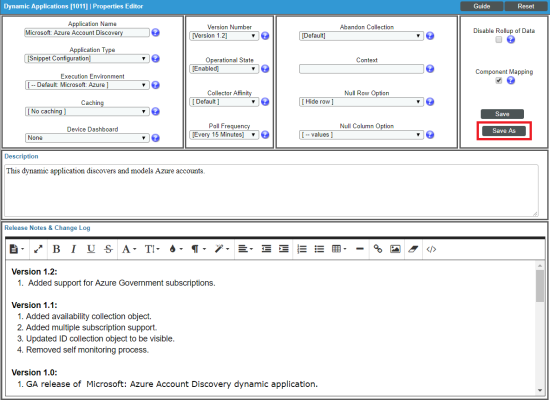
When a Dynamic Application is duplicated:
- A new Dynamic Application is created using the properties defined in this page.
- New instances of the collection objects, presentation objects, thresholds, and alerts in the existing Dynamic Application are created and associated with the new Dynamic Application.
- New instances of the event policies associated with the existing Dynamic Application are created and associated with the alerts in the new Dynamic Application.
- For Dynamic Applications that have the Component Mapping checkbox enabled, a new instance of the associated component device class is created and associated with the new Dynamic Application.
- For Dynamic Applications that have the Component Mapping checkbox enabled, the Dynamic Applications aligned in the Dynamic App Component Alignment page will also be aligned with the new Dynamic Application. SL1 does not create new instances of the Dynamic Applications aligned in the Dynamic App Component Alignment page.
- The new Dynamic Application is not automatically included in a PowerPack.
Creating a Dynamic Application Using the SNMP Walker Tool
The easiest way to create an SNMP Dynamic Application is to use the SNMP Walker Tool to determine what information is available from the SNMP agent on a device. You can then select the SNMP OIDS directly from the SNMP Walker Tool and add them to a new or existing Dynamic Application. For information on how to use the SNMP Walker Tool to create an SNMP Dynamic Application,