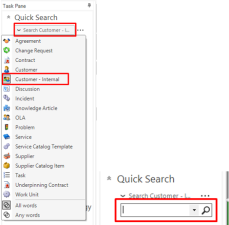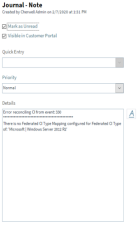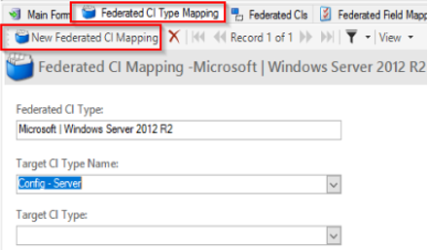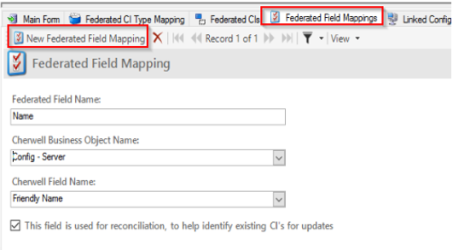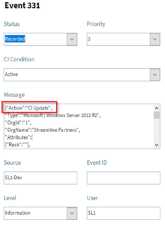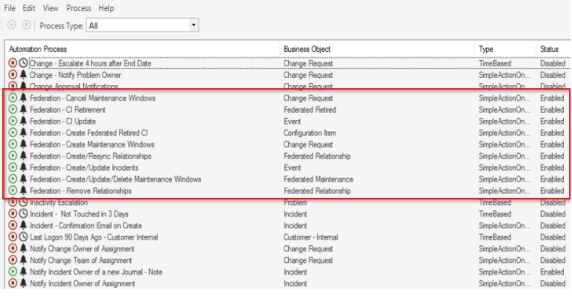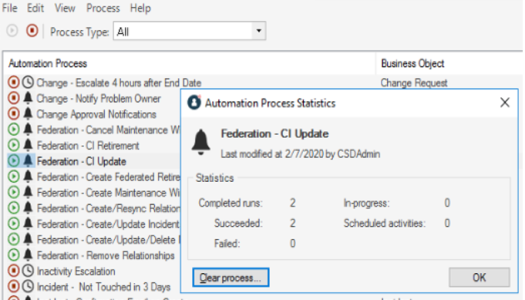This
Incidents are not being created
If Incident Creation is set up to use the SL1 Organization as a Customer for the Incident, and Incidents are not being created, check to see if a record for the SL1 Organization has not been created multiple times:
-
In the CSM User client, search all “Customer – Internals” Records by going to the following menu:
- Click in the empty Search field and press to search all records.
-
If you find a duplicate record for the SL1 Organization, select the duplicate, and go to File > Delete.
- After you delete all duplicates, when events come in for that Organization in SL1, the tickets should be created without any issues.
Another option for fixing this issue is to manually create all SL1 Organizations in CSM before enabling Automated Incident Creation.
CIs are not being created
During the CI creation process, various issues might occur. You can find more information about these issues on the tab of the Federation Registration record.
Some examples and possible solutions to those issues are listed below.
No mappings configured for Device Type
The following Journal entry indicates that a Device Type of "Microsoft | Windows Server 2012 R2" was sent from PowerFlow (Federation source), but CSM does not know what type of CI to create or update for this device type:
To address this issue, create a Federated CI Type Mapping for this device type:
For more information, see Configuring the Mappings between Source CI Types and CSM CI Types.
No field mappings defined
The following Journal entry indicates that a Device Type of "Microsoft | Windows Server 2012 R2" was sent from PowerFlow (Federation source), and CSM knows that this Device Type is mapped to a CSM CI Type of "Config – Server". However, there are no fields that have been mapped from the source data to CSM CI Attributes in the "Config – Server" CI type:
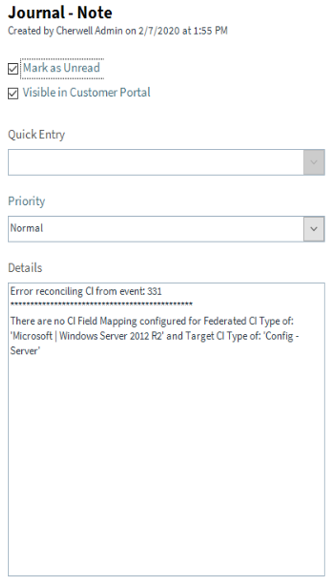
To address this issue, create a Federated CI Field Mapping for this CSM CI Type:
For more information, see Configuring the Mappings between Source CI Attributes and CSM Fields.
Viewing Events Sent from PowerFlow
Viewing the data from PowerFlow (Federated source) might help you with troubleshooting issues with the "Cherwell" SyncPack.
To view data from PowerFlow:
- Log in to the CSM User client and go to Searching> Search Manager. The Search Manager dialog appears.
- From the Association drop-down, select Event.
-
Double-click All Events to run the search. A list of current events appears. The events sent from PowerFlow are typically tagged with an Action attribute in the Message field that signifies a CI Creation or Update:
The following Action attributes are currently configured :
- CIUpdate. This attribute is sent or received when a CI needs to be created or updated.
- Event Raised. A new Event in PowerFlow (Federation source) has been registered, which usually results in a new Incident.
- Event Cleared. An existing Event in PowerFlow (Federation source) has been cleared and sent through, which usually results in an existing Incident in CSM being resolved.
- Event Acknowledged. An existing Event in PowerFlow (Federation source) has been acknowledged and sent through, which usually results in an existing CSM incident being acknowledged and notes attached.
Checking the Automation Process Status
Federation processing such as creation of Incidents, CI, Relationships, Maintenance windows etc relies on a lot of CSM backend processes which is typically accomplished with what’s called CSM “Automation Processes”. These processes should always be enabled and can be confirmed using the following process.
- Open the CSM Administrator client and select Automation Processes from the Categories sub-menu.
-
From the Pick a task section, select Individual Automation Process Status. A list of automation processes appears. The processes used by the Federation system are highlighted below, and all processes should have a Status of Enabled:
-
Additionally, you can right-click an automation process and select Statistics to view more information about runs that succeeded, failed, or were in progress: