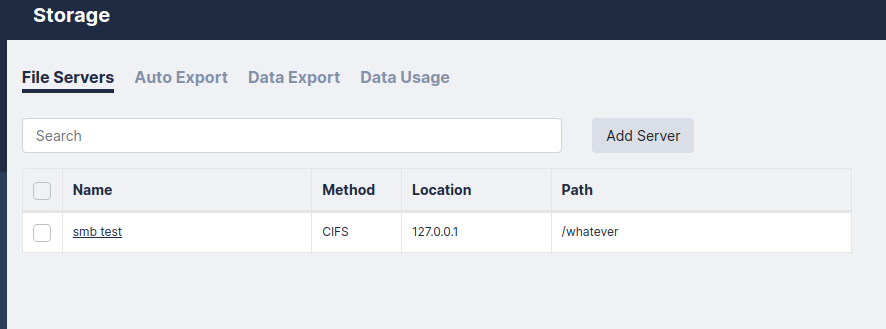This chapter describes how to use file storage in Skylar Compliance (formerly Restorepoint). You can use the Storage page (Administration > Storage) to save file storage configurations in Skylar Compliance. These can be used in the Archive or Logs page, or for automated configuration export from Skylar Compliance.
File Servers
For each file server, you can define the following fields:
- Name. Type a name for the file server.
- Protocol. Select CIFS (Windows Server), FTP, SCP or SFTP from the drop down menu.
- Server IP. The IP address and port of the remote server.
- Path. The full path on the remote server. For example, /home/user1 (FTP) or share1directory2subdirectory3 (CIFS).
- Username. The username. This will be an FTP user, or a valid windows user if using CIFS.
- Password. The password for the associated username.
- Use NTLMv2 (CIFS Only). If you are using CIFS with the NTLMv2 authentication protocol, you can select this checkbox.
Auto Export
For each policy, you can define the following fields:
- Server. The fileserver to store the exported configurations. You can also define a new server by using the [New Server] option. For more information on details on the configuration, see File Servers.
- Policy. When to automatically export configurations to your external server. Always Export will export when the backup is complete, Only Export new Versions will export when the backup is complete and the version number of the backup has changed, and Export before automatic deletion will export only the backups that are due to be removed from the Skylar Compliance appliance.
There are additional options you can apply to your new policy:
- Use GPG. Users must enter a passphrase to securely encrypt the exported configurations before transfer to your external server.
- Include Domain/Device. The filename / path on the remote server will contain the domain name/device name. For example, /home/user1 (FTP) or share1directory2subdirectory3 (CIFS).
- Disabled. If this checkbox is selected, the policy will not run. This options allows you to temporarily disable an auto-export policy.
Data Export
You can use this page to export device configurations on-demand.
- Configurations. No configs, only the Most Recent version of the config, or All Configs.
- Data. Includes the device’s Logs, and/or the Device Data in your export.
- For. The devices or domains to export.
- As. The format to export the configurations. They can be exported as TGZ or ZIP archives, or directly export the individual config files.
- Chunk size. If you’ve selected an archive format, you can choose the size to create the archive files.
- To. The server to store the exported configurations. For more information, see File Servers. Alternately, you can choose to export device configurations directly to your workstation, via the browser.
Data Usage
The Data Usage page displays statistics on the storage disk of your Skylar Compliance appliance.
- Total Disk Size. The size of the encrypted volume that Skylar Compliance uses to store device configurations and settings.
- Total Used. The total amount of that volume’s space that has been used.
- Backup Size. Space used by device configurations.
- Index Size. Space used by Skylar Compliance’s search index (used primarily for the Global Search function).
- Cache Size. Space used by the Skylar Compliance cache. This is usually device configurations that needed to be extracted for viewing or comparisons. Skylar Compliance will automatically remove this cache, if needed. You can also manually clear the cache and click to clear the cache.
- Debug Size. Space used by Skylar Compliance debugging logs, such as Appliance Debug Logs. Appliance Debug Logs are cleared if a new Debug Log is started. You can manually clear the Appliance Debug Logs and click .