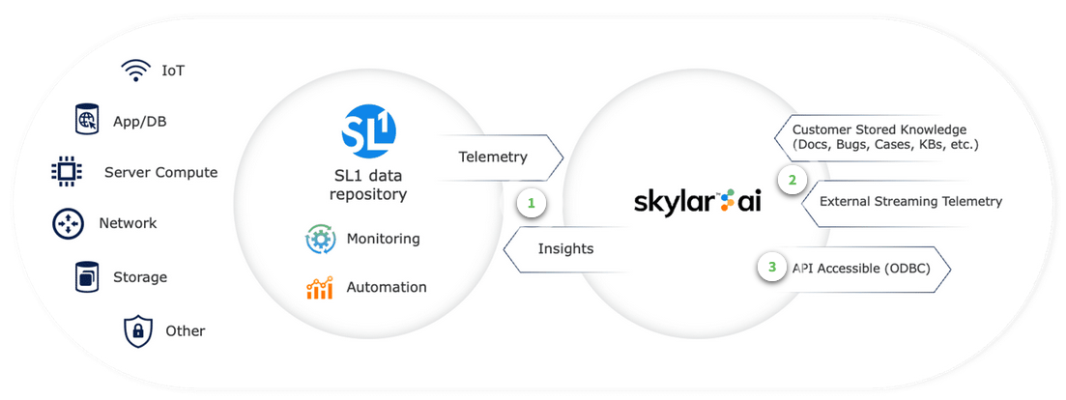Skylar AI is a software services suite powered by artificial intelligence (AI) that is designed to automatically manage and anticipate IT incidents. Skylar AI reasons over telemetry and the stored knowledge of an organization to deliver accurate insights, recommendations, and predictions.
This chapter provides an overview of Skylar AI and the various components that use Skylar AI.
What is Skylar AI?
Autonomic IT leverages artificial intelligence (AI), automation, and data to intelligently self-manage an entire IT stack. Autonomic IT drives autonomous businesses with rapid decision-making, cost-optimized scalability, and innovative experiences that empower organizations to focus on core innovation. The Skylar AI platform, which includes Skylar Analytics and Skylar Advisor (coming soon), helps customers with their journey towards Autonomic IT.
Skylar AI is a software services suite powered by artificial intelligence (AI) that is designed to automatically manage and anticipate IT incidents. Skylar AI reasons over telemetry and the stored knowledge of an organization to deliver accurate insights, recommendations, and predictions.
SL1 collects data and leverages Skylar AI to learn the patterns for a particular device metric over a period of time. Skylar uses the resulting data to build a device metric-specific model that is used to define a scope of expected behavior as well as anomalous data points.
Features of Skylar AI
Skylar AI is the engine that powers several different software components. The components in the Skylar family of services share the following characteristics:
- Reactive. When something fails, Skylar AI tells you in plain language what happened and how to fix it with relevant context.
- Predictive. Skylar AI alerts you in advance to an expected out-of-capacity condition.
- Proactive. Skylar AI accurately answers any question asked of it with context drawn from company knowledge sources, such as bugs, support tickets, Knowledge Base articles, and Product Documentation, and recommends next steps.
Skylar AI integrates seamlessly with the SL1 platform and other IT management tools. You can interact with Skylar AI through these familiar environments, where it enhances existing workflows with AI-driven insights and automation capabilities. Skylar AI can send you alerts and notifications, which can be customized to suit individual preferences or organizational needs. These alerts help you stay informed about potential issues, ongoing incidents, or opportunities for optimization.
Components of Skylar AI
The Skylar AI family of services includes the following components:
- Skylar Analytics, an advanced reporting and custom analytics service that combines AI-powered analytics with deep data exploration and visualization.
- Skylar Advisor, a proactive IT problem-solving advisory service powered by human-centered AI.
This manual covers Skylar AI. At the Product Documentation site, you can find documentation for Skylar Analytics.
Data Analyzed by Skylar AI
The following image shows the flow of data into and out of SL1 and the Skylar AI Engine:
The following list contains some of the types of data that SL1 can send to the Skylar AI engine, where the data is analyzed and used by Skylar Analytics and Skylar Advisor:
- Alert and event logs
- Availability data collected by SL1
- Business Service health, availability, and risk metrics from SL1
- Class-Based Quality-of-Service (CBQoS) metadata and CBQoS time series data
- DCM(+R) relationships
- Dynamic Application mapping and performance data
- Metadata for web content, SOAP/XML transaction, and domain name monitors
- Process and service data
- SL1 Agent data, including Gen 1 (SL1 Distributed Environment) and Gen 3 (SL1 Extended Architecture) agents
- Topology data for L2, L3, CDP, LLDP, and ad-hoc relationships between devices
Configuring Skylar AI
These instructions are only for on-premises configurations of Skylar AI. The ScienceLogic SRE team performs these steps for SaaS configurations of Skylar AI.
Before you can start using Skylar AI components, you will need to perform the following configurations in SL1 to enable the export of data from SL1 to Skylar:
After you perform these configurations, you can access Skylar Analytics, Skylar Advisor, and other key Skylar AI components from the Skylar AI page (![]() ) in SL1.
) in SL1.
For information about setting up users, user groups, and user roles, see Configuring Access Control in Skylar AI.
ScienceLogic strongly recommends that you always use the most recent SL1 and AP2 releases in conjunction with the most recent Skylar AI release. Using the most recent releases will ensure that your Skylar AI system has access to the latest datasets and features. For more information, see the SL1 Platform and AP2 Release Notes.
Creating a Service Connection
If you are using AP2 Mochi or later with your SL1 system, you can create a service connection for the Skylar AI engine on the Service Connections page (Manage > Service Connections) in SL1. ScienceLogic strongly recommends that you upgrade to Mochi or later. For more information, see the AP2 Mochi release notes.
The service connection enables communication between your SL1 system and Skylar AI. This process replaces the Running the Skylar SL1 Management Tool process in previous releases of Skylar Analytics and SL1.
To create a Skylar AI Engine service connection:
-
In SL1, go to the Service Connections page (Manage > Service Connections).
-
Click Add Service Connection and select Skylar AI Engine. The Create Skylar AI Engine Credential window appears.
-
Complete the following fields:
- Name. Type a name for the new service connection.
- API Key. Add the access token for Skylar AI, which you can generate on the Access Tokens page in Skylar Settings (Instances > Access Tokens). For more information, see Using Access Tokens for Users.
- Skylar AI Engine URL. Add the URL for your Skylar AI system.
-
Click . The service connection is added to the Service Connections page, and a modal displays a link to the Organizations page, where you can enable Skylar Analytics for one or more organizations. See the following procedure for more information.
-
Refresh or reload the browser to add all updates to SL1.
Newer releases of SL1 include a Status and Status Updated column, along with a Service Check column that displays a button for "Skylar AI Engine" service connection types. Click to run a script to check the status of the Skylar AI connection and display the results in a modal.
Enabling Skylar AI for One or More Organizations
You will need to select one or more organizations in SL1 that will share data with Skylar AI. This data will come from all of the devices in a selected organization. By default, the Skylar AI features are disabled.
You can see which organizations are currently sending data to Skylar AI by going to the Organizations page (Registry > Accounts > Organizations) and looking at the Skylar AI Status column for the organizations.
To enable Skylar AI with SL1 organizations:
- In SL1, go to the Organizations page (Registry > Accounts > Organizations) and click the check box for one or more organizations.
- In the Select Action drop-down, select Send Data from Selected Orgs to Skylar AI and click to start sending data about the selected organizations to Skylar AI. The Skylar AI Status column for the selected organizations changes to Enabled.
For Older Versions: Running the Skylar SL1 Management Tool
If you are using a version of AP2 before Mochi, you will need to set up Skylar AI with the steps below for the Skylar SL1 Management Tool instead of the Service Connections page in SL1. ScienceLogic strongly recommends that you upgrade to Mochi. For more information, see the AP2 Mochi release notes.
The Skylar SL1 Management Tool configures SL1 data and SL1 processes, and it starts monitoring the Skylar connection and configuration. The script is named sl-otelcol-mgmt.py, and it is included in the sl-otelcol RPM package.
To run the Skylar SL1 Management Tool:
-
Use the following command to run the Management script on the Database Server (an SL1 Central Database or an SL1 Data Engine):
sudo sl-otelcol-mgmt.py -vv skylar --skylar-all --skylar-endpoint "<URL_for_skylar_system>" --skylar-api-key "<skylar-access-token>" --ap2-feature-flags
where:
- <URL_for_skylar_system> is the URL for your Skylar AI system
- <skylar-access-token> is the access token for Skylar AI, which you can generate on the tab of the Skylar Settings page. For more information, see Using Access Tokens for Users.
You can also use the following configuration options if needed:
- --verify-cert false. Allows users in on-premises environments to connect to Skylar AI using self-signed certificates.
- --ca-bundle /<path>/bundle.pem. Allows users to specify a path to a .pem file and assign it to the REQUESTS_CA_BUNDLE environment variable.
- --skylar-disable. Stops all Skylar AI exports and services. This flag performs the same operations as the pause command (see step 3, below) and also removes any Skylar AI pages from the SL1 user interface.
If you have already run setup before and are not changing the connection details, you do not need to include --skylar-endpoint "<URL_for_skylar_system>" --skylar-api-key "<skylar-access-token>".
In addition, --ap2-feature-flags is only needed the first time you install Skylar AI.This command configures the OpenTelemetry Collector, restarts services that export data, and checks that connectivity to the supplied endpoints is healthy.
After successfully running the script, on the System Logs page (System > Monitor > System Logs), you will see "Info" messages for each configuration change (filter on sl-otelcol-mgmt). You will also see "Major" system log messages whenever connectivity fails for the Skylar endpoint or the OpenTelemetry Collector.
After data streams into the Data Visualization dashboards, and other Skylar AI components, they will populate with data. Please note that this process might take several minutes.
-
If you have run the setup script before, run the following command to enable Skylar AI and make sure that everything is working as expected:
sudo sl-otelcol-mgmt.py -vv skylar --skylar-all
To check to make sure you have connected Skylar AI to SL1, go to SL1 and look for the Skylar AI page (
 ). If the page loads, then the connection was successful. You can also go to the Service Connections page (Manage > Service Connections) and look for a service connection with a Type of "Skylar AI Engine" to verify that the connection was successful. After a few minutes, the Data Visualization charts will populate with data if the connection was successful.
). If the page loads, then the connection was successful. You can also go to the Service Connections page (Manage > Service Connections) and look for a service connection with a Type of "Skylar AI Engine" to verify that the connection was successful. After a few minutes, the Data Visualization charts will populate with data if the connection was successful. -
If you need to pause Skylar AI, run the following command:
sudo sl-otelcol-mgmt.py -vv skylar
Pausing sets all Skylar AI toggle fields to disabled; restarts the event engine and data pull services to reflect the changed configuration; stops SL1 managed services such as the Metadata Exporter, Alerts Poller, and sl-otel-mgmt.timer; and stops and disables the sl-otelcol systemd service.
-
To check the status of the installation, run the following command:
sudo sl-otelcol-mgmt.py -vv status
You should look for the following messages in the output:
---------- checking feature toggles
SL_EXPORT_EVENTS = False
SL_EXPORT_METRICS = True
SL_EXPORT_CONFIG = True
---------- checking services
sl-otelcol is enabled and running
---------- checking connectivity
checking: Skylar endpoint is healthy
checking: local OTELCOL endpoint is healthy
If you need to turn off the Skylar AI connection, run the following command:
sudo sl-otelcol-mgmt.py -vv skylar --skip-status-service -
Continue to the next procedure to specify the organizations you want to use for exporting data to Skylar.
Enabling Skylar AI Event Policies
In addition, the Predictive Alerting and Anomaly Detection components of Skylar Analytics require the "Skylar Analytics Event Policies" PowerPack. This PowerPack collects the SL1 event policies from the "Skylar - Predictive events" and "SL1: Skylar Anomaly Score Event Monitoring" PowerPacks.
Older versions of this PowerPack were named "Skylar Predictive Analysis".
To install the "Skylar Analytics Event Policies" PowerPack:
- Download the PowerPack from the ScienceLogic Support Site, or use the link provided by ScienceLogic.
- Browse and select the downloaded PowerPack and click .
- On the next screen, click and, when prompted for confirmation, click .
- To confirm that the PowerPack was installed properly by go to the Event Policies page (Events > Event Policies) and type the word "predictive" into the Name search field. You should see a number of "Predictive Alerting" event policies.
For information about how to use these components, see the following chapters:
Logging In to the Skylar AI User Interface
You can access Skylar AI components from a link in SL1, or if you know the URL of your Skylar AI system, you can go directly to that location instead of using SL1.
-
From SL1, go to the Skylar AI page (
 ) and click the button for the Skylar AI component you want to use, such as Skylar Analytics or Skylar Advisor. If you are not currently logged in to Skylar AI, the Skylar AI sign-in page appears.
) and click the button for the Skylar AI component you want to use, such as Skylar Analytics or Skylar Advisor. If you are not currently logged in to Skylar AI, the Skylar AI sign-in page appears.Clicking the button for Skylar Predictive Alerting and Skylar Anomaly Detection opens new pages for those components in SL1.
-
If you need to log in to Skylar AI, type your email address and password and click . The Skylar AI landing page appears.
-
Click the name of the Skylar AI component you want to use, such as Analytics or Skylar Settings .