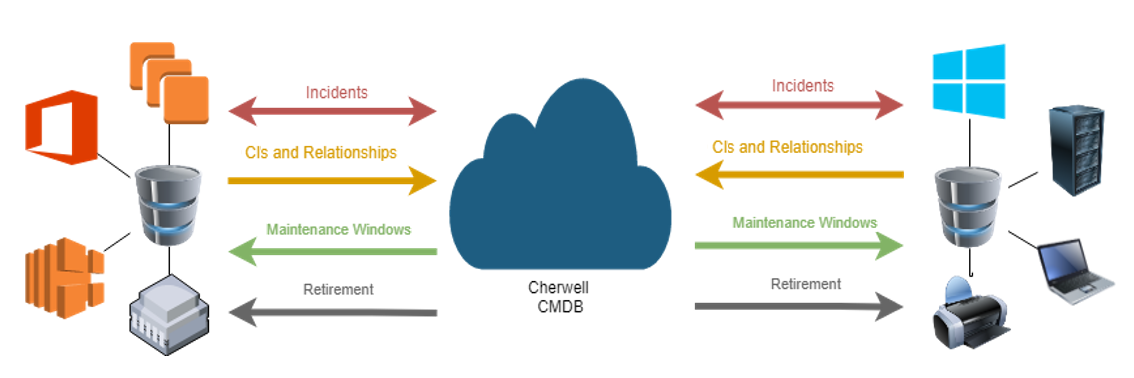This
This
What Can I Do with this SyncPack?
Cherwell Service Management (CSM) is a low-code, no-code tool where you can manage the CMDB, track the life cycle of assets, manage changes, and manage incidents and requests. You can use the "Cherwell" SyncPack to manage the Federated CMDB integration between CSM and Skylar One.
The following graphic provides an overview of the various workflows available in the "Cherwell" SyncPack:
The "Cherwell" SyncPack lets you manage the Federated CMDB integration between Cherwell Service Management (CSM) and ScienceLogic (Skylar One).
Using this SyncPack, you can perform the following integrations between CSM and Skylar One:
- Incident Creation and Update Sync
- Configuration Item (CI) Creation and Update Sync
- Maintenance Window Sync
- Retirement of CIs from Skylar One and CSM
Terminology
The following table lists the names and definitions of the various elements in Skylar One and Cherwell:
| Name | Definition |
| Blueprint | An XML file that contains configuration information; these files can be shared between different CSM instances |
| Business object | Provides a view for the user for objects like CIs, federated relationships, federated field mappings, and federated CI mappings |
| CI | Configuration Item in CSM, also known as a "Device" in Skylar One |
| CR | Change Request |
| CSM | Cherwell Service Management |
| CSM Administrator client | The CSM administration application, typically depicted by a round orange icon |
| CSM User client | The CSM application for CSM users, typically depicted by a round blue icon |
| Discovery Session (Skylar One) | Service Catalog Request (CSM) |
| Incident | A CSM Incident syncs with a Skylar One Event. |
| IS or PF | ScienceLogic Skylar One PowerFlow (formerly called the Integration Service) |
| mApp |
CSM Mergeable Application; a combination of Blueprints that contain configuration information |
| One-Step | A low-code/no-code tool in CSM that allows users to chain a series of actions into a simple or complex workflow |
| Skylar One | ScienceLogic Skylar One monitoring platform |
| Topology (Skylar One) | Dependency (CSM) |
Importing and Installing the Cherwell SyncPack
To import a SyncPack in the PowerFlow user interface:
- On the SyncPacks page, click . The Import SyncPack page appears.
- Click and select the .whl file for the SyncPack you want to install.
You can also drag and drop a .whl file to the SyncPacks page.
- Click . PowerFlow registers and uploads the SyncPack. The SyncPack is added to the SyncPacks page.
You cannot edit the content package in a SyncPack published by ScienceLogic. You must make a copy of a ScienceLogic SyncPack and save your changes to the new SyncPack to prevent overwriting any information in the original SyncPack when upgrading.
To activate and install a SyncPack in the Skylar Automation user interface:
-
On the SyncPacks page of the Skylar Automation user interface, click the button (
) for the SyncPack you want to install and select Activate & Install. The Activate & Install SyncPack modal appears.
If you try to activate and install a SyncPack that is already activated and installed, you can choose to "force" installation across all the nodes in the Skylar Automation system.
If you do not see the SyncPack that you want to install, click the Filter icon (
) on the SyncPacks page and select Toggle Inactive SyncPacks to see a list of the imported PowerPacks.
- Click to confirm the activation and installation. When the SyncPack is activated, the SyncPacks page displays a green check mark icon (
) for that SyncPack. If the activation or installation failed, then a red exclamation mark icon (
) appears.
- For more information about the activation and installation process, click the highlighted version in the Installed SyncPack column for that SyncPack. For a successful installation, the "Activate & Install SyncPack" application appears, and you can view the Step Log for the steps. For a failed installation, go to the hidden "activate & Install SyncPack" application on the Applications page and check the step logs.
- If you have other versions of the same SyncPack on your Skylar Automation system, you can click the button (
) for that SyncPack and select Change active version to activate a different version other than the version that is currently running.
The "Cherwell" SyncPack requires you to install and configure the "Federated CMDB" mApp and the "IS Content" mApp. For more information, see Installing and Configuring Cherwell mApps.
After installing and configuring the Cherwell mApps, you will need to perform additional configurations before running the SyncPack. For more information, see the following chapters: